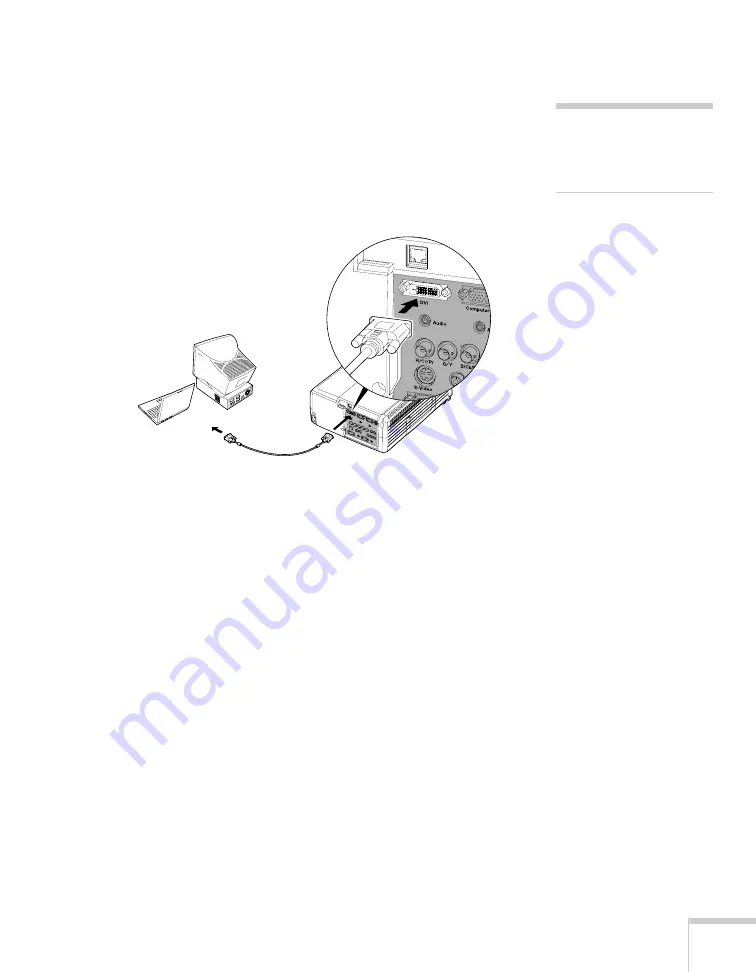
Setting Up the Projector
29
Connecting to the DVI Port
1. Obtain a DVI-D dual-link digital video cable (this cable is
commercially available). Note that various types of DVI cables are
offered on the market, so it’s important to select the correct one
(see page 14).
2. Connect the cable to the projector’s
DVI
port as shown.
3. Connect the other end to your computer’s DVI port.
4. Optionally, you can connect an external monitor (see page 32),
play sound through the projector (see page 33), or connect a USB
cable to use the remote control as a mouse (see page 31).
5. If you don’t need to make any other connections, see Chapter 2
for instructions on turning on the projector and adjusting the
image. Once the projector is turned on, be sure to select
DVI
as
the source to see your image (see page 38).
note
An optional DVI to DFP
cable is available from
EPSON; see page 14.
Summary of Contents for PowerLite 9300i - PowerLite 9300NL Multimedia Projector
Page 1: ...EPSON PowerLite 9300i Multimedia Projector User sGuide ...
Page 8: ...8 ...
Page 48: ...48 Displaying and Adjusting the Image ...
Page 122: ...122 Appendix A Projector Installation ...
Page 136: ...136 Appendix C Notices ...
















































