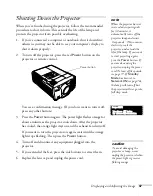Giving Your Presentation
57
Turning Off the Picture and Sound
You can use the
A/V Mute
button on the remote control to turn off
the image and sound and darken your screen. (If you’ve connected an
external monitor to the projector, it will continue displaying.) This
feature is useful if you want to temporarily redirect your audience’s
attention without the distraction of a bright screen.
■
To turn off the picture, press the
A/V Mute
button. The screen
goes dark.
■
To turn the image back on, press the button again.
You can also have an image, such as a company logo, display on the
screen whenever you press the
A/V Mute
button (see page 63).
Stopping Action
You can use the remote control to stop the action in your video or
computer image.
■
Press the
Freeze
button to stop the action and keep the current
image on the screen. The sound continues.
■
Press the
Freeze
button again to restart it.
Zooming Your Image
You can zoom in on a portion of the image using the
E-Zoom
buttons
on the remote control.
1. Press the
E-Zoom
button on the remote control.
You see a crosshair indicating the center of the zoom-in area.
2. Use the
pointer button to position the crosshair.
3. Continue pressing the
E-Zoom
button to enlarge the selected
area up to 4
×
.
4. While the image is enlarged, you can:
■
Use the
pointer button to pan about.
■
Press the
E-Zoom
button to zoom out.
5. When done, press the
E
SC
button to return to the original size.
A/V Mute button
Freeze
button
E-Zoom
buttons
Summary of Contents for PowerLite 9300i - PowerLite 9300NL Multimedia Projector
Page 1: ...EPSON PowerLite 9300i Multimedia Projector User sGuide ...
Page 8: ...8 ...
Page 48: ...48 Displaying and Adjusting the Image ...
Page 122: ...122 Appendix A Projector Installation ...
Page 136: ...136 Appendix C Notices ...