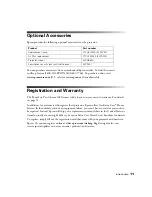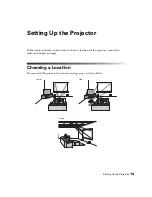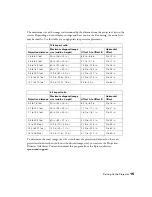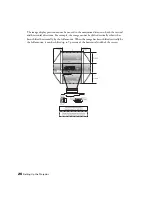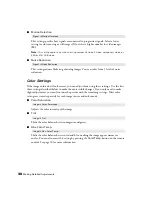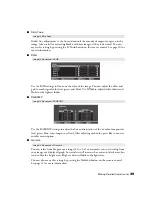Setting Up the Projector
25
Positioning the Image
If the image is not centered on the screen, use the horizontal and vertical lens shift dials to
adjust its position.
Caution:
Do not try to move the lens by hand, or you may damage the projector. Always use the
lens shift dials to change the lens position.
Note:
You can display a test pattern to help adjust the image position by pressing the
Pattern
button on the remote control. Press the
Pattern
button again to turn off the test pattern.
When you hear a click, the lens position is almost centered. If the lens shift dial becomes hard
to turn, you cannot adjust the position any further.
If one side of the image is taller than the other, make sure the projector is parallel to the
screen. If necessary, adjust the front feet so that the projector is horizontal.
Vertical lens shift dial
Horizontal lens shift dial
Adjustable feet
Summary of Contents for PowerLite Home Cinema 1080
Page 1: ...PowerLite Pro Cinema 1080 Home Theater Projector User s Guide ...
Page 6: ...6 Contents ...
Page 46: ...46 Making Detailed Adjustments ...
Page 54: ...54 Maintenance ...