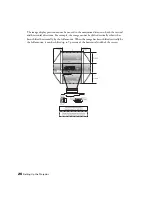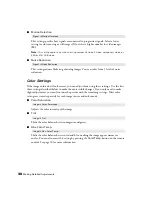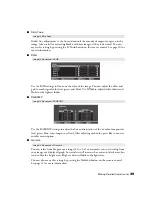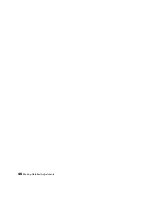32
Making Basic Adjustments
Locking the Projector
The projector includes two lock settings to prevent the image from being accidentally
changed once it’s adjusted, and to keep children from turning on the projector without adult
supervision.
To access the lock settings, follow these steps:
1. Press the
Menu
button on the remote control.
2. Use the menu navigation buttons to open the
Settings
menu.
3. Choose from these options:
■
Child Lock
to disable the
P
Power
button on the
projector’s control panel unless it is pressed for
about 3 seconds. (You can use the
P
Power
button to turn it off, however.) Since you can still
use the remote control to turn on the projector,
you may want to keep it away from children’s reach.
■
Operation Lock
to disable all the buttons on the projector’s control panel. A lock
icon appears on the screen whenever you press a button with Operation Lock turned
on. To operate the projector, you must use the remote control. To cancel Operation
Lock, press and hold the
Select
button on the projector’s control panel for at least
7 seconds.
4. Press
Menu
to exit the menu system.
If you turned on the Operation Lock, the projector buttons are now locked.
If you turned on the Child Lock, turn off the projector and let it cool down. The Child
Lock takes effect after the cool-down period.
Menu
button
Menu
navigation
buttons
Summary of Contents for PowerLite Home Cinema 1080
Page 1: ...PowerLite Pro Cinema 1080 Home Theater Projector User s Guide ...
Page 6: ...6 Contents ...
Page 46: ...46 Making Detailed Adjustments ...
Page 54: ...54 Maintenance ...