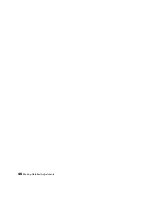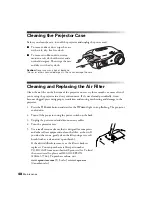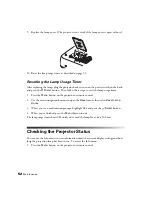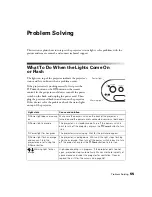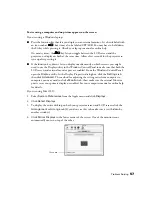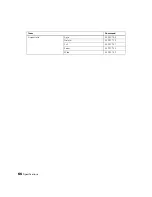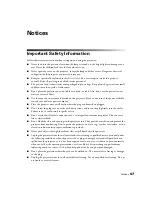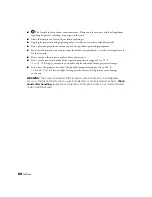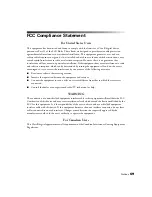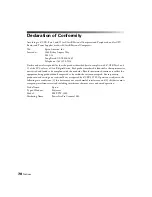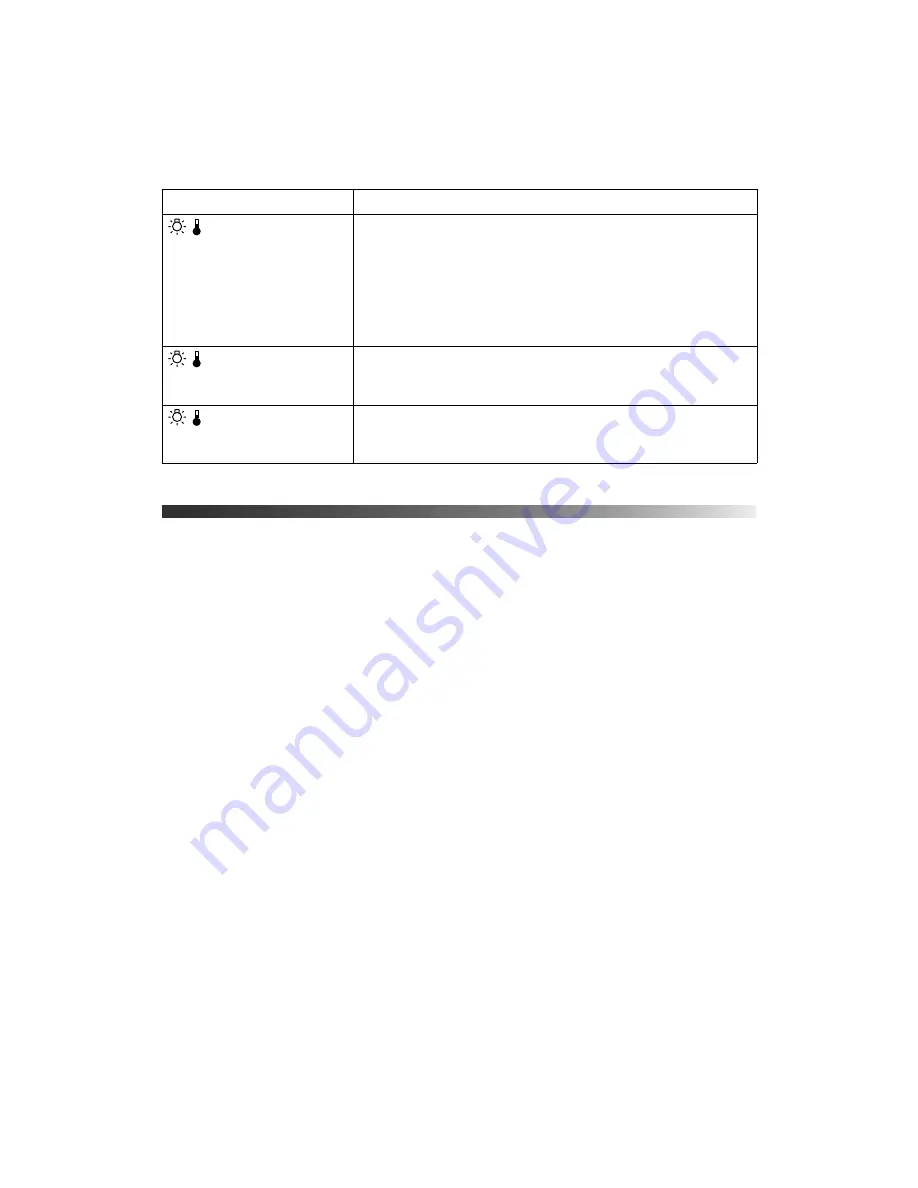
56
Problem Solving
Solving Picture Problems
You cannot turn on the projector.
■
Make sure the power cord is connected and the power switch is turned on. Then wait a
moment for the
P
Power
light to turn orange before pressing the
P
Power
button.
■
If you’ve set the
Operation Lock
, the control panel buttons are disabled; you must use
the remote control to turn on the projector (see page 32).
No picture appears on the screen or you see the
No Signal
message
displayed.
■
Press the
Source
button on the projector or one of the
Source
buttons on the remote
control to select the correct input source. Allow a few seconds for the projector to sync up
after pressing the button.
■
Press the
Blank
button on the remote control to make sure the picture hasn’t been turned
off temporarily.
■
Check that the
P
Power
light is green, not flashing, and the lens cover is off.
■
The projector may be in standby (or sleep) mode. If the
P
Power
light is orange, press
the
P
Power
button to turn the projector back on.
■
Make sure your video equipment is turned on.
■
Make sure your cable(s) are connected correctly (see page 18).
Warning light is red
The projector is too hot, which turns off the lamp automatically.
Let it cool for five minutes, then turn it back on. Make sure there
is plenty of space around and under the projector for ventilation.
Also, clean or replace the filter if necessary (see page 48).
If you are using the projector at an altitude above 4900 feet (1500
meters), turn on
High Altitude Mode
so the fan can properly cool
the projector at the high altitude air pressure (see page 45).
Warning light flashes
red at half-second intervals
The lamp needs to be replaced (see page 49). Make sure you
have a spare lamp handy. Check to make sure the lamp and lamp
cover are securely installed.
Warning light flashes
red at one-second intervals
There is an internal problem.
Turn off the power switch on the
back of the projector, and unplug it from the electrical outlet.
Then contact Epson for assistance (see page 60).
Light state
Cause and solution
Summary of Contents for PowerLite Home Cinema 1080
Page 1: ...PowerLite Pro Cinema 1080 Home Theater Projector User s Guide ...
Page 6: ...6 Contents ...
Page 46: ...46 Making Detailed Adjustments ...
Page 54: ...54 Maintenance ...