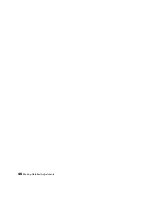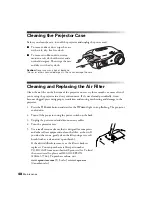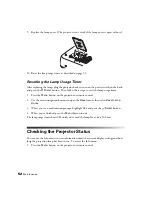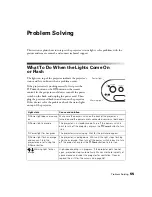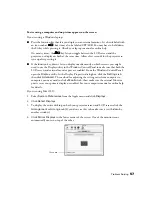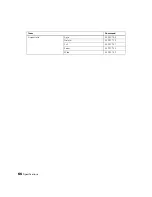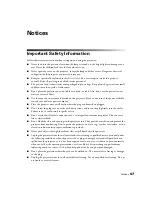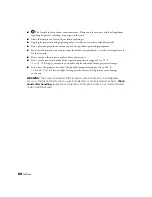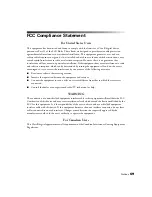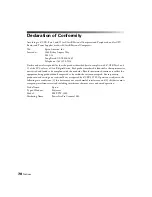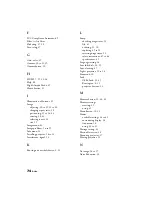Problem Solving
59
■
Make sure the lens is not fogged by condensation. If you’ve just moved the projector from
a cold environment, wait a couple of minutes before using it.
■
Adjust the
Sharpness
setting (see page 37).
■
If you’re projecting from a computer, you may need to adjust the
Tracking
and
Sync
settings (see page 40).
The colors on the screen don’t look right.
■
Make sure the
Input Signal
is set correctly for your connected video equipment (see
■
Press the
Color Mode
button on the remote control to select a different color mode (see
■
Check the brightness and contrast settings (see page 35).
■
Fine-tune the colors with the settings listed on page 38.
■
If the picture looks dark, you may need to replace the lamp. Check the lamp usage timer
to see how long the lamp has been in use (see page 52). Replace the lamp if it’s close to
the end of its service life (see page 49).
Solving Remote Control Problems
The projector doesn’t respond to remote control commands.
■
Make sure you’re within about 30 feet of the projector, and the remote control is not
angled away from the projector by more than 30° in any direction.
■
You may need to replace the remote control batteries (see page 21).
■
Dim the room lights and turn off any fluorescent lights. Make sure the projector is not in
direct sunlight.
■
Turn off nearby equipment that emits infrared energy, such as a radiant room heater.
■
Make sure there are no objects between the remote control and the IR receiver.
Summary of Contents for PowerLite Home Cinema 1080
Page 1: ...PowerLite Pro Cinema 1080 Home Theater Projector User s Guide ...
Page 6: ...6 Contents ...
Page 46: ...46 Making Detailed Adjustments ...
Page 54: ...54 Maintenance ...