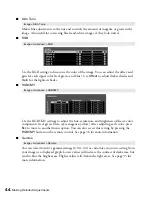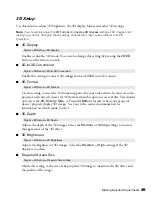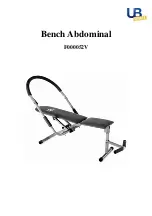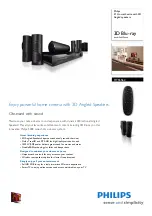Making Basic Adjustments
33
Choosing the Color Mode
You can change the Color Mode to automatically adjust brightness, contrast, and color,
letting you quickly optimize the projected image for various lighting environments. You can
also select a different color mode for each input source—which is useful if you view different
types of images from different sources. (For example, you might set the HDMI 1 source to
Living Room
if it’s usually used for watching movies in the daytime with the blinds closed,
and the PC source to
Dynamic
for playing video games with the blinds open.)
Select the image source you want to adjust, then press the
Color Mode
button on the remote
control. Choose from these settings:
■
Auto
for automatically optimized color settings
based on the current lighting environment.
Note:
Selecting the
Rear
or
Ceiling
projection settings
will disable the
Auto
Color Mode.
■
Cinema
for viewing movies in a dimly lit room.
■
Dynamic
for projecting the brightest picture
available.
■
Living Room
for watching television programs during the day.
■
Natural
for projecting natural, accurate colors in a dimly lit room.
■
3D Dynamic
for projecting the brightest 3D picture available (only available when the
projector is in 3D Mode).
Screen Switching Time
No
Does not display the next file
automatically
1 Second to 60 Seconds
Displays files for the selected time
and switches to the next file
automatically
Effect
Wipe
Transitions between images with a
wipe effect
Dissolve
Transitions between images with a
dissolve effect
Random
Transitions between images using a
random variety of effects
Setting
Options
Description