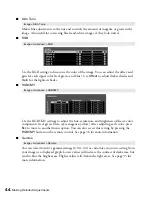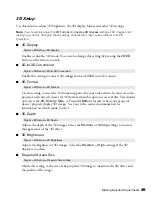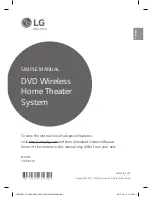48
Making Detailed Adjustments
■
Audio Source
Use this setting to select which screen’s audio you want to hear while in split screen mode.
Note:
Select
Auto
to hear audio from either the largest screen or the screen on the left
(depending on the
Screen Size
setting).
Selecting Memory Settings and Resetting the
Projector
Your projector comes with 8 memory locations that are reserved for color mode calibration by
installers. In addition, there are 2 memory locations where you can save other customized
settings to obtain the best picture quality for each of your video inputs.
Creating Memory Settings
Memory settings can be used to store most of the picture quality settings on page 42 and color
settings on page 43. Before saving them to memory, adjust the settings to the desired levels.
1. Press the
Memory
button on the remote control.
2. Select
Save Memory
.
3. Select the memory name you want to use, then press the
Enter
button to save your
settings.
Note:
Saved settings are indicated by a green highlight
next to the memory name. If you select
a name that is already in use, the existing settings will be erased and new ones saved in their
place.
Selecting Memory Settings
You can easily recall the memory settings by using the
Memory
button on the remote control.
Note:
Settings saved for 3D images can only be loaded and
applied to 3D content.
1. Press the
Memory
button on the remote control.
2. Select
Load Memory
.
Split Screen Setup > Audio Source