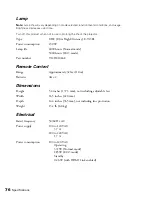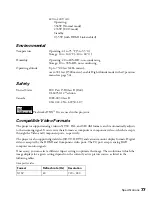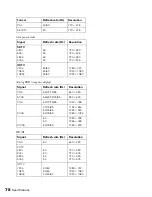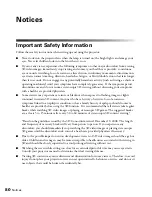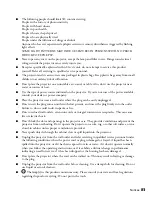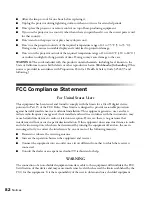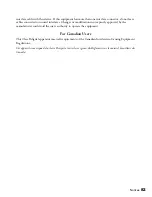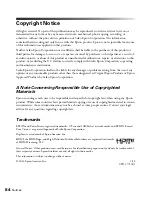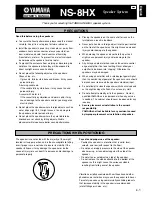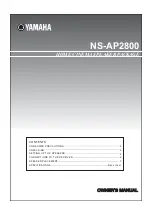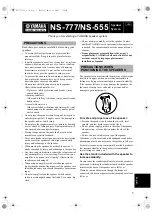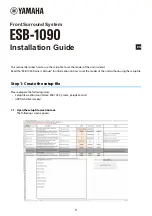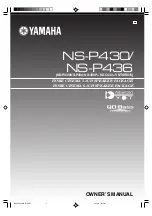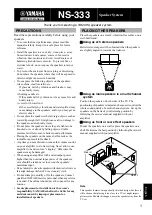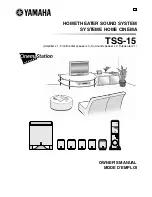Problem Solving
69
3D content does not display or does not display correctly.
■
Press the
2D/3D
button on the remote control to switch to 3D viewing mode, if
necessary.
■
Make sure that you are within the 3D viewing range (see page 11).
■
Make sure that the 3D glasses are fully charged and are paired with the projector.
■
Check that your video device and media are both 3D-compatible. Refer to the
documentation that came with your video device for more information.
■
Press the
Menu
button on the remote control, select the
Signal
menu, then
3D Setup
,
then select
3D Format
. Make sure that the
Auto
option is selected.
■
Make sure that the
Inverse 3D Glasses
option is set to
No
(see page 45).
■
Check that your 3D glasses have not entered standby mode. Slide the power switch on
the 3D glasses into the
Off
position, then back to the
On
position.
Only part of the picture is displayed, or the picture is distorted.
■
Press the
Aspect
button on the remote control to select a different aspect ratio (see
page 26).
■
If the Aspect is set to
Zoom
, you may need to use the
Zoom Caption Pos.
option to see
the top or bottom section of the screen so that subtitles are visible (see page 52).
■
Check the
Overscan
to make sure it’s adjusted correctly (see page 51).
■
Use the
Position
setting to reposition the image on the screen (see page 51).
■
If you’ve connected a computer and you see only half the image, make sure the
computer’s Dual Display setting is turned off.
■
If part of the image is cut off, reset the projector settings (see page 50).
You’re using a computer and no picture appears on the screen.
If you’re using a Windows laptop:
■
Press the function key that lets you display on an external monitor. It’s often labeled with
an icon such as
, but it may also be labeled
CRT/LCD
. You may have to hold down
the
Fn
key while pressing it. Check your laptop’s manual or online help.
On most systems, the
key lets you toggle between the LCD screen and the
projector, or display on both at the same time. Allow a few seconds for the projector to
sync up after pressing it.