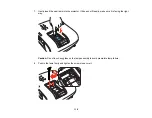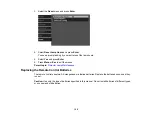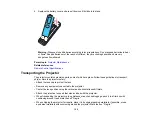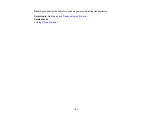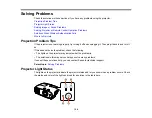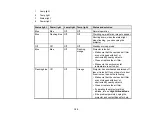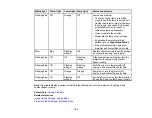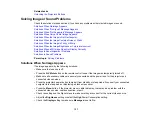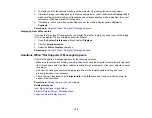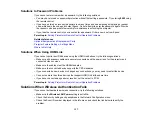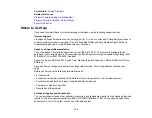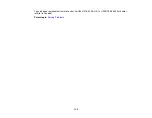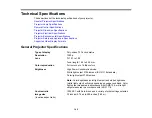130
Solutions When Only a Partial Image Appears
If only a partial computer image appears, try the following solutions:
• Try adjusting the image position using the
Position
menu setting.
• Press the
Aspect
button on the remote control to select a different image aspect ratio.
• Check the cables connecting the computer or video source to the projector. Try connecting different
cables.
• Check your computer display settings to disable dual display and set the resolution within the
projector's limits. (See your computer manual for details.)
• Check the resolution assigned to your presentation files to see if they are created for a different
resolution than you are projecting in. (See your software help for details.)
Parent topic:
Solving Image or Sound Problems
Related references
Supported Video Display Formats
Input Signal Settings - Signal Menu
Solutions When the Image is Not Rectangular
If the projected image is not evenly rectangular, try the following solutions:
• Place the projector directly in front of the center of the screen, facing it squarely, if possible.
• Before using the projector's keystone correction feature, make sure the projector lens is in the center-
top position using the lens shift dials.
• If you adjusted the projector height using the projector feet, press the keystone buttons on the
projector to adjust the image shape.
• Adjust the
Quick Corner
setting to correct the image shape.
Parent topic:
Solving Image or Sound Problems
Related references
Projector Feature Settings - Settings Menu
Related tasks
Correcting Image Shape with the Keystone Buttons
Correcting Image Shape with Quick Corner
Summary of Contents for PowerLite Home Cinema 3900
Page 1: ...PowerLite Home Cinema 3900 User s Guide ...
Page 2: ......
Page 8: ......
Page 23: ...23 Front Rear Front Ceiling ...
Page 25: ...25 Vertical lens shift adjustment Horizontal lens shift adjustment ...
Page 50: ...50 Parent topic Using the Projector on a Network ...