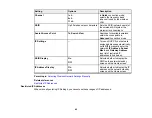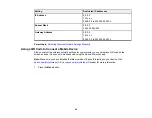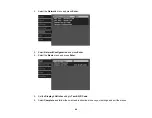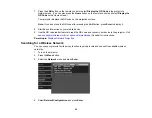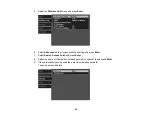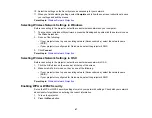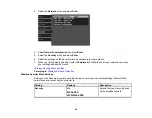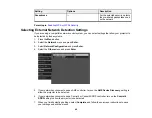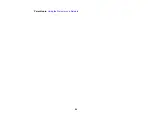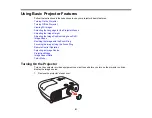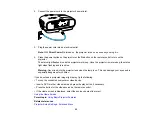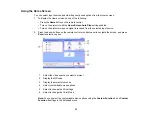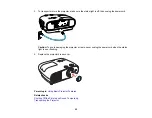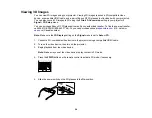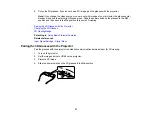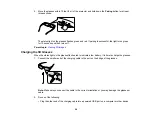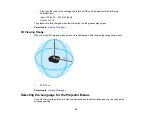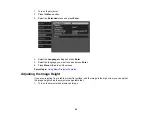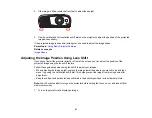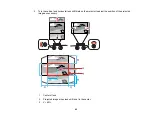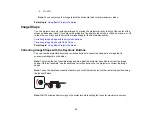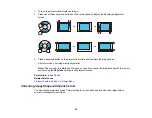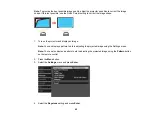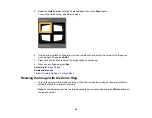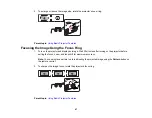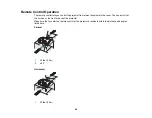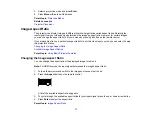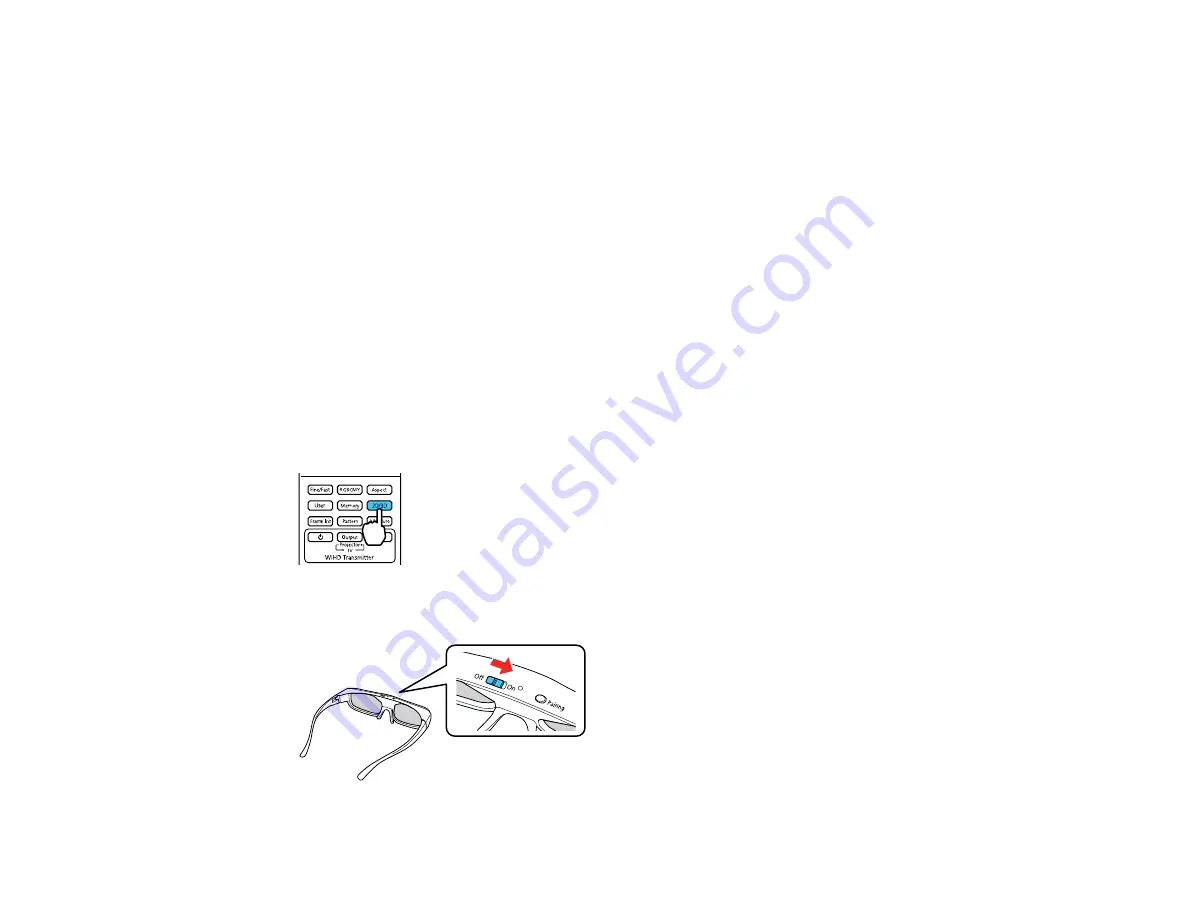
56
Viewing 3D Images
You can view 3D images using your projector. Viewing 3D images requires a 3D-compatible video
device, a compatible HDMI cable, and a pair of Epson RF 3D glasses (not included with your projector).
You can also convert 2D images to 3D using the
2D-to-3D Conversion
setting in your projector's
Signal
>
3D Setup
menu.
You can purchase Epson RF 3D glasses from an Epson authorized reseller. To find the nearest reseller,
call 800-GO-EPSON (800-463-7766). Or you can purchase online at
(U.S. sales) or
(Canadian sales).
Note:
Make sure the
3D Display
setting on the
Signal
menu is set to
Auto
or
3D
.
1.
Connect a 3D-compatible video device to the projector using a compatible HDMI cable.
2.
Turn on the video device, then turn on the projector.
3.
Begin playback from the video device.
Note:
Make sure you set the video device to play content in 3D mode.
4.
Press the
2D/3D
button on the remote control to activate 3D mode, if necessary.
5.
Slide the power switch on the 3D glasses to the
On
position.
Summary of Contents for PowerLite Home Cinema 3900
Page 1: ...PowerLite Home Cinema 3900 User s Guide ...
Page 2: ......
Page 8: ......
Page 23: ...23 Front Rear Front Ceiling ...
Page 25: ...25 Vertical lens shift adjustment Horizontal lens shift adjustment ...
Page 50: ...50 Parent topic Using the Projector on a Network ...