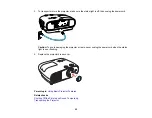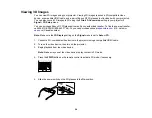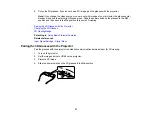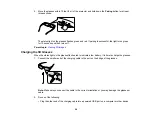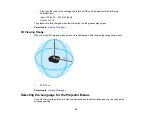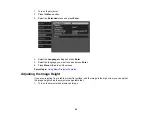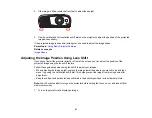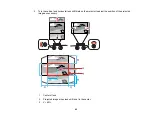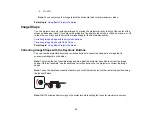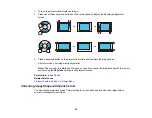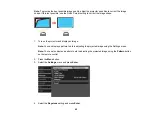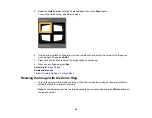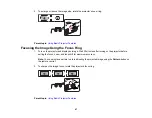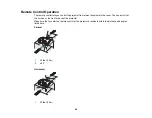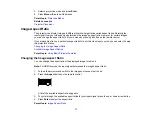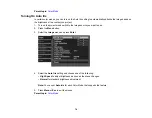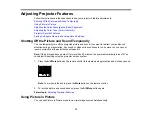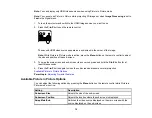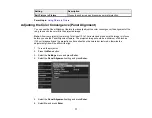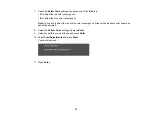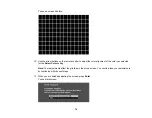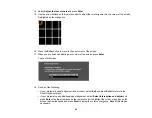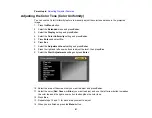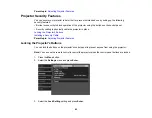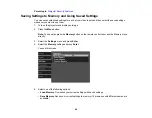69
2
± 30°
Note:
Avoid using the remote control in conditions with bright fluorescent lights or in direct sunlight, or
the projector may not respond to commands. If you will not use the remote control for a long time,
remove the batteries.
Parent topic:
Using Basic Projector Features
Related tasks
Selecting an Image Source
If you connected multiple image sources to the projector, such as a computer and DVD player, you may
want to switch from one image source to the other.
1.
Make sure the connected image source you want to use is turned on.
2.
For video image sources, insert a DVD or other video media and press its play button, if necessary.
3.
Press the button for the source you want on the projector's control panel or remote control. If there is
more than one port for that source, press the button again to cycle through the sources.
1
HDMI1 port source
2
HDMI2/MHL port source
3
VGA port source
4
USB port source
5
LAN source
Parent topic:
Summary of Contents for PowerLite Home Cinema 3900
Page 1: ...PowerLite Home Cinema 3900 User s Guide ...
Page 2: ......
Page 8: ......
Page 23: ...23 Front Rear Front Ceiling ...
Page 25: ...25 Vertical lens shift adjustment Horizontal lens shift adjustment ...
Page 50: ...50 Parent topic Using the Projector on a Network ...