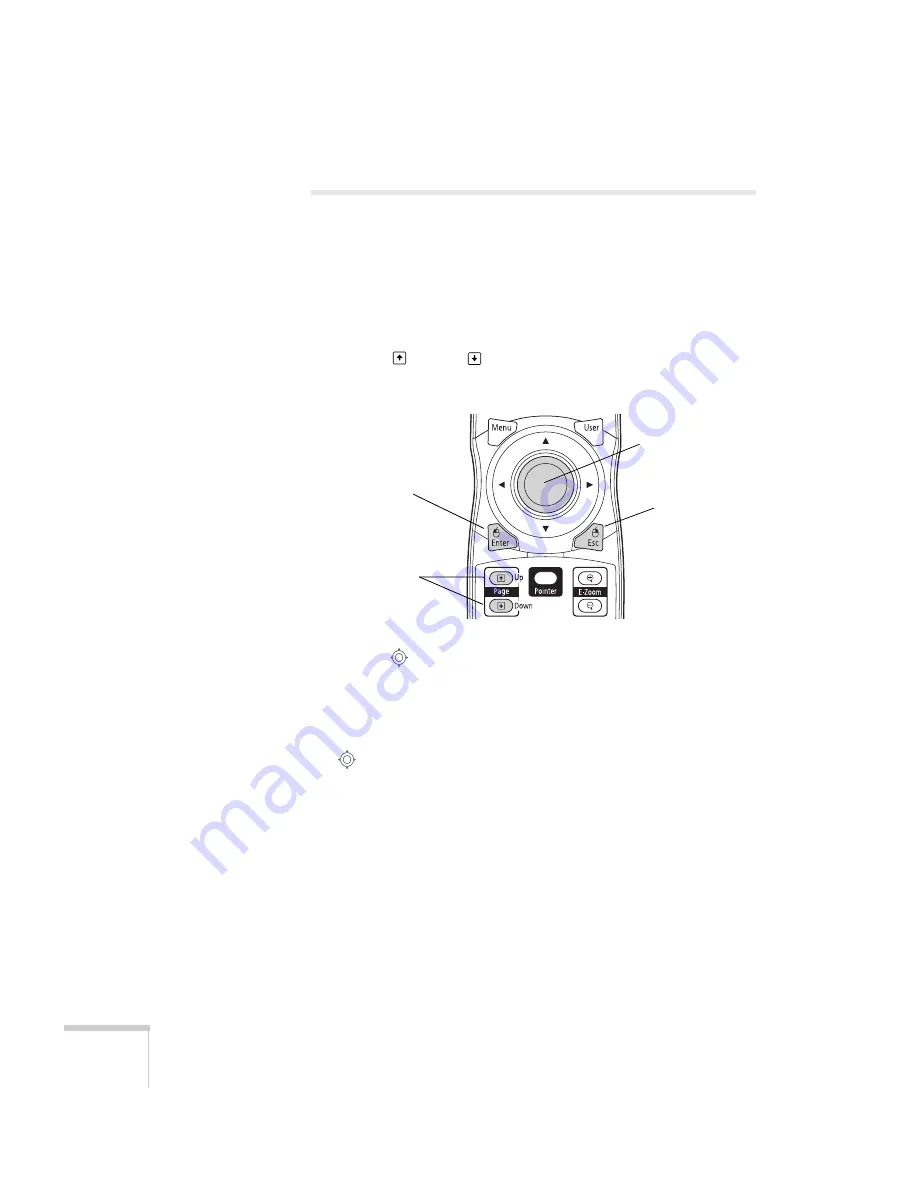
56
Presenting With the Remote Control
Operating Your Computer With the
Remote Control
With the optional wireless mouse receiver (see page 12), you can use
the remote control in place of your computer’s mouse. This gives you
more flexibility when delivering slideshow-style presentations, since
you won’t have to stand next to the computer to change slides.
■
Use the
Up
and
Down
buttons to move through a
Microsoft
®
PowerPoint slideshow.
■
Use the
pointer button to move the pointer on the screen.
■
Press the
Enter
button once to left-click, or twice to double-click.
Press the
Esc
button to right-click.
■
To drag-and-drop, hold down the
Enter
button. Then use the
pointer button to drag the object. When it’s where you want
it, release the
Enter
button.
Page up or down
to change slides
in PowerPoint
Right-click
Use to move pointer
on screen
Left-click
Summary of Contents for PowerLite Pro G5200WNL
Page 1: ...PowerLite Pro G5150NL G5350NL G5200WNL Multimedia Projector User sGuide ...
Page 8: ...8 ...
Page 14: ...14 Welcome ...
Page 112: ...112 Fine Tuning the Projector ...
Page 120: ...120 Managing Projectors ...
Page 132: ...132 Maintaining the Projector ...
Page 148: ...148 Solving Problems ...
Page 154: ...154 Projector Installation ...
Page 164: ...164 Technical Specifications ...
Page 170: ...170 Notices ...
Page 177: ......
















































