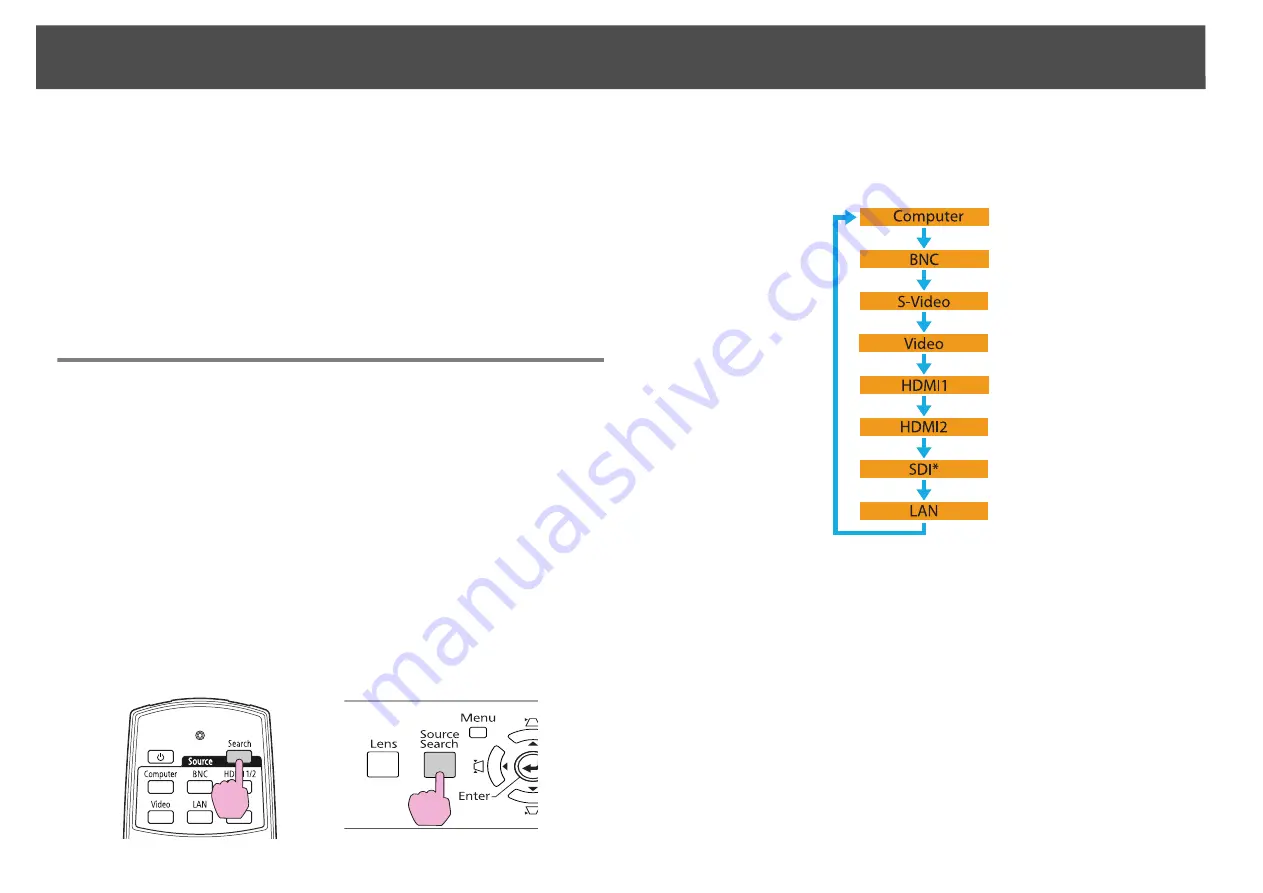
Changing the Projected Image
25
Changing the Projected Image
You can change the projected image in the following two ways.
•
Changing by Source Search
The projector automatically detects signals being input from connected
equipment, and the image being input from the input port is projected.
•
Changing directly to the target image
You can use the remote control buttons to change to the target input
port.
Automatically Detect Input Signal and Change the
Projected Image (Source Search)
You can project the target images quickly by pressing the [Search] or
[Source Search] button because it will switch only to images from input
ports to which image signals are being input.
Procedure
When your video equipment is connected, start playback before
beginning this operation. When two or more pieces of equipment
are connected, press the [Search] or [Source Search] button until
the target image is projected.
When the [Search] or [Source Search] button is pressed, a search is made
for input ports to which video signals are being input in the following
order. (Input ports where no image signal is being input are skipped.)
*
PowerLite Pro Z8450WUNL/Z8455WUNL only
When switching to
LAN
, images from computers connected through the
network are projected.
Using the Remote Control
Using the Control Panel
Summary of Contents for PowerLite Pro Z8250NL
Page 1: ...PowerLite Pro Z8150NL Z8250NL Z8255NL Z8350WNL Z8450WUNL Z8455WUNL User s Guide ...
Page 8: ...8 Introduction This chapter explains the projector s features and the part names ...
Page 86: ...Network Menu 86 q Web Control is used to set certificates s Setting Certificates p 131 ...
Page 144: ...144 Network Functions This chapter explains the additional functions for networks ...
Page 196: ...196 Appendix ...
















































