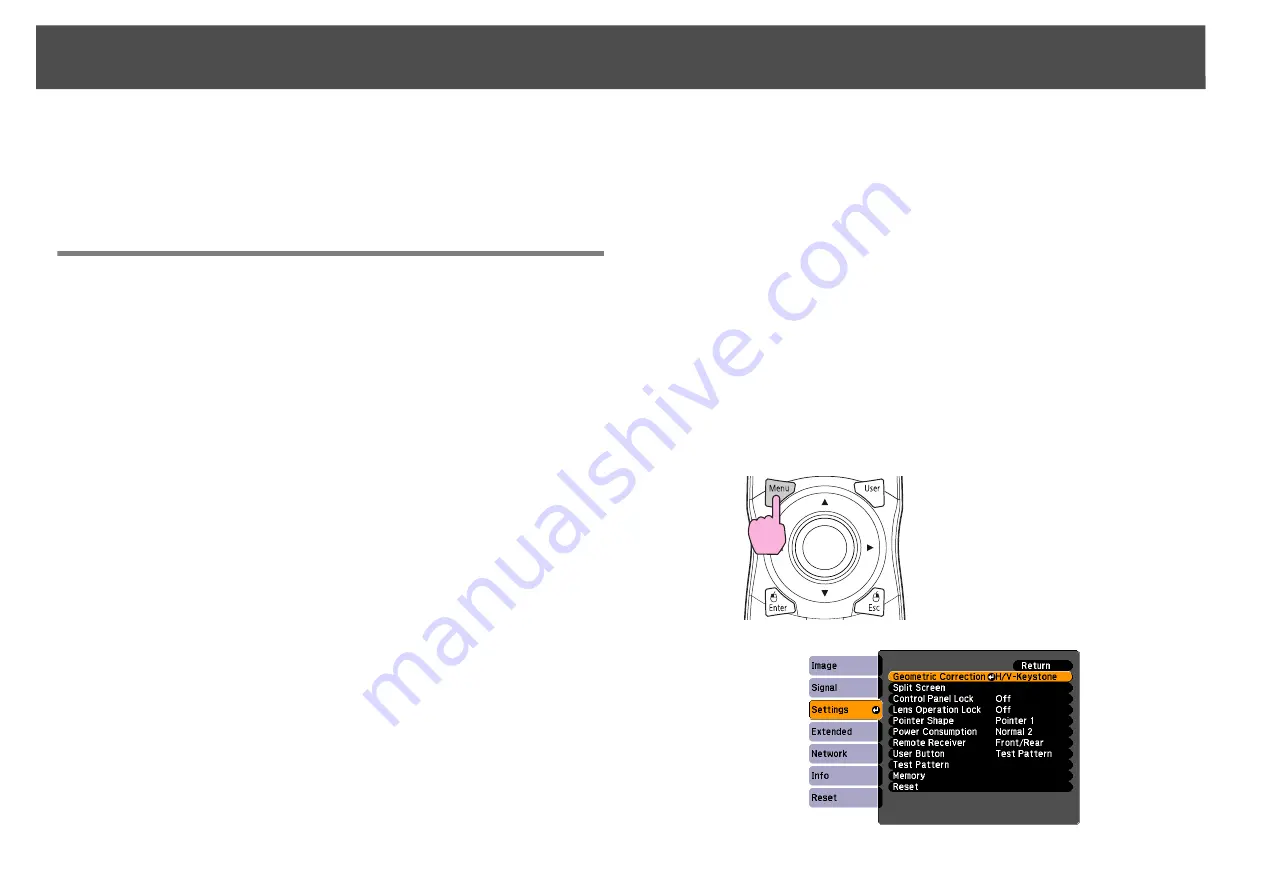
Settings for Multiple Projectors
178
q
The remote control ID setting is saved in the remote control. Even if the
remote control batteries are removed to replace them and so on, the stored
ID setting is retained. However, if the batteries are left out for a long time,
it is reset to the default value (ID0).
Adjusting the Position of the Projected Image
Adjust the position of the projected image, starting from the adjustments
that have larger corrections. For the best results, use physical adjustments
(moving the projector’s position, optical zoom, and lens shift) as much as
possible to minimize the amount of digital correction (Quick Corner,
Point Correction, H/V keystone, etc.) needed to correct your images.
q
•
We recommend setting the focus, zoom, and lens shift at least 30 minutes
after you start the projection, because images are not stable right after
turning on the projector.
•
The Test Pattern can be displayed to adjust the projection status without
connecting video equipment.
s
•
When projecting from multiple projectors, correction is easier if images are
displayed as is (aspect ratio and image resolution are maintained) and
without being enlarged or reduced in size.]
•
We recommend projecting from the center of the lens when possible. As you
get to the edges, the lens gets thinner which can cause distortion and affect
the quality of the blend.
Point Correction
Corrects slight distortion which occurs partially, or adjusts the screen
position in an overlapping area when projecting from multiple
projectors.
A grid is placed on top of the projected image and you can move the
points of intersection on the grid left, right, up, or down to correct
distortion.
Procedure
A
During projection, press the [Menu] button. Select Settings
menu - "Geometric Correction" and then press the [Enter]
button.
s
"Using the Configuration Menu"
1.
Projector’s position (angle)
s
2.
Image zoom
s
3.
Lens shift/Zoom
s
4.
Geometric Correction
•
Quick Corner
s
•
Point Correction
s
Remote Control
Summary of Contents for PowerLite Pro Z8250NL
Page 1: ...PowerLite Pro Z8150NL Z8250NL Z8255NL Z8350WNL Z8450WUNL Z8455WUNL User s Guide ...
Page 8: ...8 Introduction This chapter explains the projector s features and the part names ...
Page 86: ...Network Menu 86 q Web Control is used to set certificates s Setting Certificates p 131 ...
Page 144: ...144 Network Functions This chapter explains the additional functions for networks ...
Page 196: ...196 Appendix ...
















































