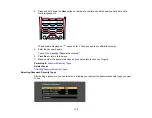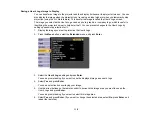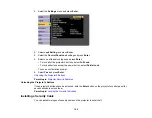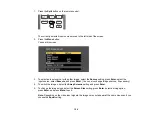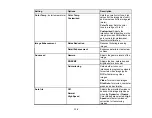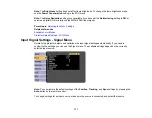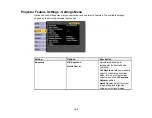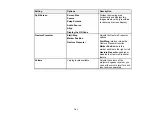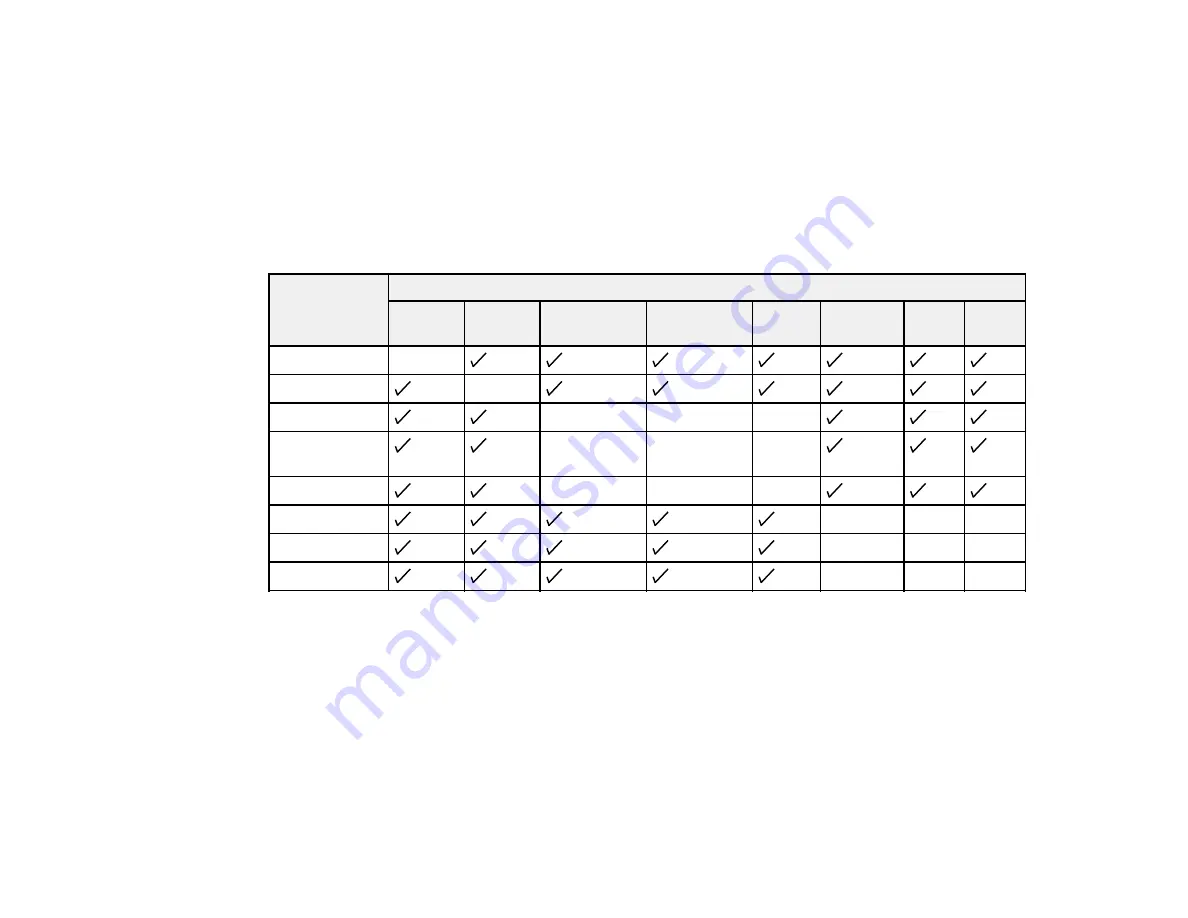
127
6.
To choose the audio you want to hear, select the
Audio Source
setting, press
Enter
, select an
audio option, press
Enter
, and press
Menu
to exit.
7.
To exit the split screen feature, press the
Split
or
Esc
button.
Input Sources for Split Screen Projection
Parent topic:
Input Sources for Split Screen Projection
You can choose from the input source combinations listed here for split screen projection.
Left Screen
Right Screen
HDMI1/
MHL
HDMI2
Computer1
Computer2/
Monitor Out
Video
USB
Display
USB
LAN
HDMI1/MHL
—
HDMI2
—
Computer1
—
—
—
Computer2/M
onitor Out
—
—
—
Video
—
—
—
USB Display
—
—
—
USB
—
—
—
LAN
—
—
—
Parent topic:
Projecting Two Images Simultaneously
Controlling a Presentation Using Hand Gestures
You can use the projector's Gesture Presenter feature to control a presentation using hand gestures.
This lets you give presentations in front of the screen without using the remote control.
The Gesture Presenter feature is available only under the following conditions:
• The
Gesture Presenter
setting in the Settings menu is set to
On
.
• The
Projection
setting in the Extended menu is set to
Front
or
Front/Ceiling
.
• Screen size is 100 inches (254 cm) or less