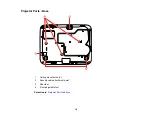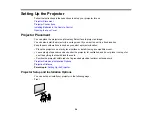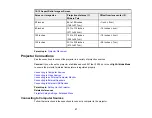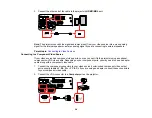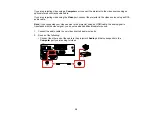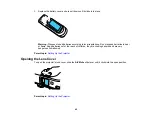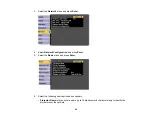30
Connecting to a Computer for HDMI Video and Audio
If your computer has an HDMI port, you can connect it to the projector using an optional HDMI cable.
Note:
To connect a Mac that includes only a Mini DisplayPort, Thunderbolt port, or Mini-DVI port for
video output, you need to obtain an adapter that allows you to connect to the projector's
HDMI
port.
Contact Apple for compatible adapter options. Older Mac computers (2009 and earlier) may not support
audio through the
HDMI
port.
1.
Connect the HDMI cable to your computer's HDMI output port.
2.
Connect the other end to one of the projector's HDMI ports.
Note:
The projector converts the digital audio signal sent from your computer into a mono analog signal
for the internal speaker or a stereo analog signal if you are connecting to external speakers.
Note:
If you have problems hearing audio through the HDMI connection, you can use one of the
projector's audio ports instead to play sound. Connect one end of an optional 3.5 mm stereo mini-jack
audio cable to one of the projector's audio ports and the other end to your computer's audio out port.
Then select the audio port you connected to as the
HDMI1 Audio Output
or
HDMI2 Audio Output
setting in the Extended menu.
Parent topic:
Connecting to Computer Sources
Connecting to a Computer for USB Mouse Control
If you connected your computer to a
Computer
,
USB-B
, or
HDMI
port on the projector, you can set up
the remote control to act as a wireless mouse. This lets you control projection at a distance from your
computer. To do this, connect the projector to your computer using a USB cable, if it is not connected
already.