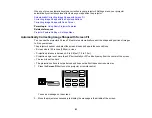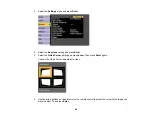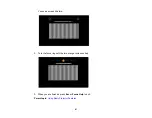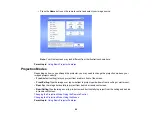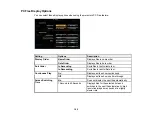94
Using the Remote Control as a Pointer
You can use the projector's remote control as a pointer to help you call out important information on the
screen. The default pointer shape is an arrow, but you can select an alternative shape using the Settings
menu.
1.
Press the
Pointer
button on the remote control.
2.
Use the arrow buttons on the remote control to move the pointer on the screen.
3.
Press
Esc
to clear the pointer from the screen.
Parent topic:
Related references
Projector Feature Settings - Settings Menu
Selecting an Image Source
If you connected multiple image sources to the projector, such as a computer and DVD player, you may
want to switch from one image source to the other.
Note:
If you turned on the
Auto Source Search
setting in the Extended menu, the projector
automatically switches to another detected image source if the signal to the current image source is lost.