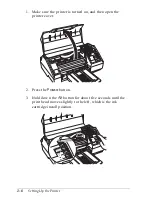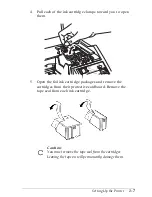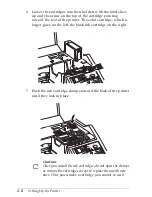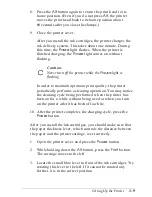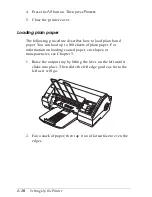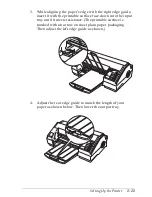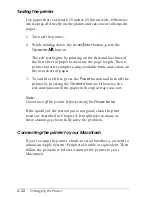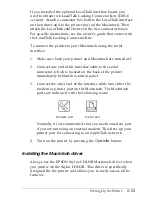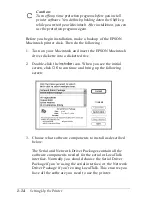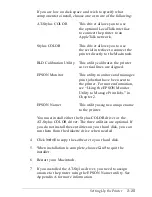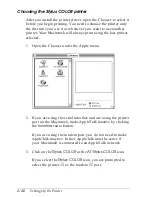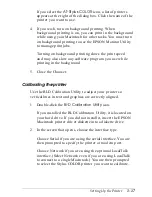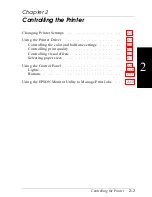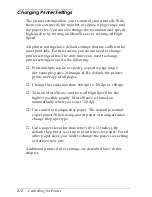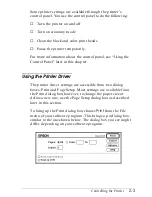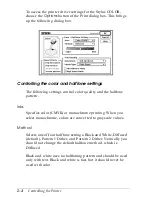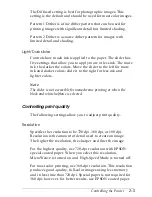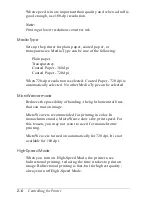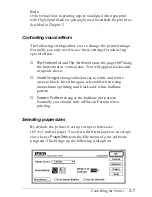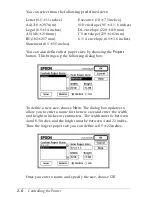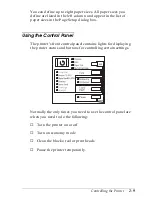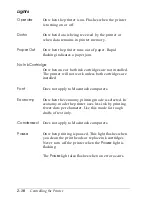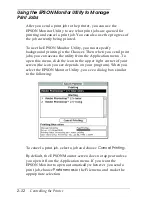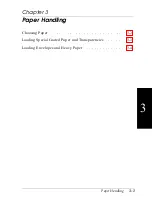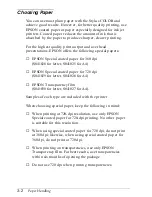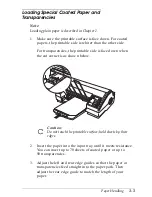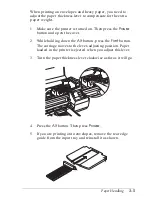Changing Printer Settings
The printer settings allow you to control your print job. With
them you can specify the number of copies, a page range, and
the paper size. You can also change the resolution and specify
high-quality by turning on MicroWeave or turning off High
Speed.
All printer settings have default settings that are sufficient for
most print jobs. For this reason, you do not need to change
printer settings often. The only times you need to change
printer settings are to do the following:
❑
Print multiple copies or specify a specific page range
(for example, pages 2 through 6). By default, the printer
prints one copy of all pages.
❑
Change the resolution from 360 dpi to 720 dpi or 180 dpi.
❑
Turn on MicroWeave and turn off High Speed for the
highest possible quality. MicroWeave is turned on
automatically when you select 720 dpi.
❑
Use coated or transparency paper. The default is normal
copier paper. When using coated paper or transparencies,
change the paper type.
❑
Use a paper size other than letter (8.5 x 11 inches). By
default the printer is set up to print letter size paper. For all
other paper sizes, you need to change the paper size setting
or define a new one.
Additional printer driver settings are described later in this
chapter.
2-2
Controlling the Printer