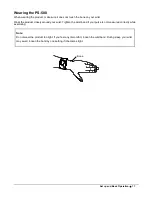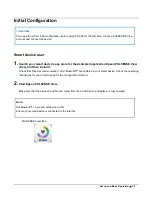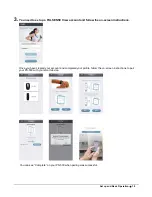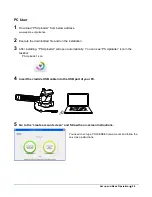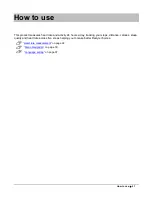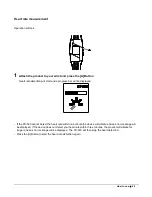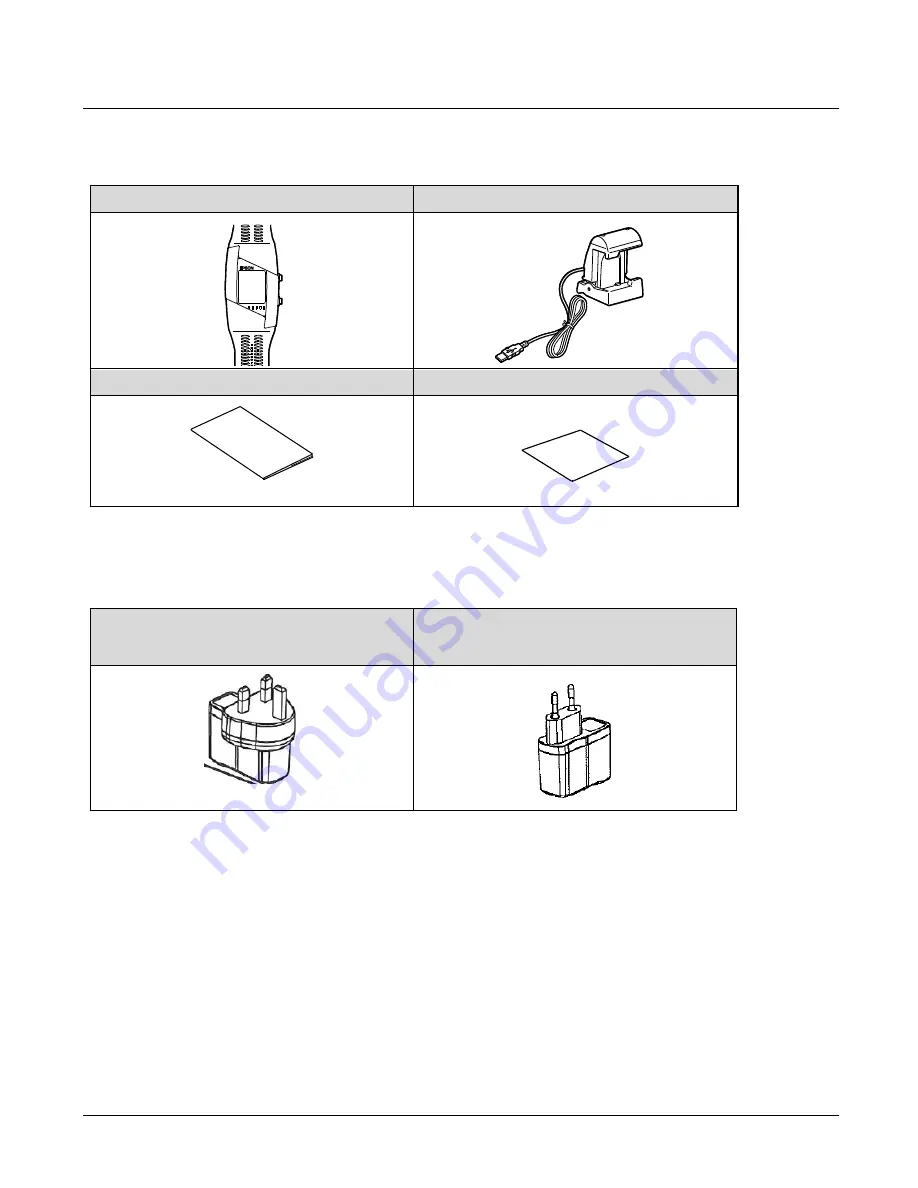
Set up and Basic Operation
12
What
’s in the box
Contact your reseller if there are any missing or damaged components.
PS-500
Cradle
Quick Start Guide
Information sheet
Options
You can purchase the following optional extras. Contact your local reseller for more information.
AC Adapter
(
SFAC03 for UK and Ireland.
)
AC Adapter
(
SFAC02 for Europe excluding UK and
Ireland.
)
Summary of Contents for PS-500 Series
Page 1: ...PS 500 Series User s Manual ...
Page 29: ...How to use 29 Back light Tap the screen of the PS 500 once to turn the backlight on ...
Page 45: ...Maintenance 45 Replacing the Battery You cannot replace the built in rechargeable battery ...
Page 47: ...Appendix 47 Appendix Product Specification on page 48 ...
Page 54: ...Troubleshooting 54 412830801 ...