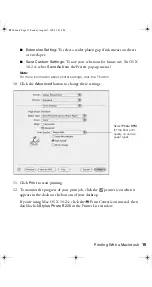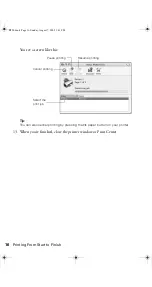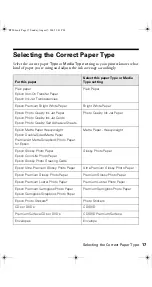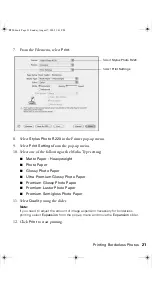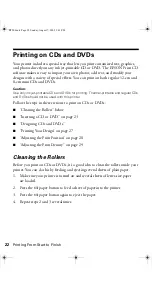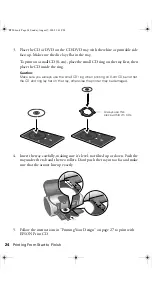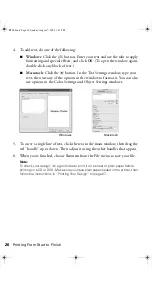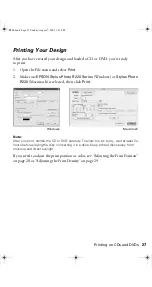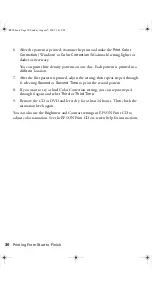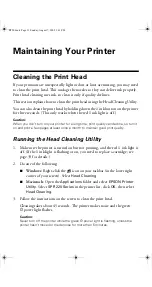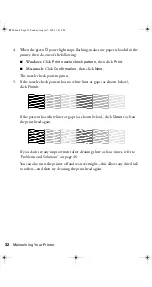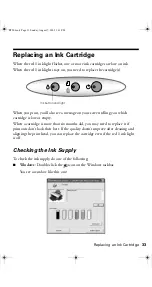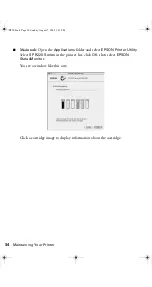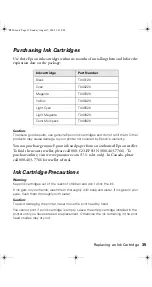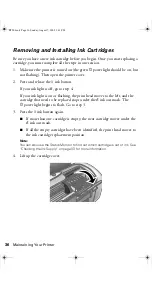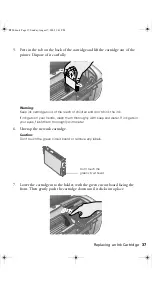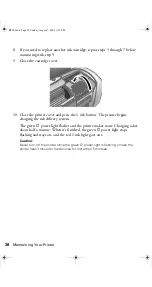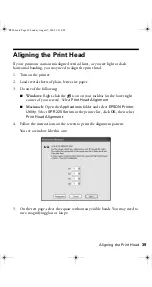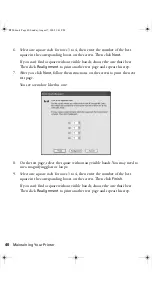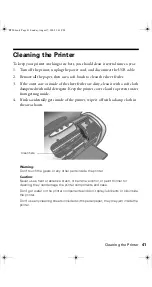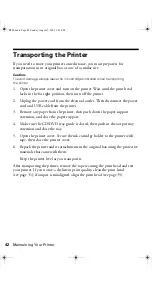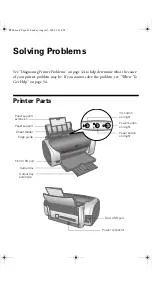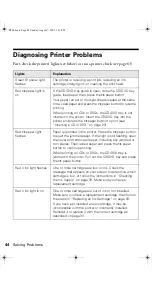Printing on CDs and DVDs
29
7. Open the File menu and select
Adjust Print Position
(Windows) or
Position
Adjustment
(Macintosh). You see a screen like this:
8. Make sure
Enter Values
(Windows) or
Value Entry
(Macintosh) is checked.
Input the A distance in the
Height (Top)
or
Top Space
box. Enter the B
distance in the
Width (Right)
or
Right Space
box.
9. Click
OK
to save the measurements.
Adjusting the Print Density
If ink smears on your printed CDs or DVDs, you may need to adjust the color
saturation or ink density. CDs from different manufacturers may absorb ink
differently, so you may need to adjust the density for each type of disc. Follow
these instructions to print a color saturation check pattern, and then make
adjustments as necessary.
1. Insert a test CD or DVD for printing, as described on page 23.
2. Start EPSON Print CD.
3. Select
from the File menu.
4. Make sure
EPSON Stylus Photo R220 Series
(Windows) or
Stylus Photo
R220
(Macintosh) is selected, then click
Print Density Confirmation
Pattern
(Windows) or
Print Density Check Pattern
(Macintosh).
5. Click
.
Windows
Macintosh
R220.book Page 29 Sunday, August 7, 2005 3:41 PM
Summary of Contents for R220 - Stylus Photo Color Inkjet Printer
Page 1: ...Epson Stylus Photo R220 Printer Basics R220 book Page 1 Sunday August 7 2005 3 41 PM ...
Page 56: ...56 Solving Problems R220 book Page 56 Sunday August 7 2005 3 41 PM ...
Page 64: ...64 Requirements and Notices R220 book Page 64 Sunday August 7 2005 3 41 PM ...
Page 68: ...68 Index R220 book Page 68 Sunday August 7 2005 3 41 PM ...