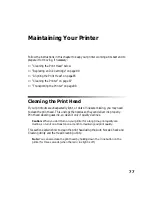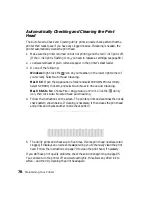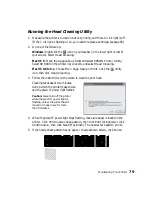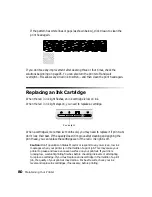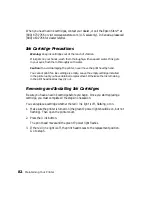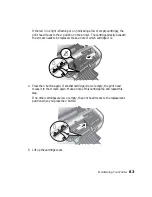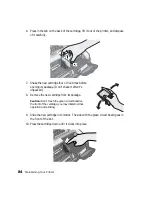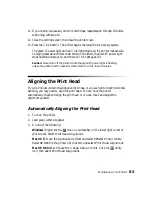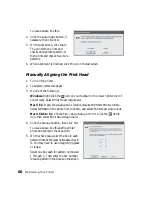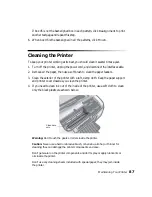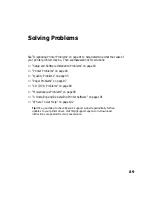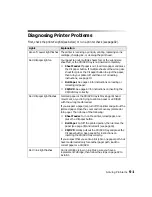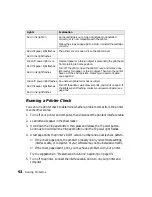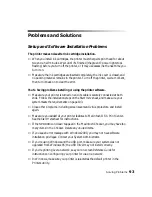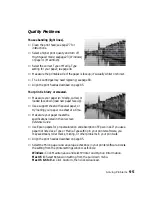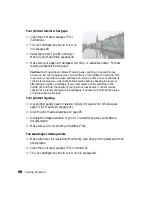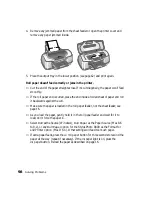Solving Problems
91
Diagnosing Printer Problems
First, check the printer’s lights (see below) or run a printer check (see page 92).
Lights
Explanation
Green
P
power light flashes The printer is receiving a print job, printing, replacing an ink
cartridge, charging ink, or cleaning the print head.
Red
)
paper light on
Your paper ran out, multiple sheets fed, or the wrong size
sheet fed, or the CD/DVD tray is not inserted completely.
■
Sheet Feeder
: If paper is out, load more paper and press
the
)
paper button. If multiple sheets or the wrong size
sheet fed, press the
)
paper button to eject the paper,
then turn your printer off and then on. For loading
instructions, see page 13.
■
Roll Paper
: See page 16 for instructions on loading or
reloading roll paper.
■
CD/DVD
: See page 63 for instructions on inserting the
CD/DVD tray correctly.
Red
)
paper light flashes
Jammed paper or the CD/DVD tray is blocking print head
movement, or you’re trying to print on paper or a CD/DVD
with the wrong media loaded.
If you suspect a paper jam, turn off the printer and pull out the
jammed paper. Open the cover and remove any jammed or
torn paper. Then do one of the following:
■
Sheet Feeder
: Turn on the printer, reload paper, and
press the
)
paper button.
■
Roll Paper
: Cut off the printed portion, then remove the
paper (see page 35) and reload it (see page 16).
■
CD/DVD
: Gently pull out the CD/DVD tray and press the
)
paper button. See page 63 for instructions on
inserting the CD/DVD tray correctly.
If you suspect that you sent a print job to one paper path, but
have media loaded only for another paper path, load the
correct paper or a CD/DVD.
Red
H
ink
light flashes
An ink cartridge is low on ink. Make sure you have a
replacement cartridge, then follow the steps on page 82 to
install it.