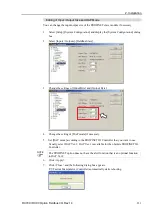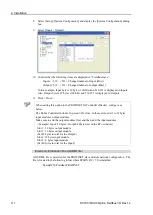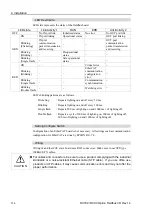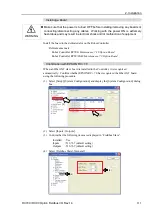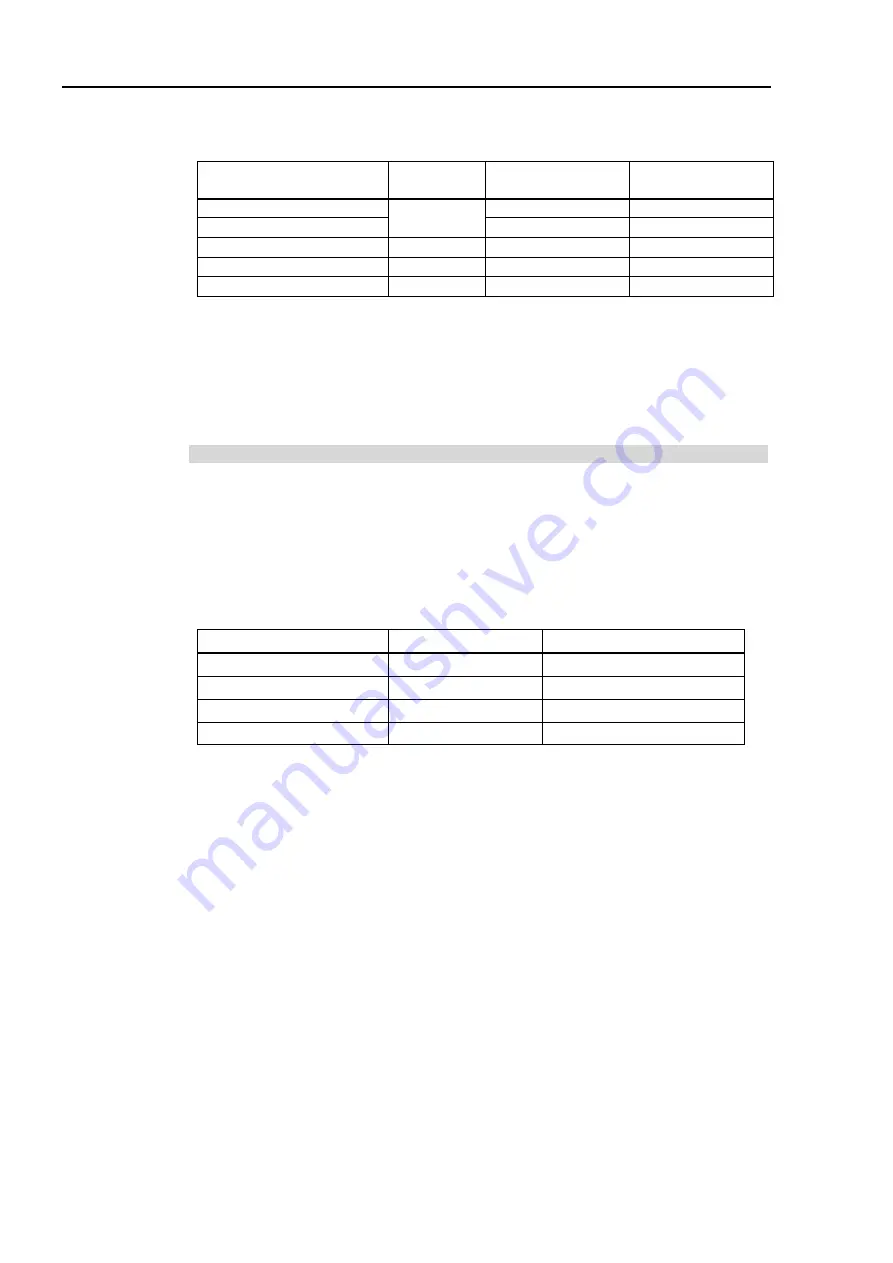
2. Installation
220
RC700 / RC90 Option Fieldbus I/O Rev.14
The number of stations, remote I/O range, and remote register range depend on the input /
output size.
Input / Output Size ( x )
Occupied
Stations
Remote I/O
(Bytes)
Remote Register
(Bytes)
0 < x = < 4
1
S
0
4 < x = < 12
4
x
−
4
12 < x = < 24
2
8
x
−
8
24 < x = < 36
3
12
x
−
12
36 < x = < 48
4
16
x
−
16
The number of occupied stations is the ones on the CC-Link network. Set this number to
the master station.
Remote I/O is the information of ON/OFF.
Remote I/O data is in bit data and the FROM/TO command are executed in units of 16 bits.
Remote register is in numeric data.
Electronic Information File (CSP File, CSP+ File)
CSP file, CSP+ file are supplied for the CC-Link slave board network configuration. The
file is located in the following folder in where EPSON RC+ 7.0 is installed.
\EpsonRC70\Fieldbus\CCLink
CSPfile
According to the input/output size, the CSP file you use differs. See the table below and
select the CSP file.
Input / Output Size ( x )
Occupied stations
Electronic file name
0 < x = < 12
1
EPSN0500_1.csp
12 < x = < 24
2
EPSN0500_2.csp
24 < x = < 36
3
EPSN0500_3.csp
36 < x = < 48
4
EPSN0500_4.csp
CSP+file
0x0353_EPSON T Series_1_en.cspp
Summary of Contents for RC700
Page 1: ...Robot Controller RC700 RC90 Option Fieldbus I O Rev 14 EM198C4088F ...
Page 2: ...Robot Controller RC700 RC90 Option Fieldbus I O Rev 14 ...
Page 8: ...vi RC700 RC90 Option Fieldbus I O Rev 14 ...
Page 12: ...Table of Contents x RC700 RC90 Option Fieldbus I O Rev 14 ...
Page 340: ...5 Maintenance Parts List 328 RC700 RC90 Option Fieldbus I O Rev 14 ...