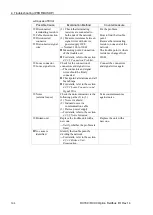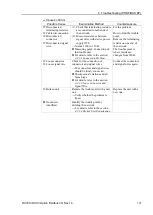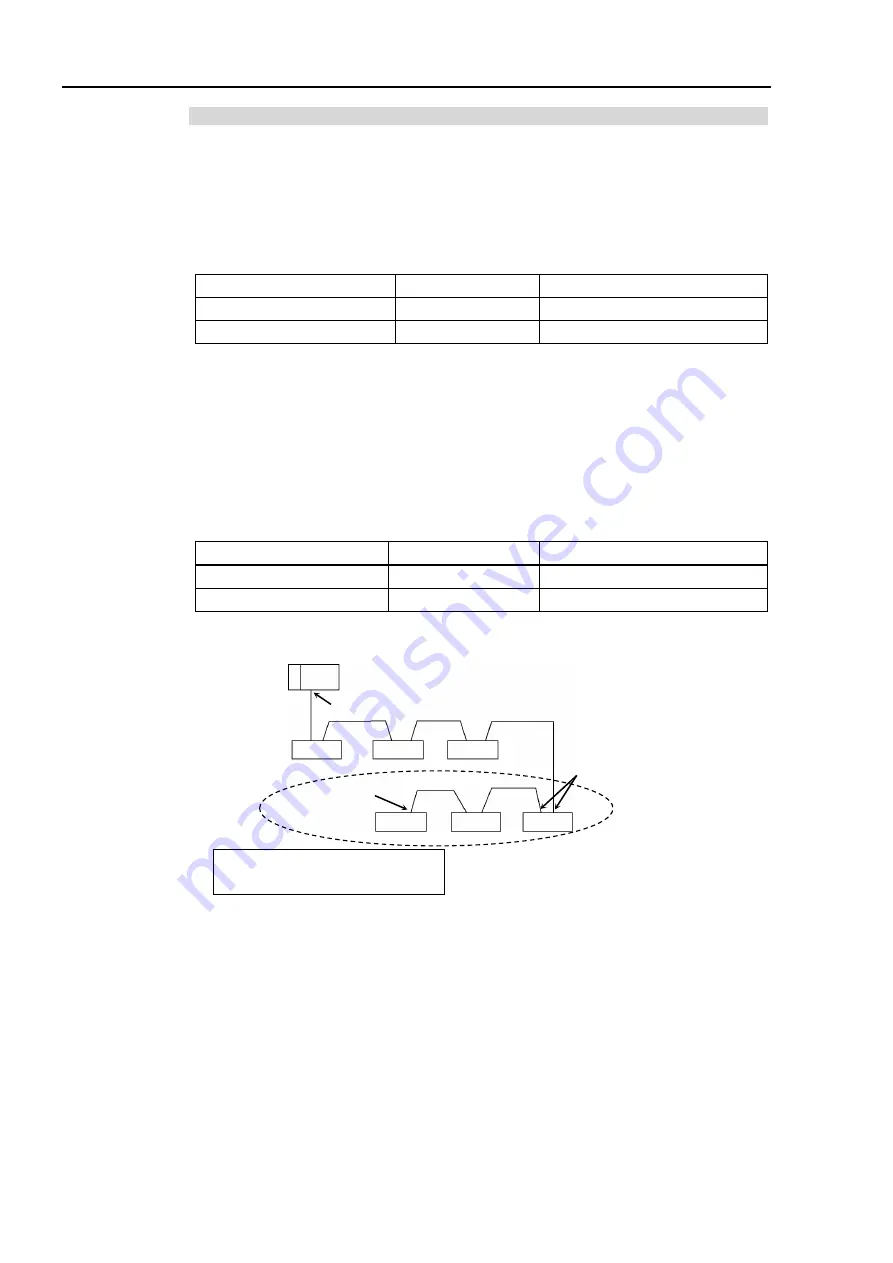
4. Troubleshooting (PROFIBUS DP)
292
RC700 / RC90 Option Fieldbus I/O Rev.14
4.2.1.2 Check Network Status
As a first step, check the current condition of the network. There are different
specifications of status display LED on a device in the PROFIBUS DP standard. This
section explains how to check the network status assuming that EPSON RC+ is configured
as a master or slave.
(1)
Master Status: BF/ST LEDs
LED
Color
Light Condition
BF (Physical error)
Green
Red
ON
Blinking
OFF
ST (Communication Status)
Green
Red
ON
Blinking
OFF
(2)
Station Number of Absent Slaves
Absent slaves are disconnected from or not added to the network.
1. See the status flag regarding to the removal and addition if the master has status
information.
2. See the BF/ST LEDs of all slaves if the master has no status information.
(3)
Absent Slave Status: BF/ST LEDs
LED
Color
Light Condition
BF (Physical error)
Green
Red
ON
Blinking
OFF
ST (Communication Status)
Green
Red
ON
Blinking
OFF
(4)
Physical Node Location of Absent Slave
PLC
Terminating Resistor ON
Slave
Terminating Resistor ON
Start the examination from this block
when an error occurred here.
Master
Terminating
Resistor ON
Slave
Slave
Slave
Slave
Slave
(5)
Error Occurrence Condition
Immediate occurrence (high reproducibility)
Rare occurrence (low reproducibility)
Summary of Contents for RC700
Page 1: ...Robot Controller RC700 RC90 Option Fieldbus I O Rev 14 EM198C4088F ...
Page 2: ...Robot Controller RC700 RC90 Option Fieldbus I O Rev 14 ...
Page 8: ...vi RC700 RC90 Option Fieldbus I O Rev 14 ...
Page 12: ...Table of Contents x RC700 RC90 Option Fieldbus I O Rev 14 ...
Page 340: ...5 Maintenance Parts List 328 RC700 RC90 Option Fieldbus I O Rev 14 ...