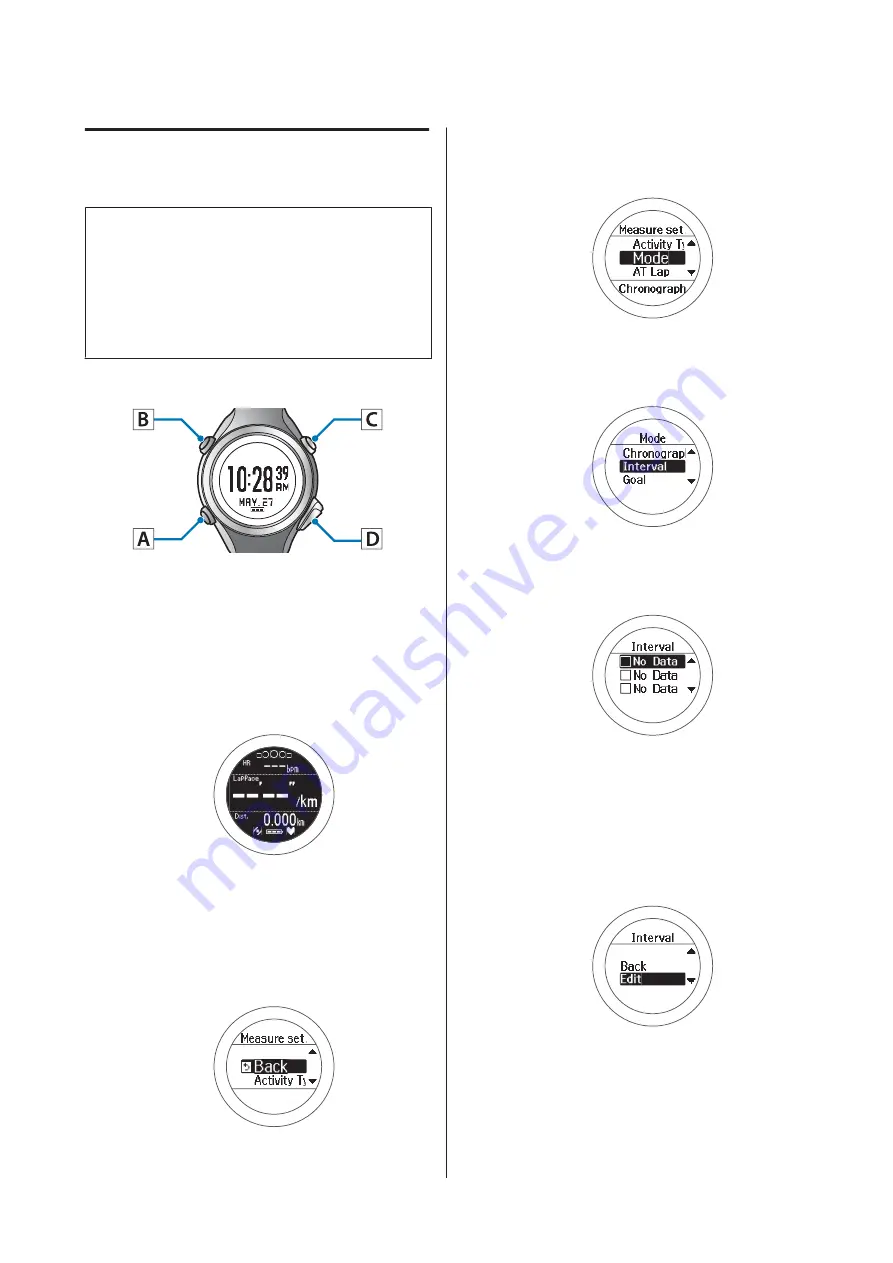
Setting interval conditions and
measuring
Note:
By using the PC application (Run Connect), you can setup
interval conditions from your computer.
When setting up from your computer, you can also
customise your sprint and recovery intervals.
U
“Setting the Interval Function” on page 87
Operation buttons
Setting interval conditions
A
Display the measurement screen.
Press
C
on the time screen.
GPS positioning starts, and the measurement
screen is displayed once positioning is complete.
U
“Specifying a GPS (GPS Positioning)” on
B
Displays the
Measure set.
menu.
Hold down
B
on the measurement screen.
C
Select
Mode
.
Use
C
/
D
to select, and then press
A
.
D
Select
Interval
.
Use
C
/
D
to select, and then press
A
.
E
Select an empty setting.
Use
C
/
D
to select, and then press
A
.
When this is already set, select one of
SETTING
01 to 03. Check the set content, and then press
A
.
F
Select
Edit
.
Use
C
/
D
to select, and then press
A
.
SF-810 User Manual
Measure
46
















































