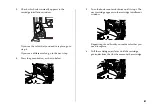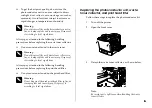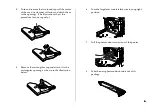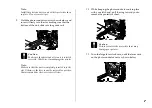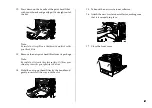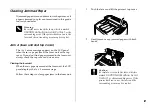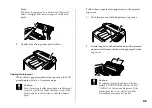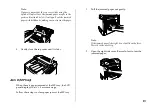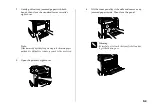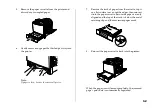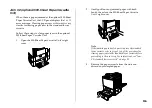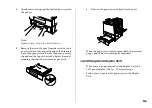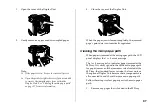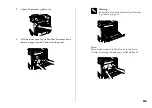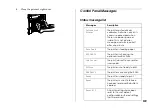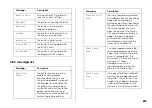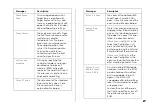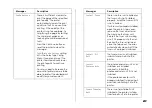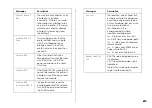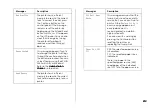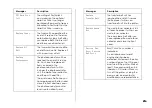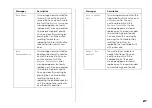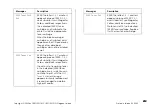14
14
14
14
5.
Remove the paper cassette from the printer and
discard any crumpled paper.
6.
Gently remove any paper that has fed part way into
the printer.
Note:
If paper is torn, be sure to remove all pieces.
7.
Remove the stack of paper from the cassette, tap it
on a flat surface to even out the edges, then reinsert
it into the paper cassette. Be sure the paper is evenly
aligned and the top of the stack is below the metal
retaining clip and the maximum paper mark.
8.
Reinsert the paper cassette back into the printer.
When the paper jam is cleared completely, the jammed
page’s print data is automatically reprinted.