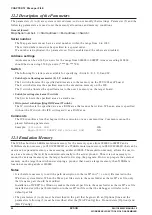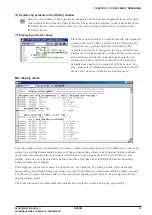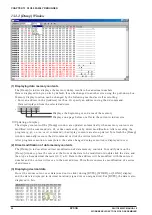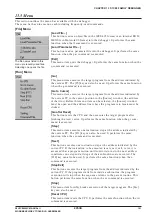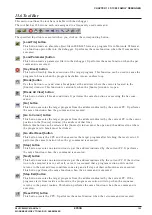CHAPTER 13 S1C88 FAMILY DEBUGGER
90
EPSON
S5U1C88000C MANUAL II
WORKBENCH/DEV TOOLS/OLD ASSEMBLER
13.4 Windows
This section describes the types of windows used by the debugger.
13.4.1 Basic Structure of Window
The diagram below shows the window structure of the debugger.
[Source] window
[Watch] window [Coverage] window [Register] window
[Command] window
[Trace] window
[Symbol] window
[Dump] window
Features common to all windows
(1) Open/close and activating a window
All windows except [Command] can be closed or opened.
To open a window, select the window name from the [View] menu. When a command is executed, the
corresponding window opens if the command uses the window for displaying the executed results.
To close a window, click the [Close] box on the window.
The opened windows are listed in the [Window] menu. Selecting one from the list activates the
selected window. It can also be done by simply clicking on an inactive window. Furthermore, pressing
[Ctrl]+[Tab] switches the active window to the next open window.
(2) Resizing and moving a window
Each window can be resized as needed by dragging the boundary of the window with the mouse. The
[Minimize] and [Maximize] buttons work in the same way as in general Windows applications. Each
window can be moved to the desired display position by dragging the window's title bar with the
mouse. However, windows can only be resized and moved within the range of the application
window.
(3) Other
The opened windows can be cascaded or tiled using the [Window] menu.