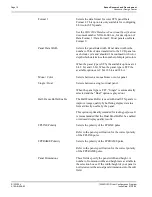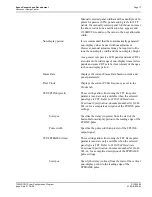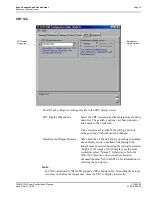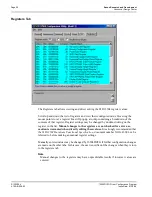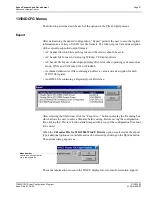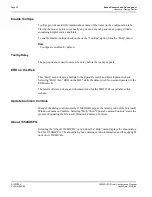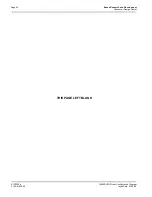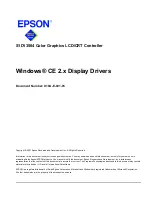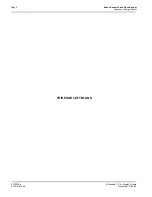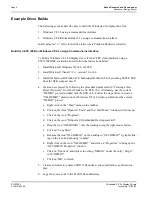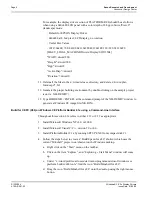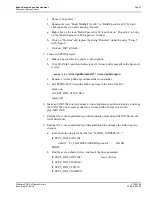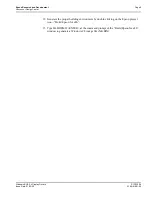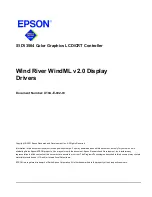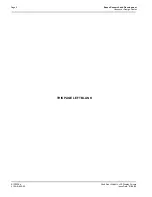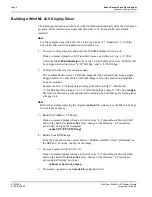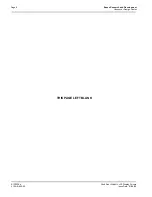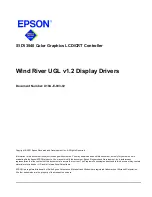Page 6
Epson Research and Development
Vancouver Design Center
S1D13504
Windows® CE 2.x Display Drivers
X19A-E-001-05
Issue Date: 01/05/25
For example, the display driver section of PLATFORM.REG should be as follows
when using a 640x480 LCD panel with a color depth of 8 bpp in SwivelView 0°
(landscape) mode:
; Default for EPSON Display Driver
; 640x480 at 8 bits/pixel, LCD display, no rotation
; Useful Hex Values
; 1024=0x400, 768=0x300 640=0x280 480=0x1E0 320=140 240=0xF0
[HKEY_LOCAL_MACHINE\Drivers\Display\S1D13504]
"Width"=dword:280
"Height"=dword:1E0
"Bpp"=dword:8
“ActiveDisp”=dword:1
“Rotation”=dword:0
11. Delete all the files in the x:\wince\release directory, and delete x:\wince\plat-
form\cepc\*.bif
12. Generate the proper building environment by double-clicking on the sample project
icon (i.e. X86 DEMO7).
13. Type BLDDEMO <ENTER> at the command prompt of the X86 DEMO7 window to
generate a Windows CE image file (NK.BIN).
Build for CEPC (X86) on Windows CE Platform Builder 2.1x using a Command-Line Interface
Throughout this section 2.1x refers to either 2.11 or 2.12 as appropriate.
1. Install Microsoft Windows NT v4.0 or 2000.
2. Install Microsoft Visual C/C++ version 5.0 or 6.0.
3. Install Platform Builder 2.1x by running SETUP.EXE from compact disk #1.
4. Follow the steps below to create a “Build Epson for x86” shortcut which uses the
current “Minshell” project icon/shortcut on the Windows desktop.
a.
Right click on the “Start” menu on the taskbar.
b. Click on the item “Explore”, and “Exploring -- Start Menu” window will come
up.
c.
Under “x:\winnt\profiles\all users\start menu\programs\microsoft windows ce
platform builder\x86 tools”, find the icon “Build Minshell for x86”.
d. Drag the icon “Build Minshell for x86” onto the desktop using the right mouse
button.