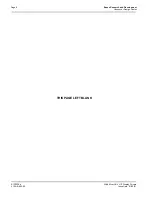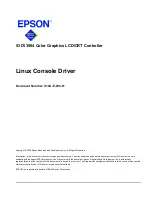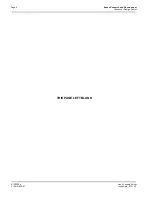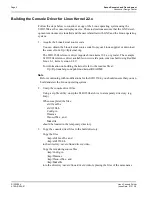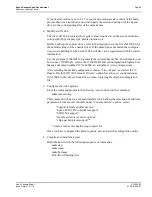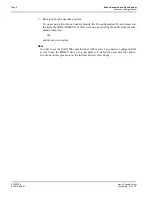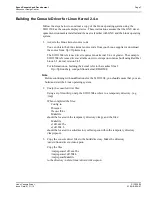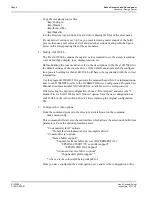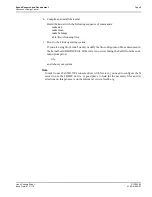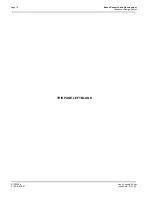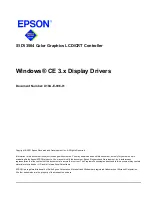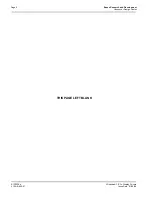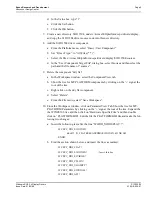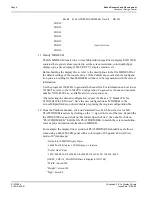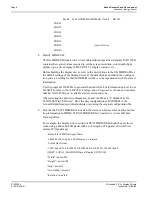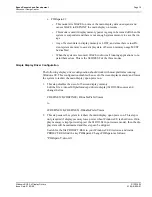Page 4
Epson Research and Development
Vancouver Design Center
S1D13504
Windows® CE 3.x Display Drivers
X19A-E-006-01
Issue Date: 01/05/08
Example Driver Builds
The following sections describe how to build the Windows CE display driver for:
1. Windows CE Platform Builder 3.00 using the GUI interface.
2. Windows CE Platform Builder 3.00 using the command-line interface.
In all examples “x:” refers to the drive letter where Platform Builder is installed.
Build for CEPC (X86) on Windows CE Platform Builder 3.00 using the GUI Interface
1. Install Microsoft Windows 2000 Professional, or Windows NT Workstation version
4.0 with Service Pack 5 or later.
2. Install Windows CE Platform Builder 3.00.
3. Start Platform Builder by double-clicking on the Microsoft Windows CE Platform
Builder icon.
4. Create a new project.
a.
Select File | New.
b. In the dialog box, select the Platforms tab.
c.
In the platforms dialog box, select “WCE Platform”, set a location for the project
(such as x:\myproject), set the platform name (such as myplatform), and set the
Processors to “Win32 (WCE x86)”.
d. Click the OK button.
e.
In the dialog box “WCE Platform - Step 1 of 2”, select CEPC.
f.
Click the Next button.
g. In the dialog box “WCE Platform - Step 2 of 2”, select Minimal OS (Minkern).
h. Click the Finish button.
i.
In the dialog box “New Platform Information”, click the OK button.
5. Set the active configuration to “Win32 (WCE x86) Release”.
a.
From the Build menu, select “Set Active Configuration”.
b. Select “MYPLATFORM - Win32 (WCE x86) Release”.
c.
Click the OK button.
6. Add the environment variable CEPC_DDI_S1D13X0X.
a.
From the Platform menu, select “Settings”.
b. Select the “Environment” tab.
c.
In the Variable box, type “CEPC_DDI_S1D13X0X”.