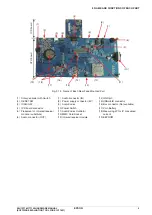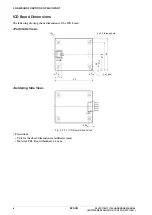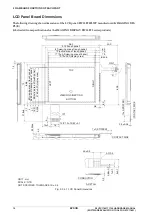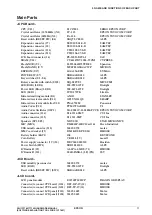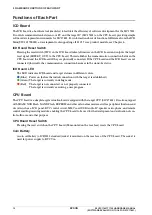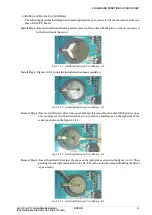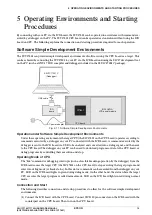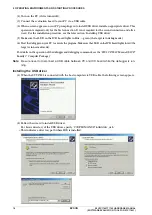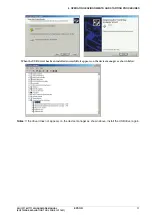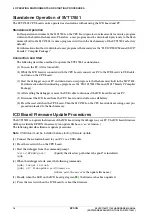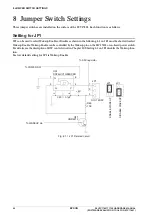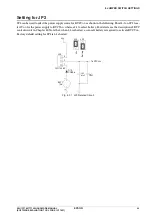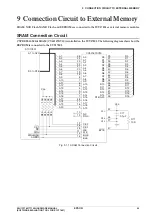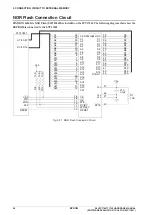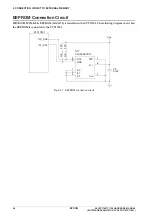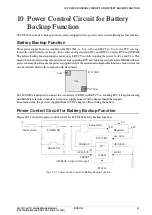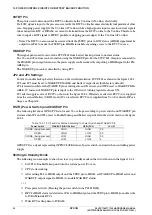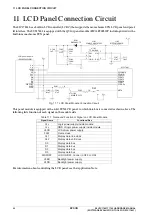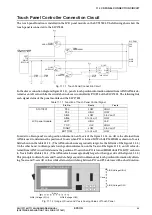5
OPERATING ENVIRONMENTS AND STARTING PROCEDURES
18
EPSON
S5U1C17801T1100 HARDWARE MANUAL
(SOFTWARE EVALUATION TOOL FOR S1C17801)
Standalone Operation of SVT
17801
The SVT
17801
CPU board can be operated as stand-alone without using the ICD board and PC.
Standalone Operation
In this operation environment, the S
1
C
17801
on the CPU board operates in normal mode to execute a program
written in the built-in flash memory. Therefore, a user program must be downloaded previously to the flash
memory built in the S
1
C
17801
. (A demo-program is written in the flash memory of the SVT
17801
as factory
default.)
For information about how to download a user program to the memory, see the "S
5
U
1
C
17001
C Manual (S
1
C
17
Family C Compiler Package)."
Connection and Start
The following describes a method to operate the SVT
17801
as standalone.
(
1
) Turn on the PC (if it is turned off).
(
2
) While the ICD board is connected with the CPU board, connect your PC to the ICD board via USB cable,
and turn on the CPU board.
(
3
) Start the debugger on your PC and download a user program to the flash memory built in the S
1
C
17801
.
For information about downloading a program, see the
“
S
5
U
1
C
17001
C Manual (S
1
C
17
Family C Compiler
Package).
”
(
4
) After exiting the debugger, remove the USB cable to disconnect the ICD board from your PC.
(
5
) Disconnect the ICD board from the CPU board, and install a coin cell battery.
(
6
) Press the reset switch on the CPU board. Then the S
1
C
17801
on the CPU board starts executing a user pro-
gram downloaded to the flash memory.
ICD Board Firmware Update Procedures
The SVT
17801
can update the firmware of the ICD board using the debugger on your PC. The ICD board firmware
will be provided by EPSON if necessary. An update file has an
“
.sa
”
extension.)
The following describes firmware update procedures.
Note
: USB driver must be installed before starting firmware update.
(
1
) Connect the evaluation board to your PC via a USB cable.
(
2
) Press the reset switch on the CPU board.
(
3
) Start the debugger from the command prompt.
>cd c:\EPSON\gnu17
(Specify the directory path where the gnu
17
is installed.)
>gdb
(
4
) When the debugger starts, enter the following commands.
(gdb) target icd usb
(gdb) c17 firmupdate
path
\
filename.
sa
(where
“
path
\
filename
.sa
”
is the update file name.)
(
5
) Finally, when the LED on the ICD board gets green(
●
), the firmware has been updated.
(
6
) Press the reset switch on the ICD board to reboot the firmware.
Summary of Contents for S5U1C17801T1100
Page 4: ......