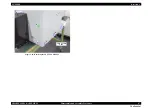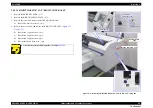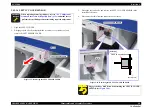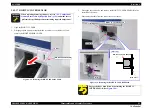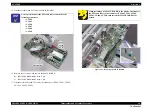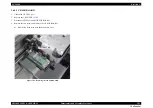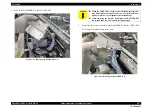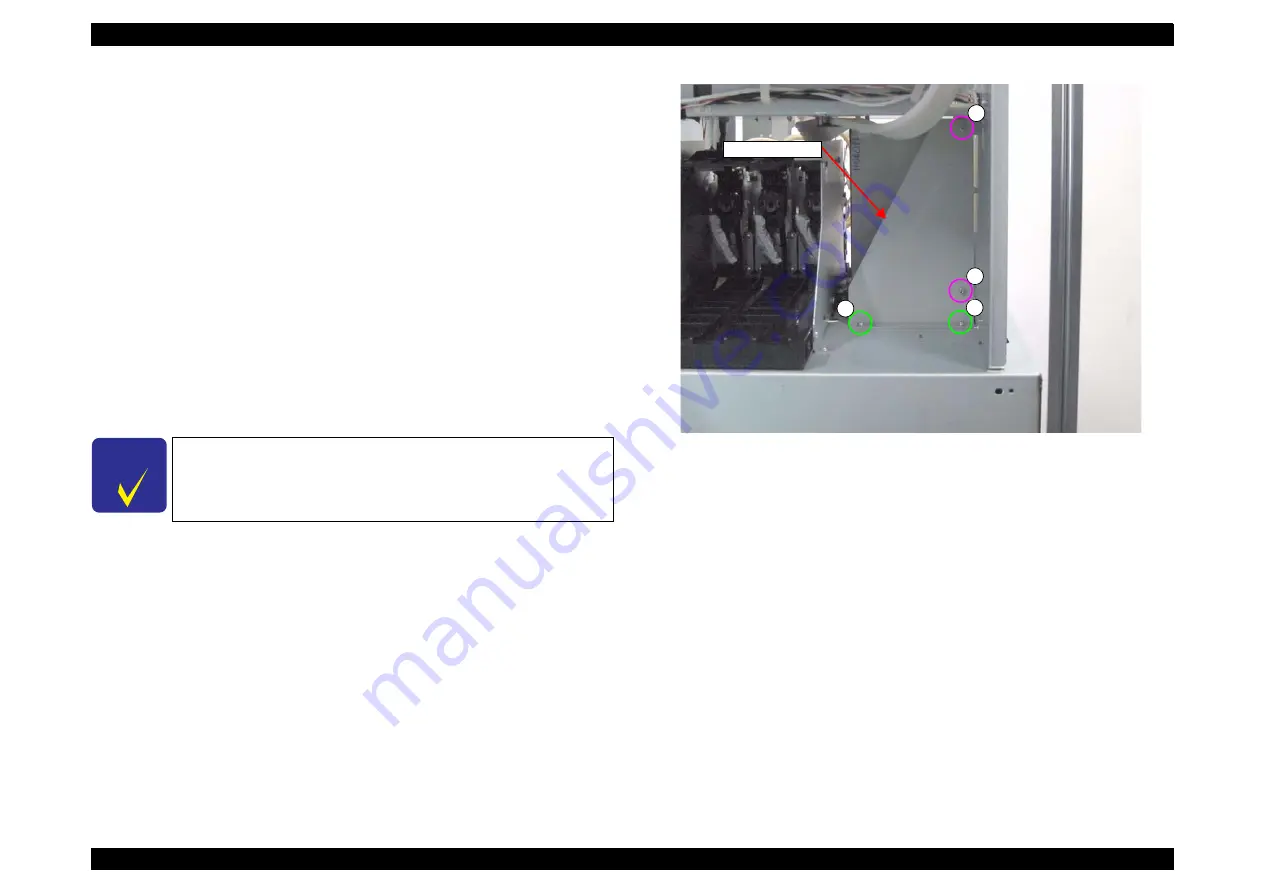
SC-F2000
Revision C
DISASSEMBLY & ASSEMBLY
Disassembly and Assembly Procedure
99
Confidential
3.4.4.4 POWER SUPPLY BOARD
1.
Remove the PRINTER COVER.
2.
Remove the RIGHT HOUSING PLATE.
3.
Remove the RIGHT COVER ASSY.
4.
Remove the LEFT HOUSING PLATE.
5.
Remove the LEFT COVER ASSY.
6.
Remove the REAR COVER SUB ASSY.
7.
8.
Remove the RIGHT IC COVER.
9.
Remove the RIGHT IH COVER.
10. Remove the four screws, and remove the Right Sub Frame.
A) Silver M3x6 Cup S-tite screw: 2 pcs
B) Silver M3x6 Cup S-tite screw: 2 pcs
Figure 3-45. Removing the Right Sub Frame
C H E C K
P O I N T
When removing the screw B, use a stubby screwdriver.
A
Right Sub Frame
A
B
B
Summary of Contents for SC-F2000 Series
Page 1: ...SC F2000 Direct To Garment Printer SERVICE MANUAL SECP13002 Confidential ...
Page 10: ...Confidential C H A P T E R 1 PRODUCTDESCRIPTION ...
Page 29: ...Confidential C H A P T E R 2 TROUBLESHOOTING ...
Page 52: ...Confidential C H A P T E R 3 DISASSEMBLY ASSEMBLY ...
Page 192: ...Confidential C H A P T E R 4 ADJUSTMENT ...
Page 285: ...Confidential C H A P T E R 5 MAINTENANCE ...