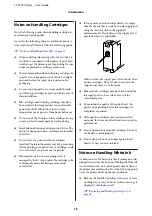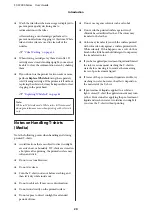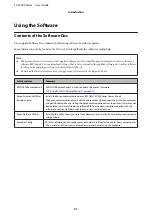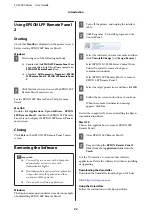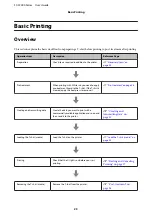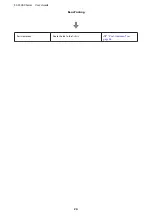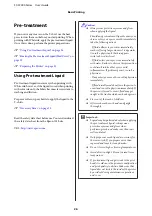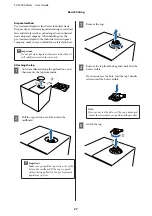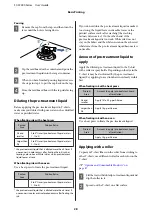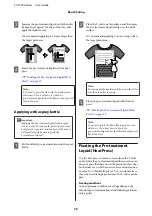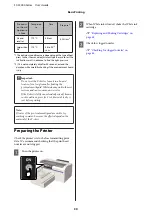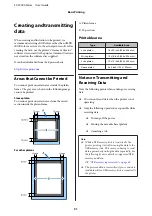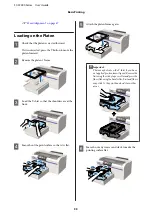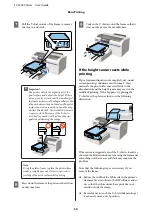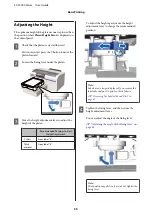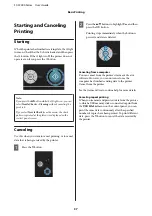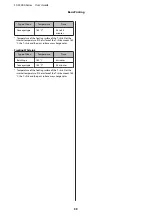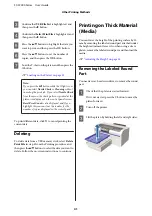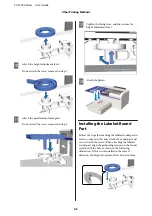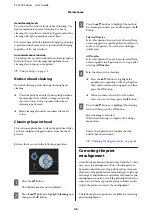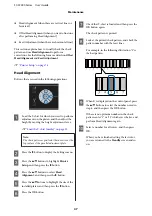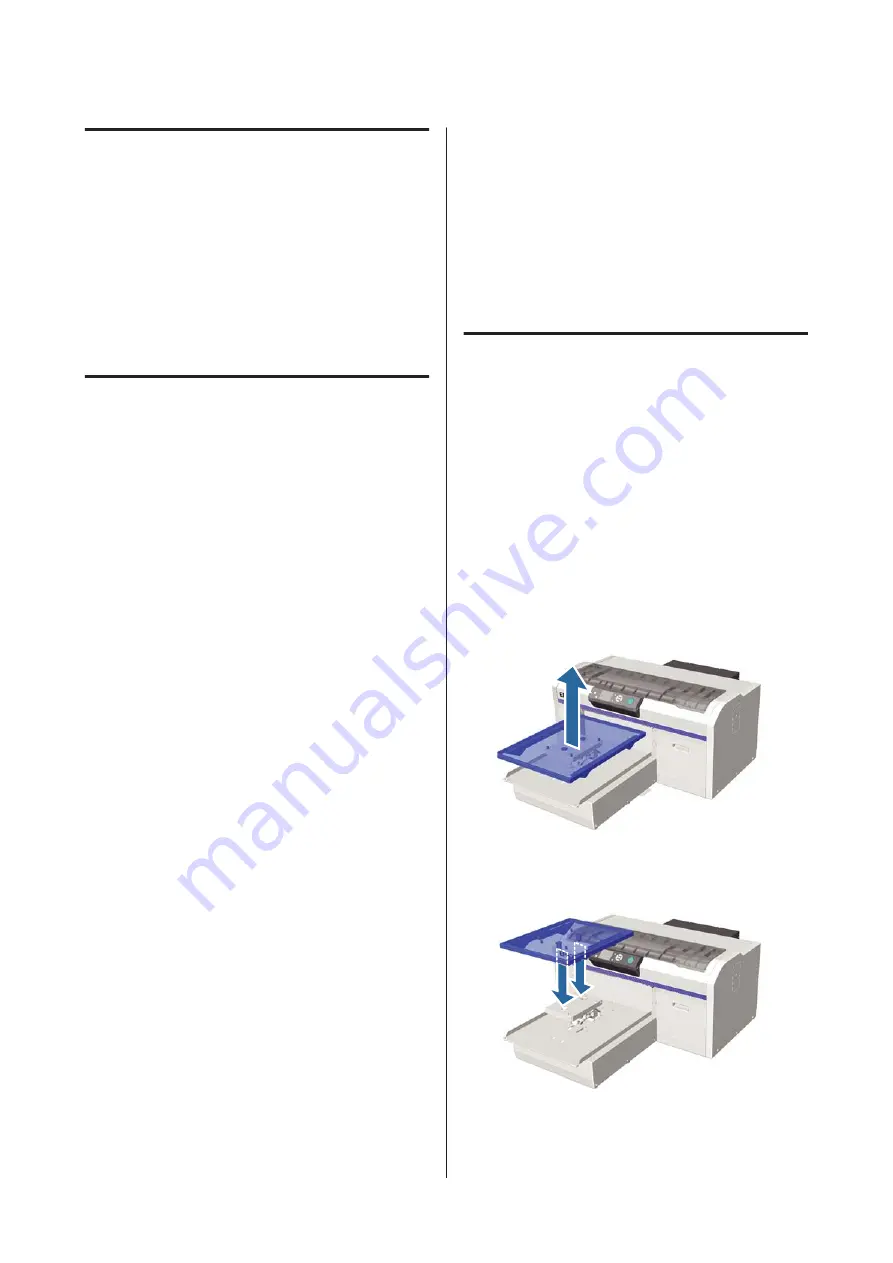
From Photoshop/Illustrator
To print data created in Adobe Photoshop or Adobe
Illustrator, open the data you want to print in the
respective software and call Garment Creator to print.
See the Garment Creator online help for more details.
Application versions supported by Garment Creator
❏
Adobe Photoshop CS3 or later
❏
Adobe Illustrator CS3 or later
From other software
applications
Apart from Adobe Photoshop and Adobe Illustrator,
you cannot print directly from other software
applications such as CorelDRAW. Save the data you
want to print in the software, open Garment Creator
separately, and then print from there. See the Garment
Creator online help for more details.
File formats that can be printed from Garment
Creator
The following file formats can be printed from Garment
Creator.
❏
TIFF
❏
JPEG
❏
PNG
❏
BMP
Load the T-shirt (media)
This section explains how to load a T-shirt (media) into
the printer.
This section explains how to load all platens except for
sleeve platens. For the method of loading sleeve platens,
see the manual supplied with the option.
Replacing the Platen
There are four types of platen sizes. The M size platen
(standard) is supplied with the printer. Use other sizes
according to the size of the T-shirts.
U
“Options and Consumable Products” on
A
Check that the platen is ejected forward.
If it is not ejected, press the
}
button to move the
platen forward.
B
Lift the platen by holding the left and right sides.
C
Make sure the axes of the replacement platen fit
into the holes.
After replacing the platen with a different size, we
recommend you correct print misalignment
(head alignment).
SC-F2000 Series User’s Guide
Basic Printing
32