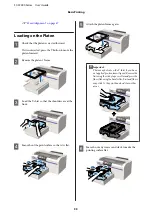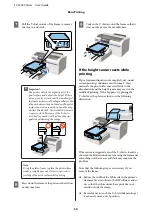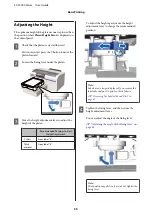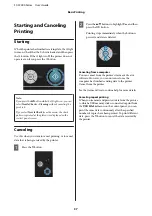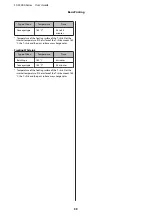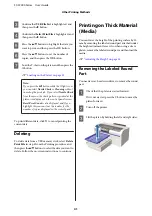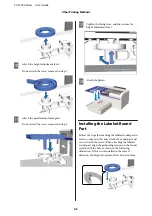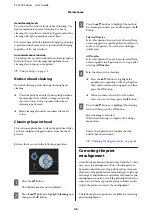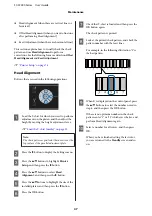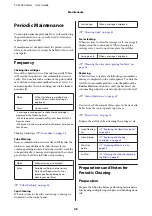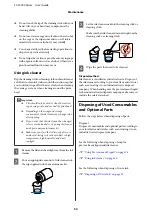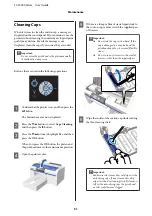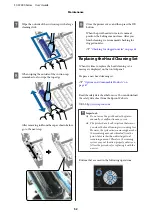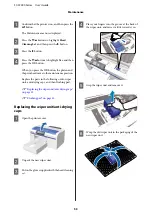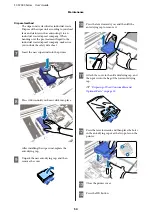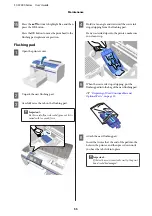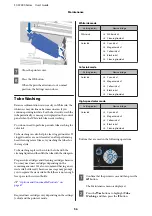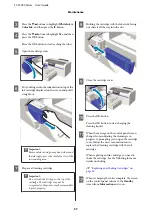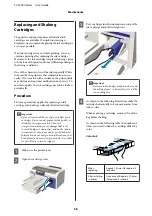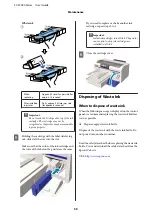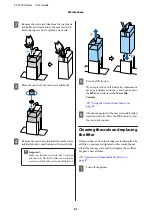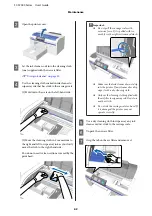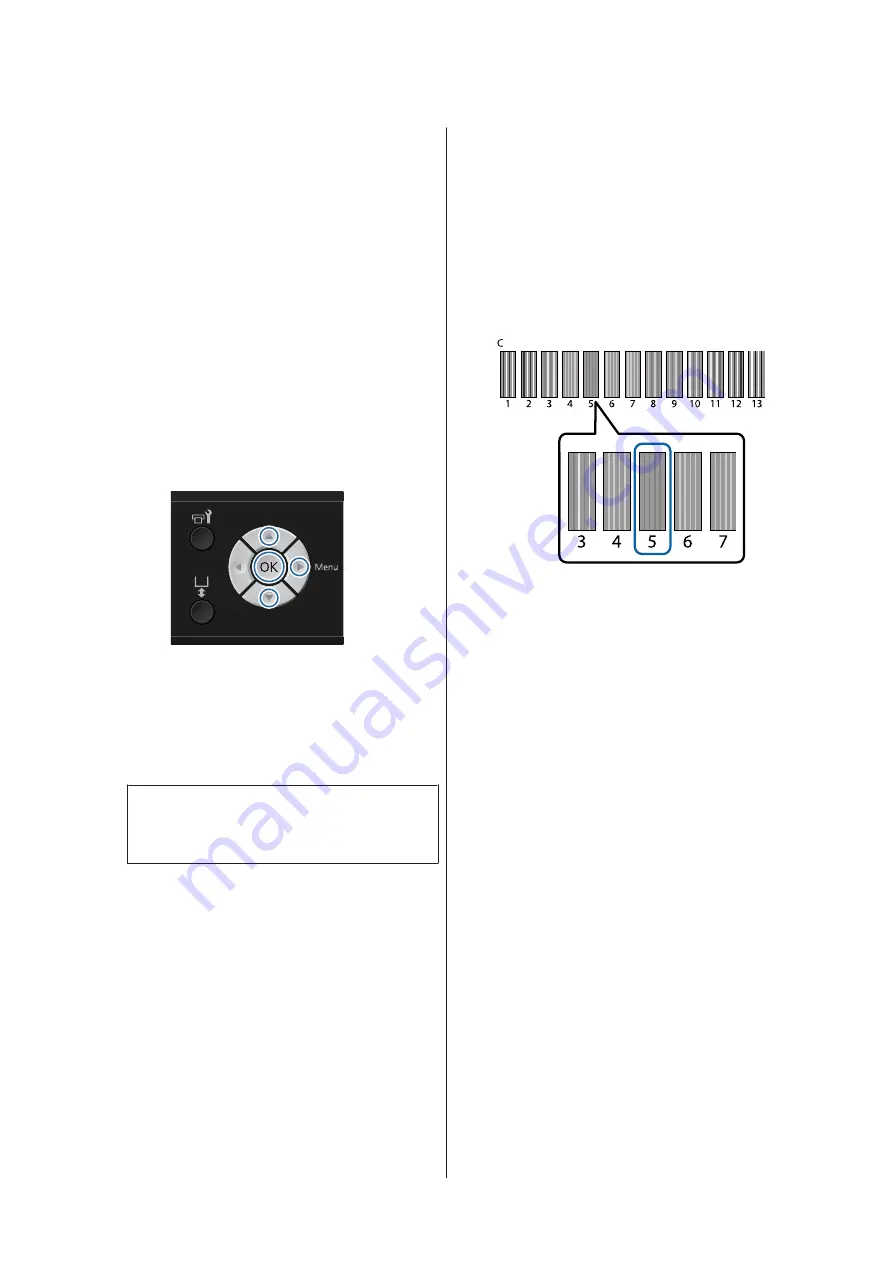
❏
Head Alignment (when there are vertical lines or
faint text)
❏
Offset Head Alignment (when you want to fine tune
after performing Head Alignment)
❏
Feed Adjustment (when there are horizontal lines)
This section explains how to visually check the check
pattern and use
Head Alignment
to perform
corrections. See the following for more details on
Offset
Head Alignment
and
Feed Adjustment
.
U
Head Alignment
Buttons that are used in the following operations
A
Load the T-shirt for which you want to perform
adjustments on the platen, and then adjust the
height by moving the height adjustment lever.
U
“Load the T-shirt (media)” on page 32
Note:
The check pattern is printed at the same size as the
top surface of the parallel adjustment plate.
B
Press the
r
button to display the Settings menu.
C
Press the
u
/
d
buttons to highlight
Printer
Setup
, and then press the
r
button.
D
Press the
u
/
d
buttons to select
Head
Alignment
, and then press the
r
button.
E
Press the
u
/
d
buttons to highlight the size of the
installed platen, and then press the
r
button.
F
Press the
Z
button.
G
Check that T-shirt is loaded, and then press the
Z
button again.
The check pattern is printed.
H
Look at the printed check pattern, and check the
pattern number with the least lines.
For example, in the following illustration "5" is
the best pattern.
I
When
C
is displayed on the control panel, press
the
u
/
d
buttons to select the number noted in
step 8, and then press the
Z
button.
If there is no optimum number in the check
pattern, enter "1" or "13" whichever is better, and
perform Head Alignment again.
J
Select a number for all colors, and then press
Z
.
When you have finished setting the last color,
you are returned to the
Standby
screen and so
on.
SC-F2000 Series User’s Guide
Maintenance
47