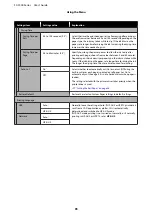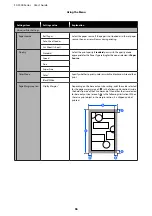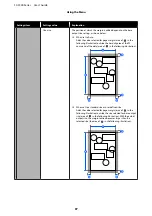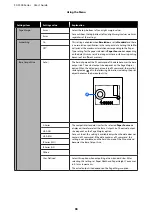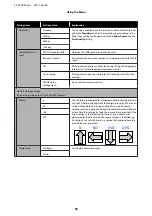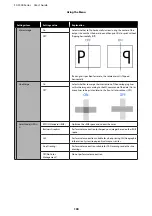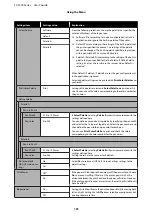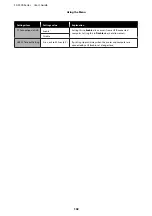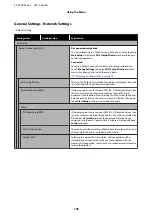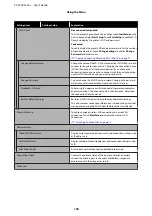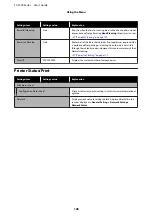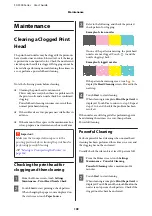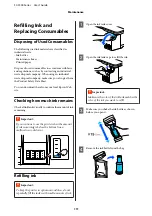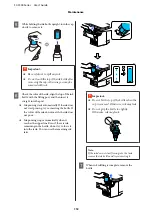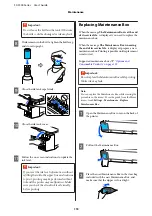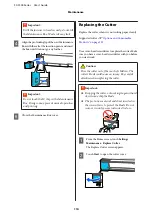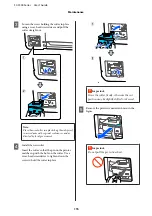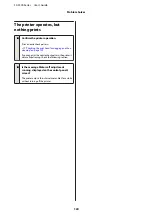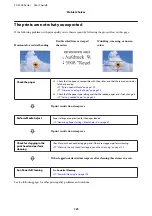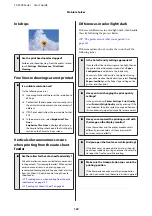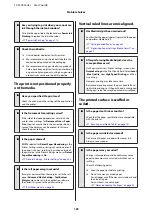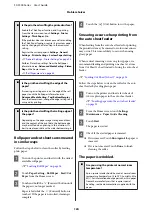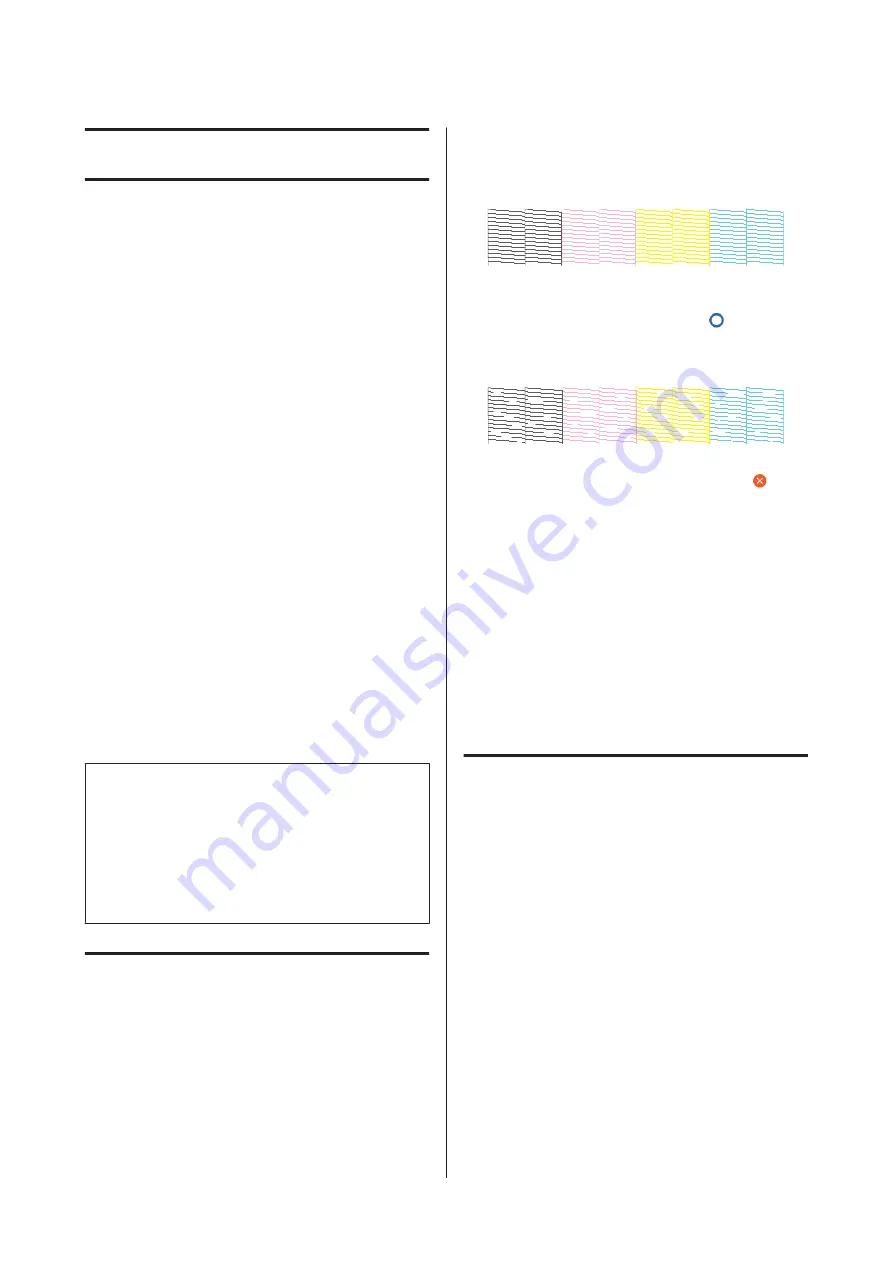
Maintenance
Clearing a Clogged Print
Head
The print head nozzles may be clogged if the printouts
have streaks, uneven colors, blurred text, or if the image
is printed in an unexpected color. Check the nozzles and
clean the print head if it is clogged. If clogging cannot be
cleared after performing normal cleaning three times in
a row, perform a powerful head cleaning.
Note the following points before cleaning.
❏
Cleaning the print head consumes ink.
This is only necessary when there is a problem with
the print results and a nozzle check has confirmed
clogging.
Powerful head cleaning consumes more ink than
normal print head cleaning.
❏
If the ink levels are low, prepare new ink bottles in
advance.
❏
If the amount of free space in the maintenance box
is low, prepare a new maintenance box in advance.
c
Important:
Make sure the transportation caps are in the
printing position before cleaning the print head or
performing powerful cleaning.
U
“Moving or Transporting the Printer” on
Checking the print head for
clogging and then cleaning
A
From the Home screen, touch
Settings
-
Maintenance
-
Print Head Nozzle Check
.
B
Touch
Start
to start printing a check pattern.
When changing the paper source displayed on
the start screen, touch
Paper Source
.
C
Refer to the following, and check the printed
check pattern for clogging.
Example of clean nozzles
If none of the pattern is missing, the print head
nozzles are not clogged. Touch
to end the
nozzle clogging check.
Example of clogged nozzles
If the pattern has missing areas, touch
to
display the
Head Cleaning
screen. Proceed to the
next step.
D
Touch
Start
to start cleaning.
When cleaning is complete,
Print the pattern?
is
displayed. Touch
Yes
to return to step 2. Repeat
steps 2 to 4, and check if the problem has been
resolved.
If the nozzles are still clogged after performing print
head cleaning three times in a row, then perform
Powerful Cleaning.
Powerful Cleaning
Perform powerful head cleaning when normal head
cleaning has been performed three times in a row and
the clogging has not been cleared.
Visually check the ink tank is at least 30 percent full.
A
From the Home screen, touch
Settings
-
Maintenance
-
Powerful Cleaning
.
Powerful Cleaning
takes a maximum of 16
minutes.
B
Touch
Start
to start cleaning.
When cleaning is complete,
Print the pattern?
is
displayed. Touch
Yes
and then touch
Start
on the
next screen to print a check pattern. Check if the
clogged nozzles have been cleared.
SC-F500 Series User's Guide
Maintenance
109