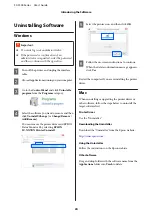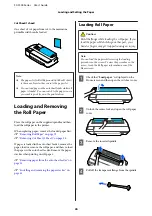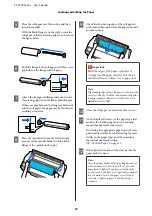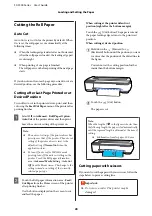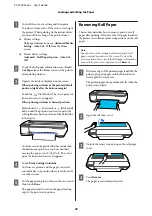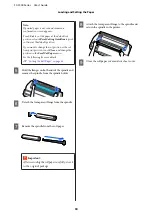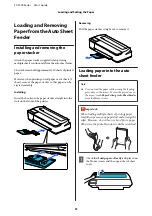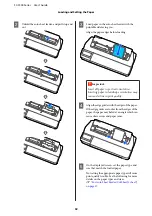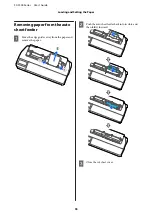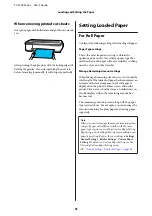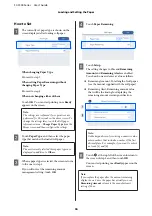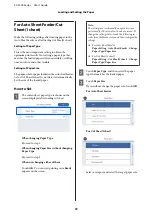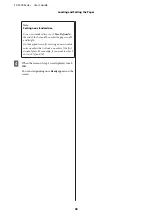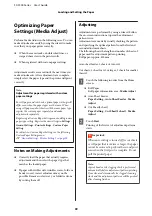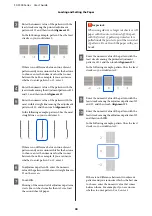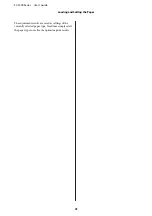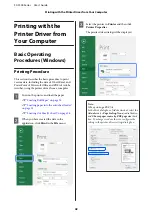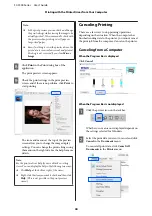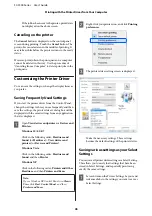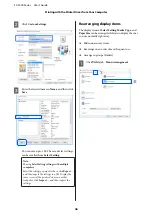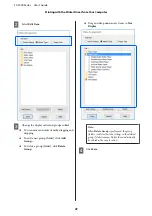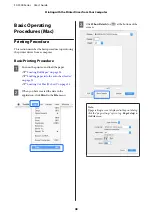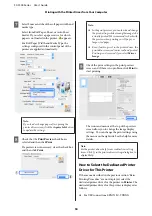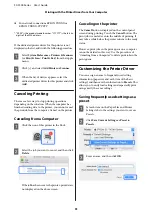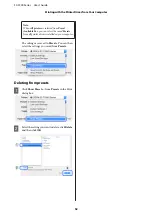For Auto Sheet Feeder/Cut
Sheet(1 sheet)
Make the following settings after loading paper in the
Auto Sheet Feeder or after loading Cut Sheet(1 sheet).
Settings of Paper Type
This is the most important setting to obtain the
optimum print results. Not setting a paper type that
matches the loaded paper will cause wrinkles, scuffing,
uneven colors, and other trouble.
Settings of Paper Size
The paper size for paper loaded in the auto sheet feeder
or for Cut Sheet(1 sheet) is not detected automatically.
Set the size of the loaded paper.
How to Set
A
The currently set paper type is shown on the
screen displayed after loading cut sheet.
When changing Paper Type
Proceed to step 2.
When changing Paper Size without changing
Paper Type
Proceed to step 3.
When not changing either of them
Touch
OK
. You can start printing once
Ready
appears on the screen.
Note:
The settings are confirmed if no operations are
performed for 90 seconds on the above screen. To
change the settings later, touch the following in
order from the Home screen and then configure the
settings.
❏
For Auto Sheet Feeder
Paper Setting
-
Auto Sheet Feeder
-
Change
Paper Type/Paper Size
❏
For Cut Sheet(1 sheet)
Paper Setting
-
Cut Sheet(1 sheet)
-
Change
Paper Type/Paper Size
B
Touch
Paper Type
, and then select the paper
type that matches the loaded paper.
C
Touch
Paper Size
.
If you will not change the paper size, touch
OK
.
For Auto Sheet Feeder
For Cut Sheet(1 sheet)
Select a category and select the target paper size.
SC-F500 Series User's Guide
Loading and Setting the Paper
37