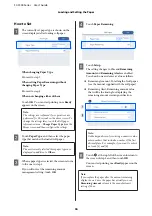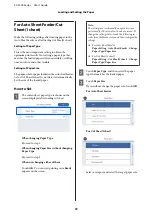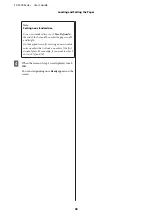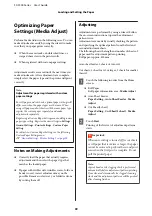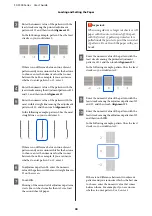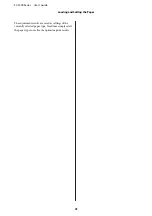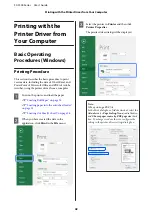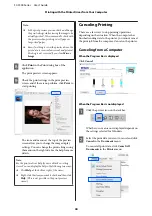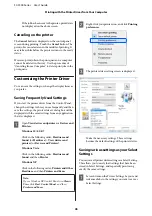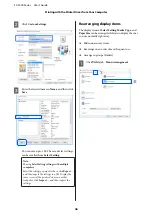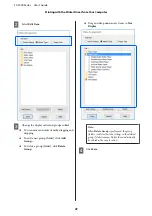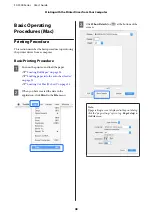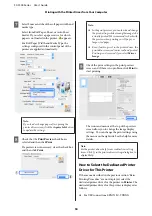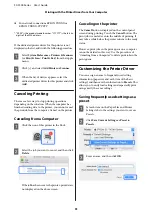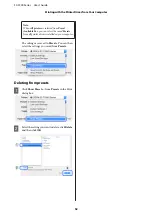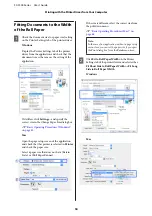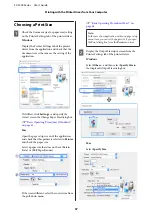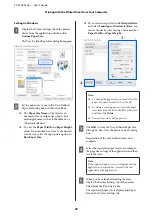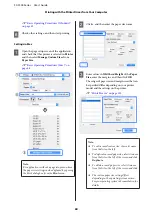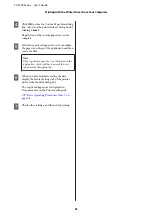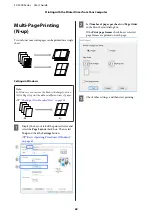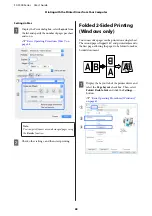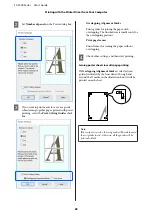G
Select Source and check the roll paper width and
media type.
Select from Roll Paper, Sheet, or Auto Sheet
Feeder. If you select a paper source for which
paper is not loaded in the printer,
appears.
For Roll Paper Width and Media Type, the
settings configured in the control panel of the
printer are applied automatically.
Note:
If you load or change paper after opening the
printer driver screen, click the
Acquire Info
button
to update the settings.
H
Check that the
Print Preview
check box is
selected and then click
.
If a preview is not necessary, clear the check box
and then click
.
Note:
❏
In the print preview, you can check and change
the print settings while viewing the image to be
actually printed. We recommend to check with
the preview when printing on roll paper or
large-sized paper.
❏
Even if nothing is set in the printer driver, the
print data is reversed (mirrored) and printed.
Printing is not reversed if you select
Mirror
Image
.
I
Check the print settings in the print preview
screen, and if there is no problem, click
to
start printing.
The icons and menus at the top of the preview
screen allow you to change the image display
settings. You can change the print settings using
the menus on the right side. See the help for more
details.
Note:
See the printer driver help for more details on setting
items. Click
in the printer driver settings dialog box to
display Help.
How to Select the Dedicated Printer
Driver for This Printer
If the menus described in the previous section "Basic
Printing Procedure" are not displayed, select the
dedicated printer driver for the printer in
Printer
. The
dedicated printer driver for this printer is displayed as
follows.
❏
For USB connections EPSON SC-TXXXX
SC-F500 Series User's Guide
Printing with the Printer Driver from Your Computer
50