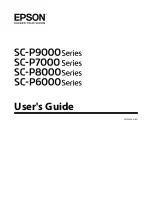Displays the printer's status, menus, error messages,
and so on.
U
U
“What to do When a Message is Displayed” on
F
Open ink cover button
Press to open the ink cover when replacing the ink
cartridges and so on. When you select the ink cover
you want to open, the ink cover opens approximately
5 mm when you press the
Z
button.
Button operations are disabled while printing or
cleaning.
G
Paper source button
l
❏
If this is pressed before loading paper, the Paper
Source screen is displayed, and you can select roll
paper or cut sheets.
❏
If this is pressed while a menu is displayed, you are
returned to the previous menu.
H
Paper feed button
u
/
d
❏
When roll paper is loaded, press the
d
button to feed
the roll paper. Press the
u
button to rewind. Keep the
d
button pressed to feed the paper up to 3 m. Keep the
u
button pressed to rewind the paper up to 20 cm.
❏
If this is pressed while pressure roller is released, you
can adjust the strength of the paper suction for the
loading path in three stages.
❏
If you press
d
when the thickness of the loaded cut
sheets is less than 0.5 mm, the paper is fed and the
printer is ready to print.
U
“Loading and Removing Cut Sheets” on
❏
Press
d
to eject paper when cut sheets are loaded.
U
“Removing Cut Sheets” on page 36
❏
Press to select menu items and parameter when a
menu is displayed.
I
Menu button
r
❏
If this is pressed when the printer's menu can be
changed (the printer is ready to print or there is no
paper), the Settings menu is displayed.
U
“Using the Control Panel Menu” on page 108
❏
If this is pressed while a menu is displayed, you are
taken to the next menu.
J
Paper cut button
X
It is used to manually cut roll paper using the built-in
cutter.
U
“Manual cut method” on page 32
K
Load paper button
Y
❏
Locks or releases the pressure roller. When you want to
load paper, press once to release the lock, and then
adjust the paper to the loading position. Press again to
feed the paper and the printer is ready to print.
❏
If this is pressed when
Remaining Setup
is set to
On
in
the Paper menu, a barcode is printed on the edge of
the roll paper, and the pressure roller is released.
L
Load paper light
The status of the pressure roller is indicated by
whether the light is on or off.
On
: The pressure roller is released. When the
light is on, printing cannot be performed.
Off
: The pressure roller is locked.
M
OK button
❏
If this is pressed while a parameter is selected from the
Menu, the parameter is set or executed.
❏
If this is pressed when no paper is loaded, the Paper
Loading Method menu is displayed. When the paper
type is selected, you can check the loading method.
❏
If this is pressed while drying ink or a color chart, drying
is canceled.
N
Change black ink button
❏
Changes the type of black ink.
U
“Changing the Type of Black Ink” on page 54
❏
If this is pressed when the paper setting name or the
password entry screen is displayed, you can change
the type of letters.
O
Ink check light
SC-P9000 Series/SC-P7000 Series/SC-P8000 Series/SC-P6000 Series User's Guide
Introduction
13