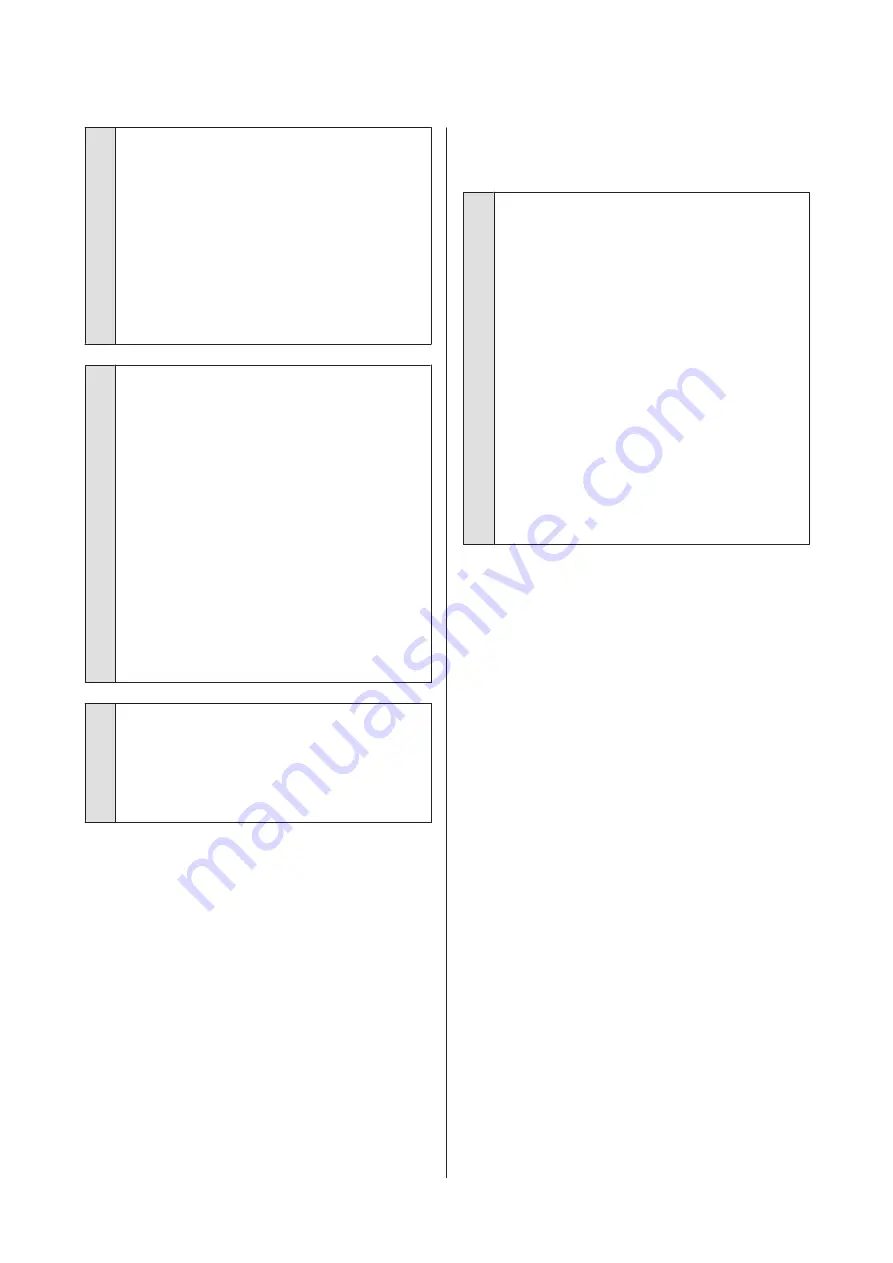
o
Is the color measurement chart sufficiently
dry?
If the ink has not dried sufficiently, the correct color
measurement result cannot be acquired. When using
commercially available paper, if the drying time is not
increased beyond the standard time, ink will not be
dried sufficiently. Set a longer drying time in the RIP or
application you are using. See the manual supplied
with the RIP or application for more information in
setting the drying time. See the manual supplied with
the paper for more information on the drying
condition.
o
Was custom paper information registered?
When performing calibration for commercially
available paper, use one of the following methods to
register custom paper information. If the paper has
not been registered, you cannot select it from the
Epson Color Calibration Utility paper types.
❏
Register the paper in the printer driver.
Windows
U
Mac OS X
U
“Saving to Presets” on page 68
❏
Register the paper in the printer.
In
Select Reference Paper
, select anything
except for
No Paper Selected
. If you select
No
Paper Selected
, an error is generated in Epson
Color Calibration Utility and calibration cannot
be performed.
U
“Custom Paper Setting” on page 117
o
Is any external light (direct sunlight) entering
the printer when performing color
measurement?
If any external light enters the printer, the correct
color measurement result cannot be acquired.
Prevent external light from entering the printer.
The printer turned off due to a power
cut
o
Turn off the printer, and then turn it back on.
When the printer is not turned off normally, the print
head may not be capped correctly. If the print head is
left uncapped for a long time, the print quality may
decline.
When you turn on the printer, capping is performed
automatically after a few minutes.
Also, if the printer is turned off during calibration, data
transmission and writing adjustment values may not
be performed correctly. Turn on the printer, and then
check
Calibration Date
from the Printer Status menu.
When the date is initialized, the adjustment values are
also initialized.
Exit Epson Color Calibration Utility, and then restart.
The adjustment values are automatically restored.
U
U
"Epson Color Calibration UtilityUser's Guide"
(PDF)
SC-P9000 Series/SC-P7000 Series/SC-P8000 Series/SC-P6000 Series User's Guide
Problem Solver
155



































