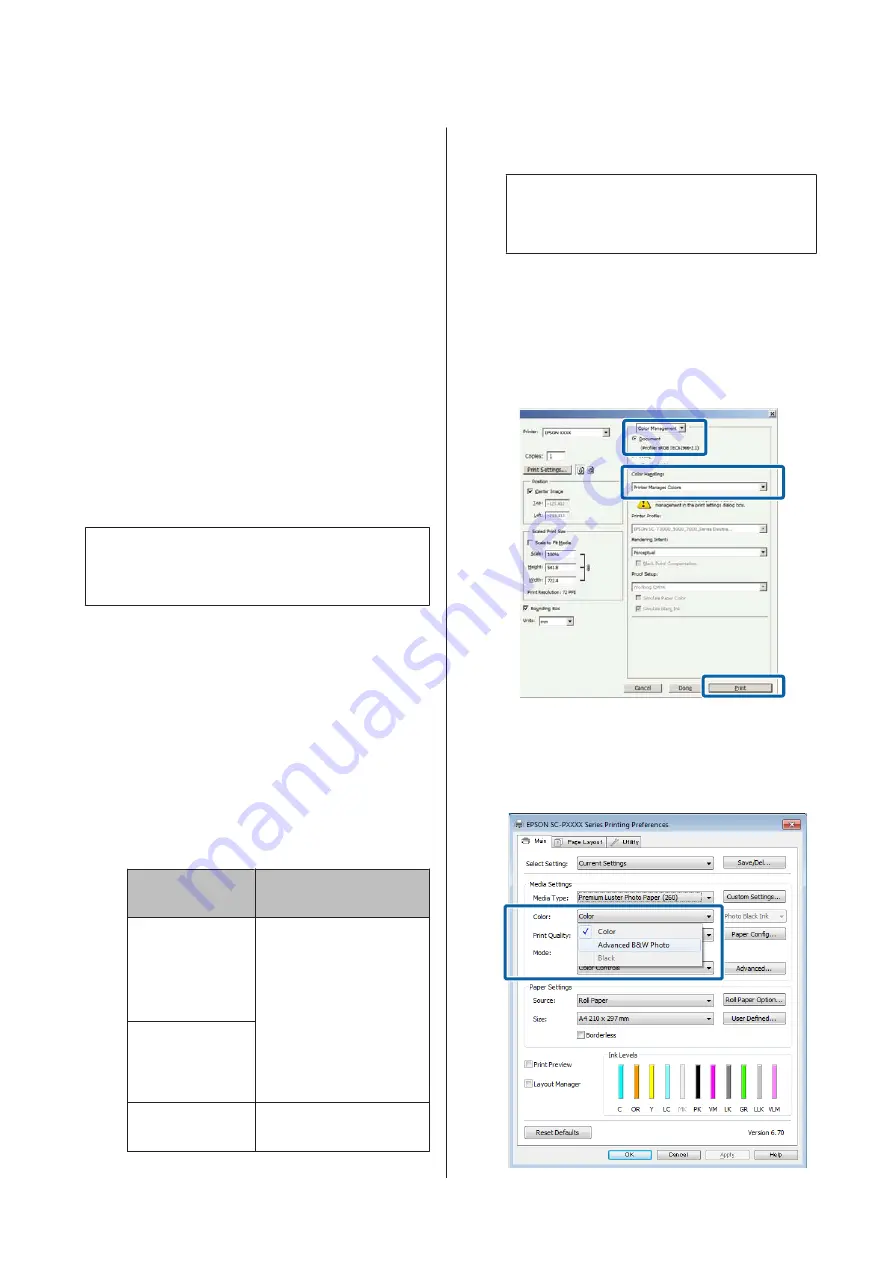
Printing Black and White
Photos
You can print black and white photos with rich
gradation by adjusting the image data color by the
printer driver. You can correct image data when
printing without processing the data from applications.
The original data is not affected.
You cannot select
Advanced B&W Photo
in the
following instances. When printing in black and white,
select
Black
(Windows) or
Grayscale
(Mac OS X).
❏
When using the Violet inkset for the SC-P9000
Series/SC-P7000 Series
❏
When using Singleweight Matte Paper, Photo
Quality Ink Jet Paper, or Plain Paper
Note:
It is recommended that you use images with a color space
of sRGB.
Making Settings in Windows
A
When using applications featuring a color
management function, specify how to adjust
colors from these applications.
When using applications without a color
management function, start from step 2.
Depending on the type of the application, make
the settings following the table below.
Adobe Photoshop CS3 or later
Adobe Photoshop Elements 6.0 or later
Adobe Photoshop Lightroom 1 or later
OS
Color Management
Settings
Windows 8.1,
Windows 8,
Windows 7,
Windows Vista
Printer Manages Colors
Windows XP
(Service Pack 2 or
later and .NET 3.0
or later)
Windows XP (other
than the above)
No Color Management
In other applications, set
No Color
Management
.
Note:
For information on supported platforms, see the
website for the application in question.
Setting example for Adobe Photoshop CS5
Open the
screen.
Select
Color Management
and then
Document
.
Select
Printer Manages Colors
or
No Color
Management
as the
Color Handling
setting, and
then click
.
B
Display the printer driver's
Main
screen.
U
“Printing (Windows)” on page 48
C
Select
Color
from
Advanced B&W Photo
.
SC-P9000 Series/SC-P7000 Series/SC-P8000 Series/SC-P6000 Series User's Guide
Printing Varieties
75































