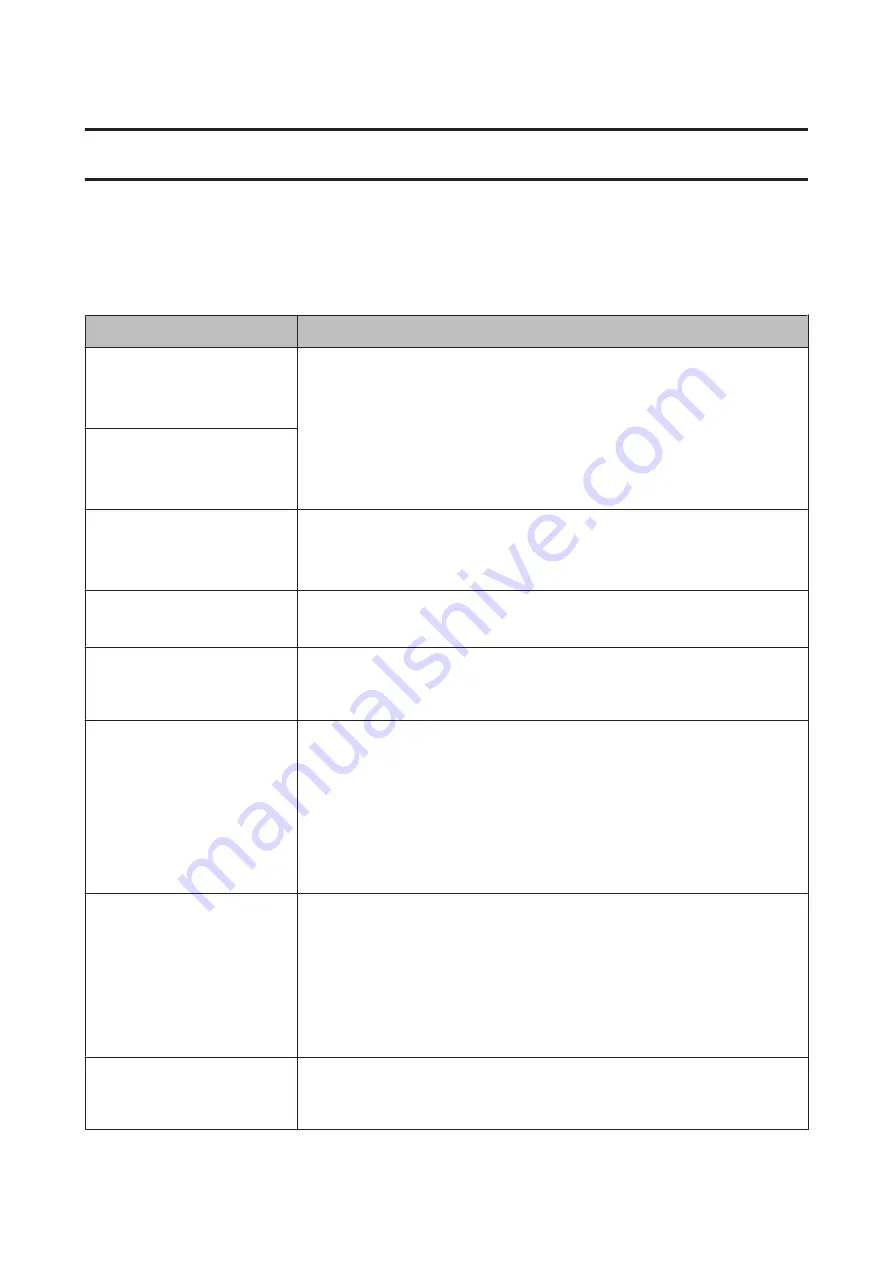
Problem Solver
What to do When a Message is Displayed
If the printer displays one of the messages shown below, refer to the solution listed and take the necessary steps.
Messages
What to do
Ink Cartridge Error
Ink cartridge cannot be
recognized. Insert again or replace
ink cartridge.
❏
Remove and reinsert the ink cartridge. If the message persists, insert a new ink
cartridge (do not reinstall the cartridge that caused the error).
U
❏
Condensation may occur in the ink cartridge. Leave it at room temperature for at least
four hours before installing the ink cartridge.
U
“Notes on handling ink cartridges” on page 19
Ink Cartridge Error
Ink cartridge cannot be detected.
Insert again or replace ink
cartridge.
Ink Cartridge Error
Please install the correct ink
cartridge.
Insert a genuine Epson ink cartridge approved for use in the printer.
U
“Options and Consumable Products” on page 156
U
“Replacing Ink Cartridges” on page 133
Ink Low
The ink is low. Ready a new ink cartridge.
U
“Options and Consumable Products” on page 156
Cleaning Error
Automatic head cleaning failed.
Retry?
Clogged nozzles are not cleared even after performing Auto Cleaning the set number of
times. To perform Auto Cleaning again, select
Yes
. To finish, select
No
.
U
“Automatically detecting clogged nozzles” on page 125
Paper Load Error
No paper detected.
❏
Roll Paper
Remove and then reload the roll paper. Before you reset the paper, cut the edge of
the roll paper straight horizontally. Cut off any jagged or folded sections. If there is a
problem with the edge, a paper load error occurs again.
U
“Loading and Removing the Roll Paper” on page 28
❏
Poster Board
Remove and then reload the poster board. Load the paper straight so that it is not
skewed.
U
“Loading Cut Sheets A3 Size or Larger and Poster Board” on page 34
Paper Eject Error
Could not eject paper.
Press the
Z
button to clear the error. If any paper remains inside the printer, remove it.
U
U
If you select
Cut Sheet
from the Paper Source menu even if roll paper is loaded, change the
setting to
Roll Paper
, and then reload the paper.
U
“Loading and Removing the Roll Paper” on page 28
Paper Cut Error
Remove uncut paper.
After pressing the
Z
button, pull out the paper and cut along the line of the failed cut
using scissors or a commercially available cutter.
Pull the edge of the paper straight outside the printer.
SC-P9000 Series/SC-P7000 Series/SC-P8000 Series/SC-P6000 Series User's Guide
Problem Solver
139































