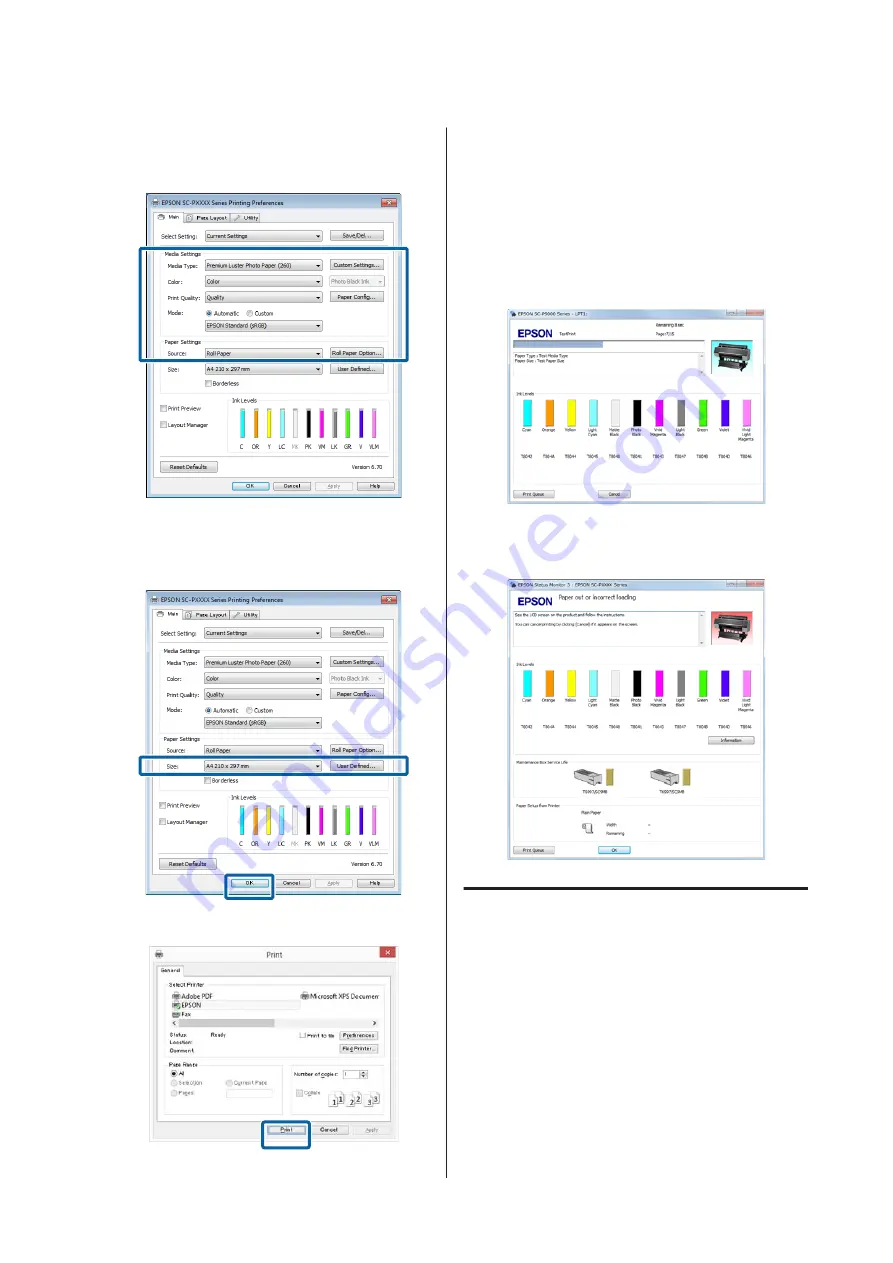
D
Select the
Media Type
,
Color
,
Print Quality
,
Mode
, and
Source
according to the paper loaded
in the printer.
E
Make sure you select the same
Size
as you set in
the application.
After making the settings, click
OK
.
F
When settings are complete, click
.
XX-XXXXX Series
The progress bar is displayed, and printing starts.
Screen while printing
The following screen is displayed when you start
printing, and the progress bar (the computer's
processing status) is displayed. On this screen you can
check the remaining ink level, product numbers for the
ink cartridges, and so on.
An error message is displayed if an error occurs or an ink
cartridge needs replacing while printing.
Printing (Mac OS X)
Make print settings such as paper size and paper source
from the connected computer and then print.
A
Turn on the printer, and load the paper.
U
“Loading and Removing the Roll Paper” on
U
“Loading and Removing Cut Sheets” on
SC-P9000 Series/SC-P7000 Series/SC-P8000 Series/SC-P6000 Series User's Guide
Basic Operations
49































