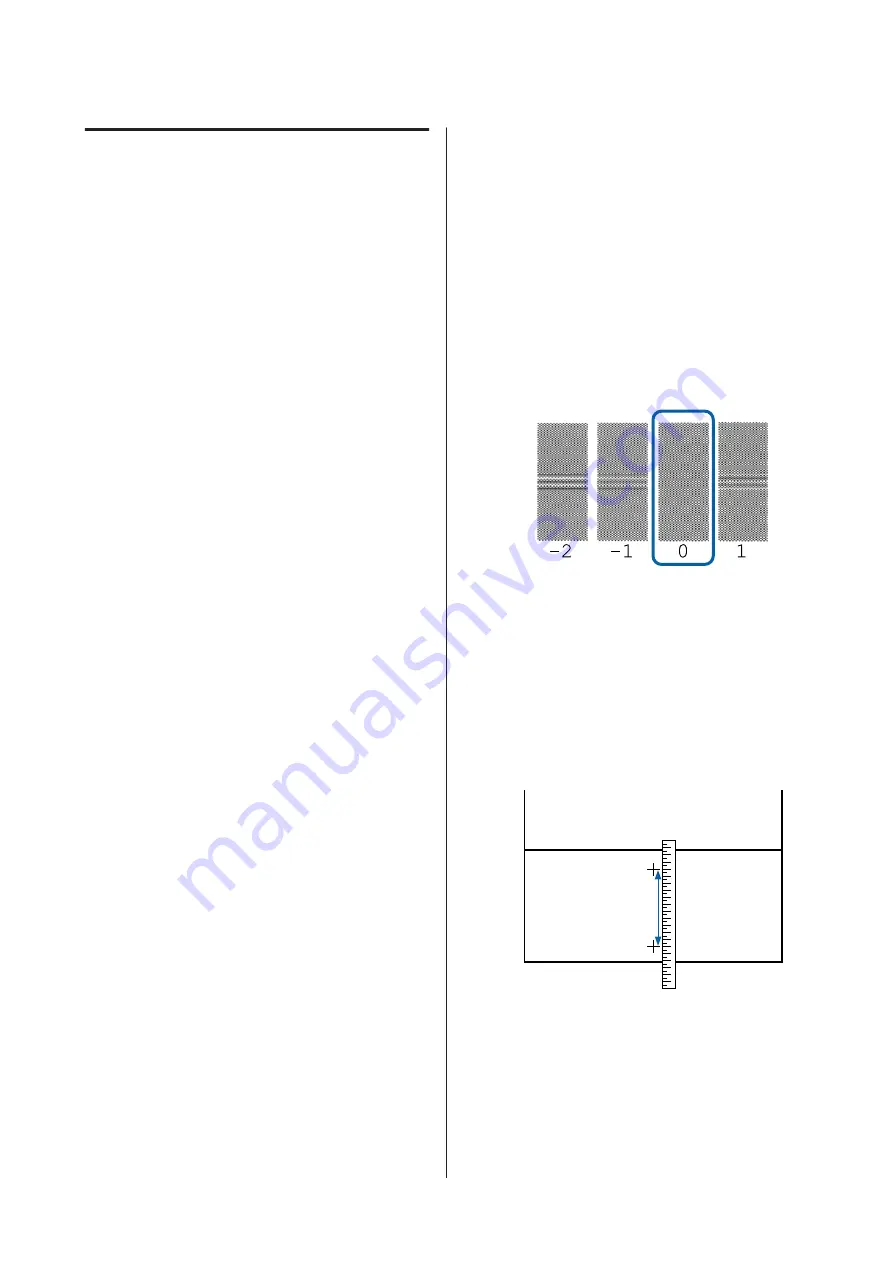
Paper Feed Adjust
Use this setting if you are unable to resolve banding
issues (horizontal striped lines or uneven colors) in the
standard print area (for cut sheets, the area excluding
the 1 to 2 cm strip at the bottom of the paper) even after
cleaning the print head or performing head alignment.
Select from
Quality First
and
Length Accuracy First
for adjustment. We normally recommend adjusting
using
Quality First
.
Quality First
The adjustment patterns are printed. Make adjustments
while visually checking the adjustment patterns. This is
suitable for printing images that require an emphasis on
image quality.
Length Accuracy First
Prints the measurement positions. Measure and adjust
the distance for the measurement positions. This is
suitable for printing images that require an emphasis on
dimensions and length such as CAD.
Selecting paper feed adjustment
A
Load the paper.
Load paper that is 400 mm or wider and 560 mm
or longer.
U
“Loading and Removing the Roll Paper” on
U
“Loading and Removing Cut Sheets/Poster
When adjusting using commercially available
paper, make sure you register the Custom Paper
in advance.
U
“Before Printing on Commercially Available
B
Choose a paper type that matches the paper in the
printer.
U
“Setting Loaded Paper” on page 30
C
Select
Menu
-
Paper Setting
-
Adjustments
-
Paper Feed Adjust
on the control
panel.
D
Select
Quality First
or
Length Accuracy First
.
E
Touch
Start
button to print an adjustment
pattern or measurement positions.
F
Check the printed adjustment pattern or
measurement positions, and then enter the set
value into the control panel.
Quality First
(1) Check the adjustment pattern.
Look for the pattern with the least visible lines
and note the pattern number.
For example, the following illustration shows
that "0" has the least lines. Enter "0" into the
control panel, and then press
OK
.
(2) the second adjustment pattern is printed.
Check the adjustment pattern in the same way as
(1).
Length Accuracy First
(1) Measure the distance of the measurement
positions with a ruler.
Use a ruler that can measure in increments of 0.5
mm.
(2) Enter the measurement positions into the
control panel, and then press
OK
.
SC-P9500 Series/SC-P7500 Series User's Guide
Maintenance
122






























