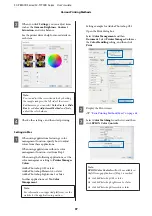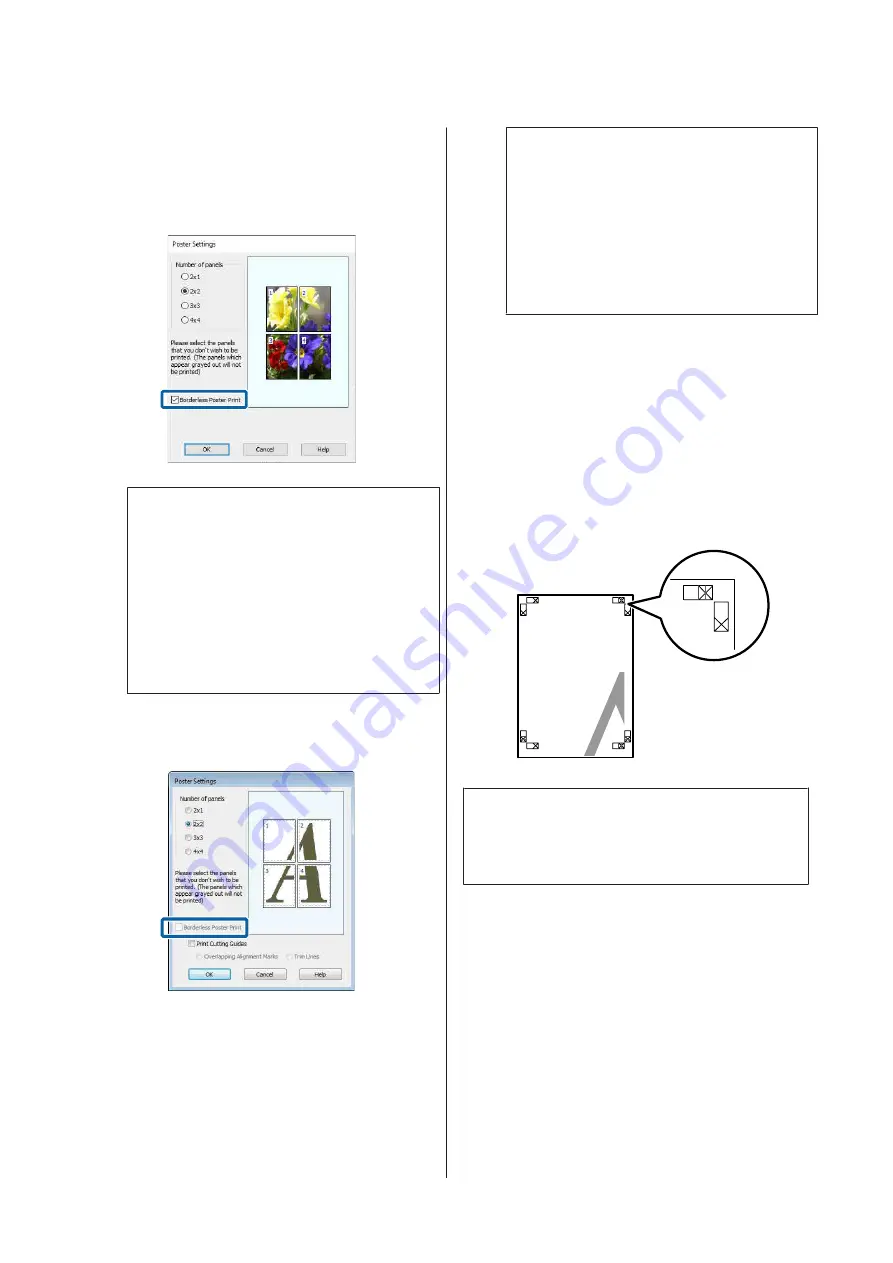
C
Select whether to print the poster with or
without borders.
When borderless is selected:
Select
Borderless Poster Print
.
Note:
❏
If
Borderless Poster Print
is grayed out, the
selected paper or the size does not support
borderless printing.
U
❏
If
Auto Cut
is set to
Single Cut
or
Double
Cut
, the image is cut 1 to 2 mm inside the
edge of the image, which means the image
may misalign at the joins.
When with margins is selected:
Clear
Borderless Poster Print
.
Note:
Regarding the size after joining together:
When
Borderless Poster Print
is cleared, the
Print Cutting Guides
items are displayed.
The finished size is the same whether or not
page frames
is selected. However, if
Overlapping
Alignment Marks
is selected, the finished size is
smaller with an overlap.
D
Check other settings, and then start printing.
Joining poster sheets with borders in multi-page
printing
If
Overlapping Alignment Marks
is selected, join
guides (indicated by the lines drawn through and
around the X marks in the illustration below) will be
printed on each sheet.
Note:
If the output is in color, the join guides will be in blue
and the cut guides in red; otherwise, all the guides will
be printed in black.
SC-P8500D Series/SC-T7700D Series User's Guide
Various Printing Methods
101