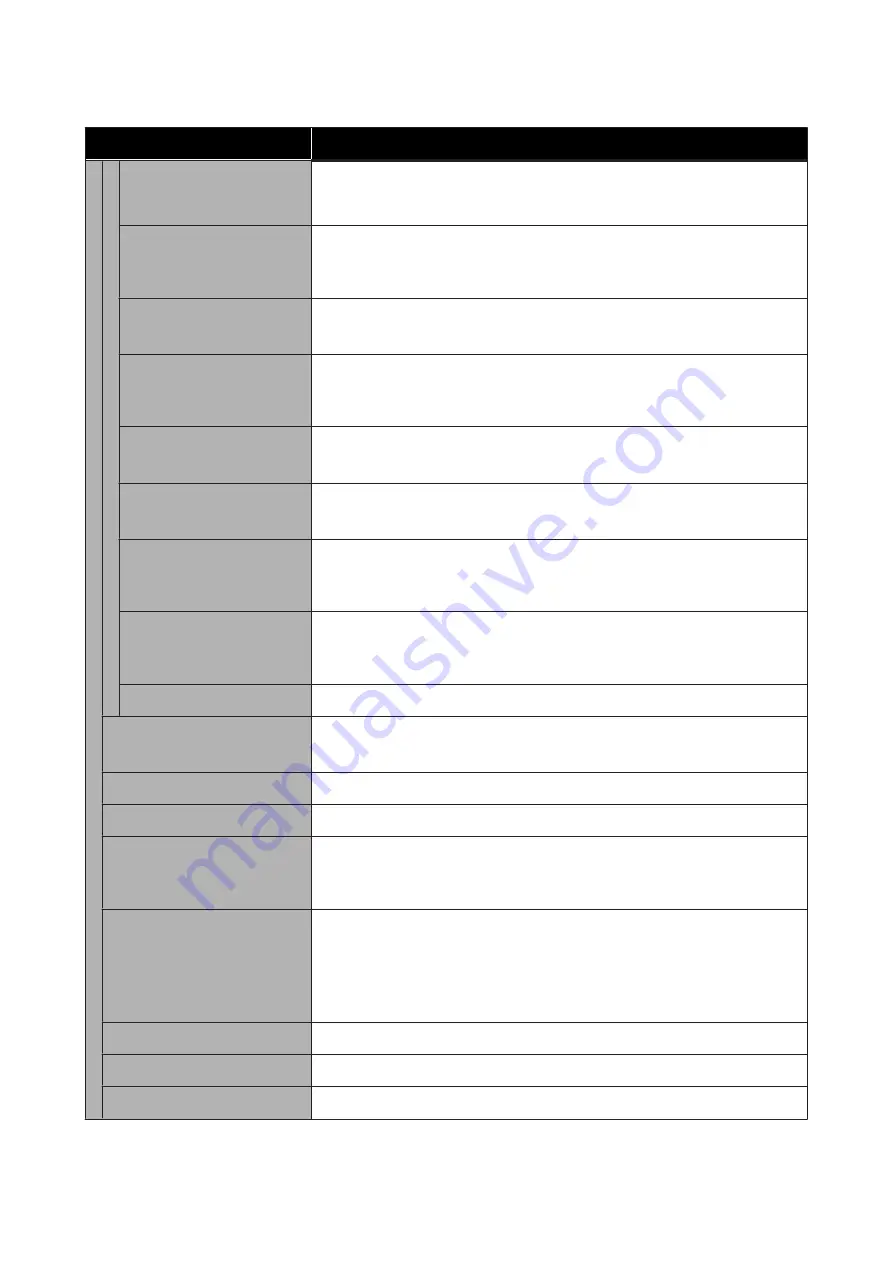
Item
Setting/Additional Explanation
Rendering Intent
You can select how to convert the color space when performing absolute
colorimetric, relative colorimetric, perceptual, saturation CMYK simulation, and RGM
simulation.
Black Point Compensation
On, Off
Normally, select
On
. Select "Off" if you feel shadows are too light when converting
from a wide color space to a narrow color space.
Preserve Black
On, Off
Set to
On
to print the K-axis area using black ink when printing CMYK images.
Auto Rotate
On, Off
Set to On to automatically rotate print data 90˚ to the right depending on the paper
width, data size, and other conditions.
PS Error Sheet
On, Off
Set to
On
to print the contents of the error when a PostScript error occurs.
Optimize Edge Quality
On, Off
Set to
On
to improve the image quality at the edges.
PDF Rendering Level
Level 1 - 3
Normally, this is set to
2
. Creates a PS that reproduces the PDF as closely as possible,
but may not be printable. If this occurs, try lowering the rendering level.
PDF Overprint Simulation
On, Off
Set to
On
to print the image using transparent colors when printing an image with
overprint settings.
Clear All Settings
Restores the PS settings to their default settings.
Reduce Edge Blurriness
On, Off
Set to
On
to reduce edge blurring in image outlines, text, and ruled lines.
Memory Device Interface
Enable, Disable
Thick Paper
On, Off
Bidirectional
On, Off
Set to
On
to make the print head print while moving left and right. Set to
Off
if ruled
lines are misaligned due to print head misalignment.
Print Nozzle Check Pattern dur-
ing Print
Every Pages, Off
Prints a nozzle check pattern for any page. When this is set, a check pattern for
clogged nozzles is printed at the top of the page. See the following for details on the
nozzle check pattern.
U
“Print Head Nozzle Check” on page 143
Use Production Stacker
Enable, Disable
PC Connection via USB
Enable, Disable
USB I/F Timeout Setting
20 to 600 seconds
SC-P8500D Series/SC-T7700D Series User's Guide
Menu List
137
































