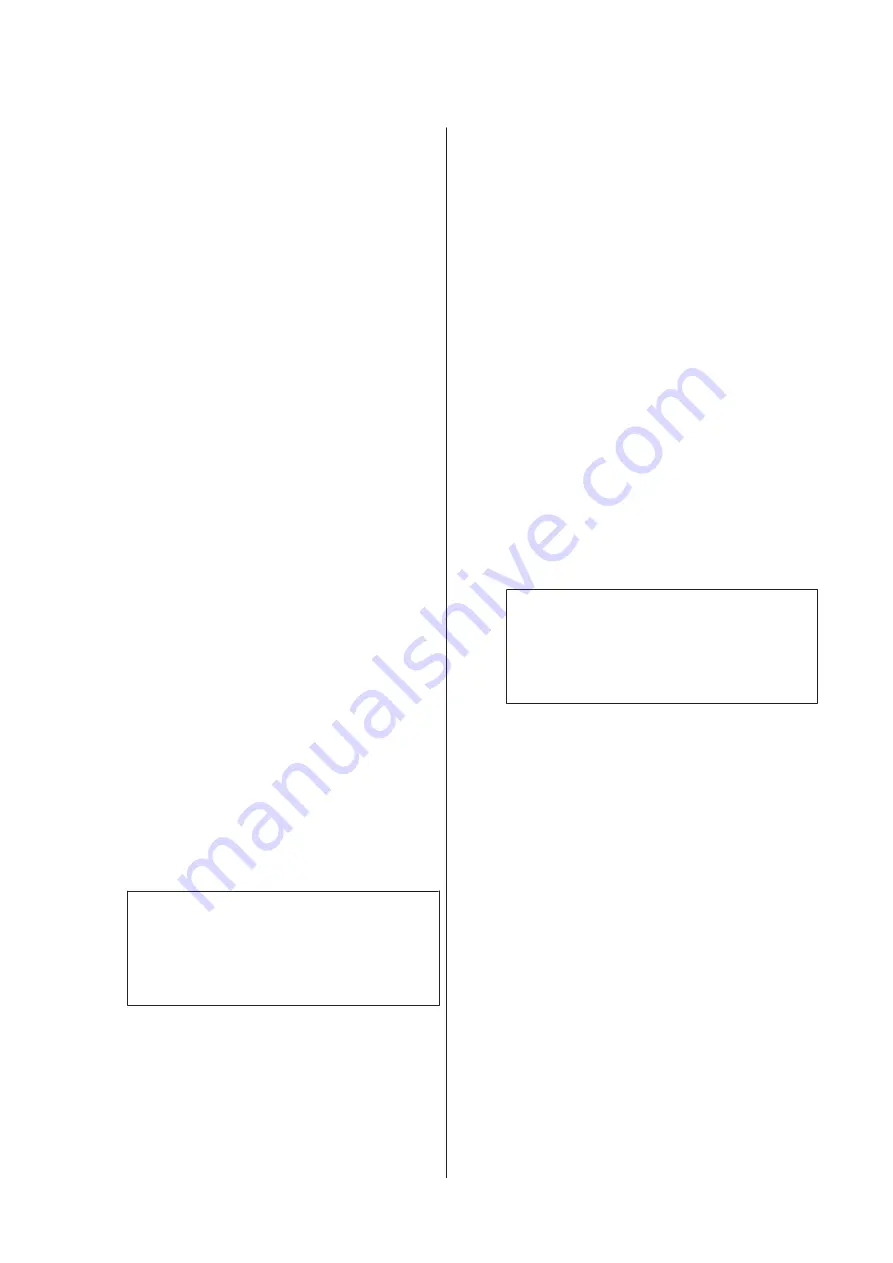
Power Cleaning consumes much more ink than
Print Head Cleaning.
Check the remaining ink level in advance, and prepare
a new ink cartridge before you start cleaning if the ink
is low.
Print head cleaning cannot be performed unless
the temperature conditions are correct. See the
following for the appropriate temperature
conditions.
U
“Specifications Table” on page 202
If the nozzles are still clogged after performing
Power Cleaning, turn off the printer and leave it
overnight or longer.
When left for some time, the clogged ink may dissolve.
If the nozzles are still clogged, contact your dealer or
Epson Support.
From the printer
Before starting this procedure, be sure to read the
following:
U
“Notes on Print Head Cleaning” on page 144
A
Select
Menu
-
Maintenance
-
Print Head
Cleaning
on the control panel.
B
Select nozzle arrays for cleaning.
Select the color pairs with faint or missing
segments in the check pattern.
C
Press
Z
to start cleaning.
Head cleaning takes about 4 to 9 minutes.
Note:
The more color pairs selected, the longer it takes
to perform cleaning. Depending on the status of
the nozzles and the Auto Clean Max Repeat
setting, this function can take up to 32 minutes.
A confirmation message is displayed when
cleaning is complete.
D
Press
Yes
to print a check pattern and check for
clogging.
If you do not want to perform a nozzle check,
press
No
to exit.
If the nozzles are still clogged, repeat steps 1 to 3
several times. If you cannot clear the clogged nozzles
even after repeating cleaning several times, see the
following to perform
Power Cleaning
.
Power Cleaning
Before starting this procedure, be sure to read the
following:
U
“Notes on Print Head Cleaning” on page 144
A
Select
Menu
-
Maintenance
-
Power Cleaning
on the control panel.
B
Select the nozzle arrays for Power Cleaning.
Select the color pairs with faint or missing
segments in the check pattern.
C
Press the
Z
button to start Power Cleaning.
Power Cleaning takes about 8 minutes.
Note:
The more color pairs selected, the longer it takes
to perform cleaning. Also, depending on the
status of the nozzles, it can take up to about 27
minutes.
When Power Cleaning is complete, you are
returned to the screen displayed before
cleaning was performed.
D
Press
Yes
to print a check pattern and check for
clogging.
If you do not want to perform a nozzle check,
press
No
to exit.
From the computer
Before starting this procedure, be sure to read the
following:
U
“Notes on Print Head Cleaning” on page 144
Explanations in this section use the Windows printer
driver as an example.
Use Epson Printer Utility 4 for Mac.
U
“Using Epson Printer Utility 4” on page 123
SC-P8500D Series/SC-T7700D Series User's Guide
Maintenance
145







































