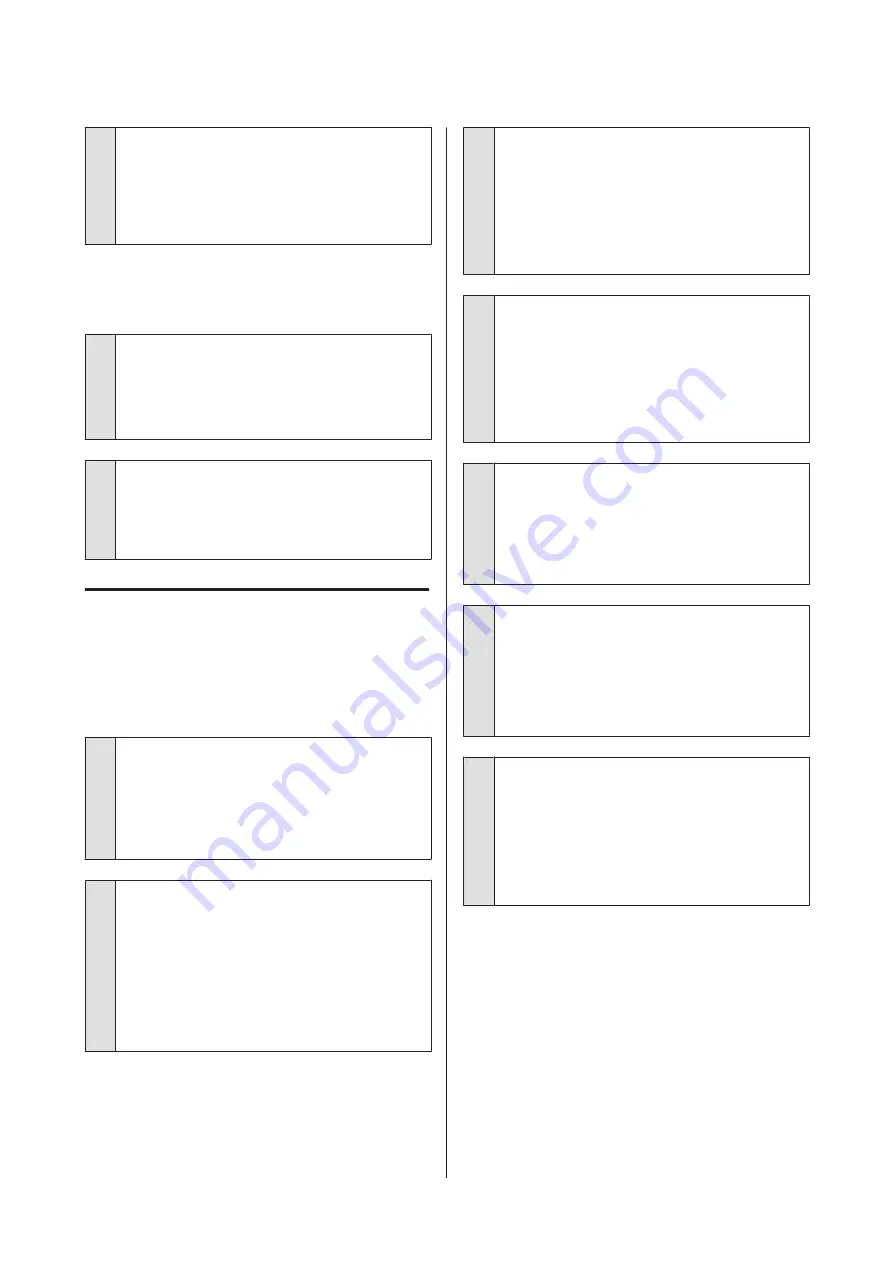
o
Is the message Motor self adjustment
running. displayed on the control panel's
screen?
The printer adjusts the internal motor. Wait for a
while without turning off the printer.
The nozzle check pattern is not
printed correctly.
o
Perform head cleaning.
The nozzles may be clogged. Print a nozzle check
pattern again after performing head cleaning.
U
“Print Head Cleaning” on page 144
o
Has the printer been left unused for a long
time?
If the printer has not been used for a long time, the
nozzles may have dried up and have been clogged.
The prints are not what you
expected
Print quality is poor, uneven, too
light, or too dark.
o
Are the print head nozzles clogged?
If the nozzles are clogged, specific nozzles do not
fire ink and the print quality declines. Print a nozzle
check pattern.
U
“Print Head Nozzle Check” on page 143
o
Has Ruled Line Alignment been performed?
With bidirectional printing, the print head prints
while moving left and right. If the print head is
misaligned, ruled lines may be misaligned
accordingly. If vertical ruled lines are misaligned
with bidirectional printing, perform Ruled Line
Alignment.
U
“Ruled Line Alignment” on page 147
o
Are you using a genuine Epson ink cartridge?
This printer is developed for use with Epson ink
cartridges. If you use non-Epson ink cartridges,
printouts may be faint, or the color of the printed
image may be changed because the remaining ink
level is not correctly detected. Be sure to use the
correct ink cartridge.
o
Are you using an old ink cartridge?
The print quality declines when an old ink cartridge
is used. Replace the old ink cartridge with a new
one. We recommend using all the ink in the
cartridge before the expiry date printed on the
package (within 6 months of installation in the
printer).
o
Have the ink cartridges been shaken?
The ink cartridges for this printer contain pigment
inks. Shake the cartridges thoroughly before
installing them in the printer.
U
“Replacing Ink Cartridges” on page 148
o
Is the Media Type setting correct?
Print quality can be affected if the media settings in
the printer driver/on the printer and the actual
paper do not match. Be sure to match the media
type setting with the paper that is loaded in the
printer.
o
Did you select a low quality mode (such as
Speed) as the Print Quality?
If the options selected for
Print Quality
>
Quality
Options
place priority on speed, quality will be
sacrificed for print speed, potentially causing print
quality to decline. To improve print quality, select
Level
options that give priority to quality.
SC-P8500D Series/SC-T7700D Series User's Guide
Problem Solver
163































