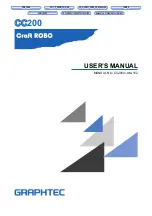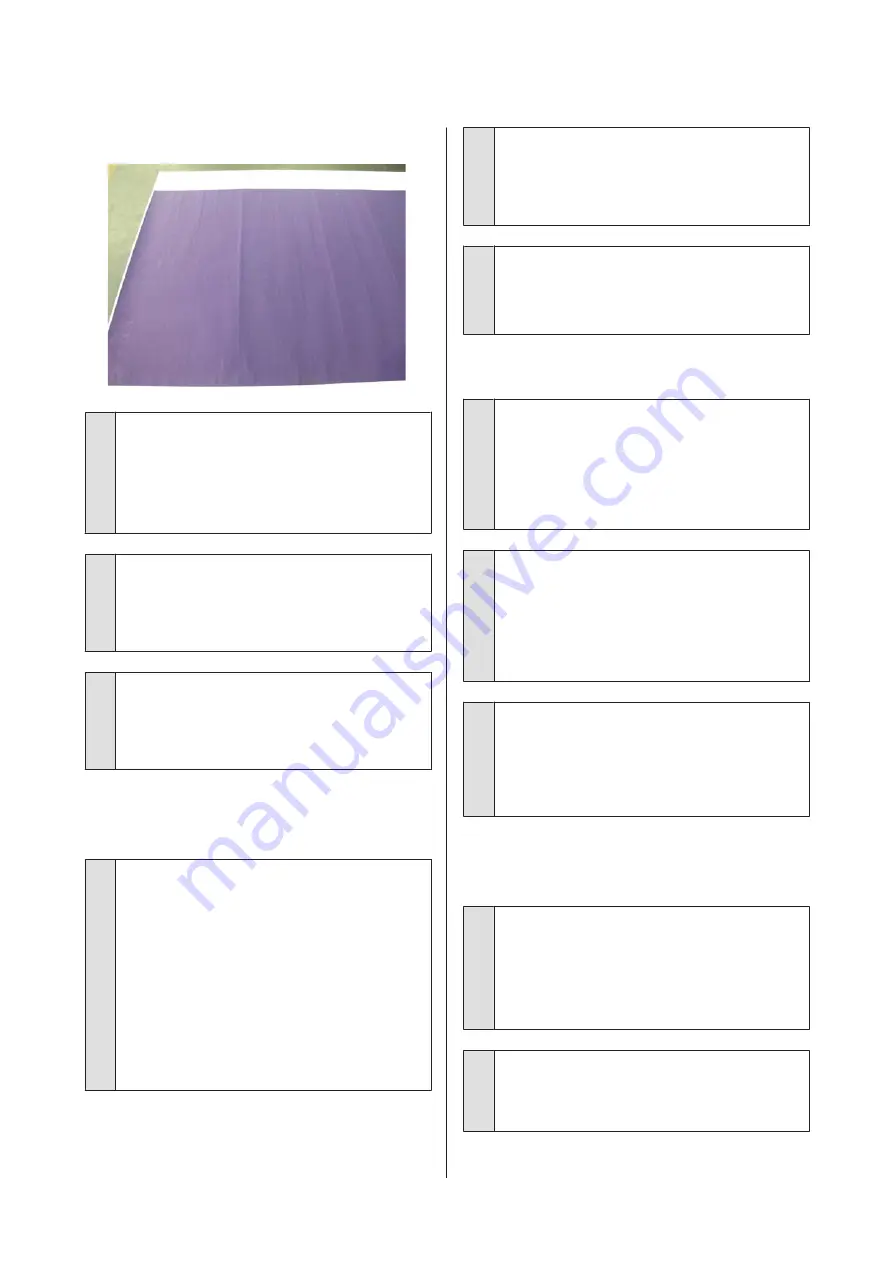
Print outs are wrinkled
o
Dry the paper after printing
Drying the paper after printing may help to reduce
wrinkles in the paper.
Rolling out the paper and stretching it can also
improve any wrinkles in the paper.
o
Lower the ink density used when printing
The paper may wrinkle when printing using high
density ink. Lower the ink density in Advanced
Media Control in the driver.
o
Lower the resolution used when printing
The paper may wrinkle when printing at a high
resolution. Lower the resolution in "Print Quality"
from the driver.
The reverse side of the printed paper
is soiled.
o
Select ON for Paper Size Check in the
Settings menu
Although printing normally stops if the print image
is wider than the paper, when
OFF
is selected for
Paper Size Check
in the Printer Settings menu, the
printer may print beyond the edges of the paper,
getting ink on the inside of the printer in the
process. This can be prevented by changing the
setting to
ON
.
U
U
“Cleaning the inside” on page 155
o
Is ink dry on the printed surface?
Depending on the printing density and paper type,
the ink may take a while to dry. Do not stack the
paper until the printed surface is dry.
o
Does the platen need cleaning?
Clean the inside of the printer.
U
“Cleaning the inside” on page 155
Too much ink is fired.
o
Is the Media Type setting correct?
Make sure that the printer driver's
Media Type
settings match the paper that you are using. The
amount of ink to be fired is controlled according to
the media type. If the settings do not match the
paper loaded, too much ink may be fired.
o
Is the Color Density setting appropriate?
Lower the density of the ink in the
Advanced
Media Control
dialog box from the printer driver.
The printer may be printing with too much ink for
some paper. See the printer driver help for more
details on the Advanced Media Control dialog box.
o
Are you printing on tracing paper?
If too much ink is used when printing in
Gray
on
tracing paper, you may get better results by
choosing a lower print density in the
Advanced
Media Control
dialog box of the printer driver.
Margins appear in borderless
printing.
o
Are the settings for the print data in the
application correct?
Make sure that the paper settings in the application
are correct as well as in the printer driver.
U
“Setting Loaded Paper” on page 53
o
Are the paper settings correct?
Make sure that the paper settings of the printer
match the paper that you are using.
SC-P8500D Series/SC-T7700D Series User's Guide
Problem Solver
172