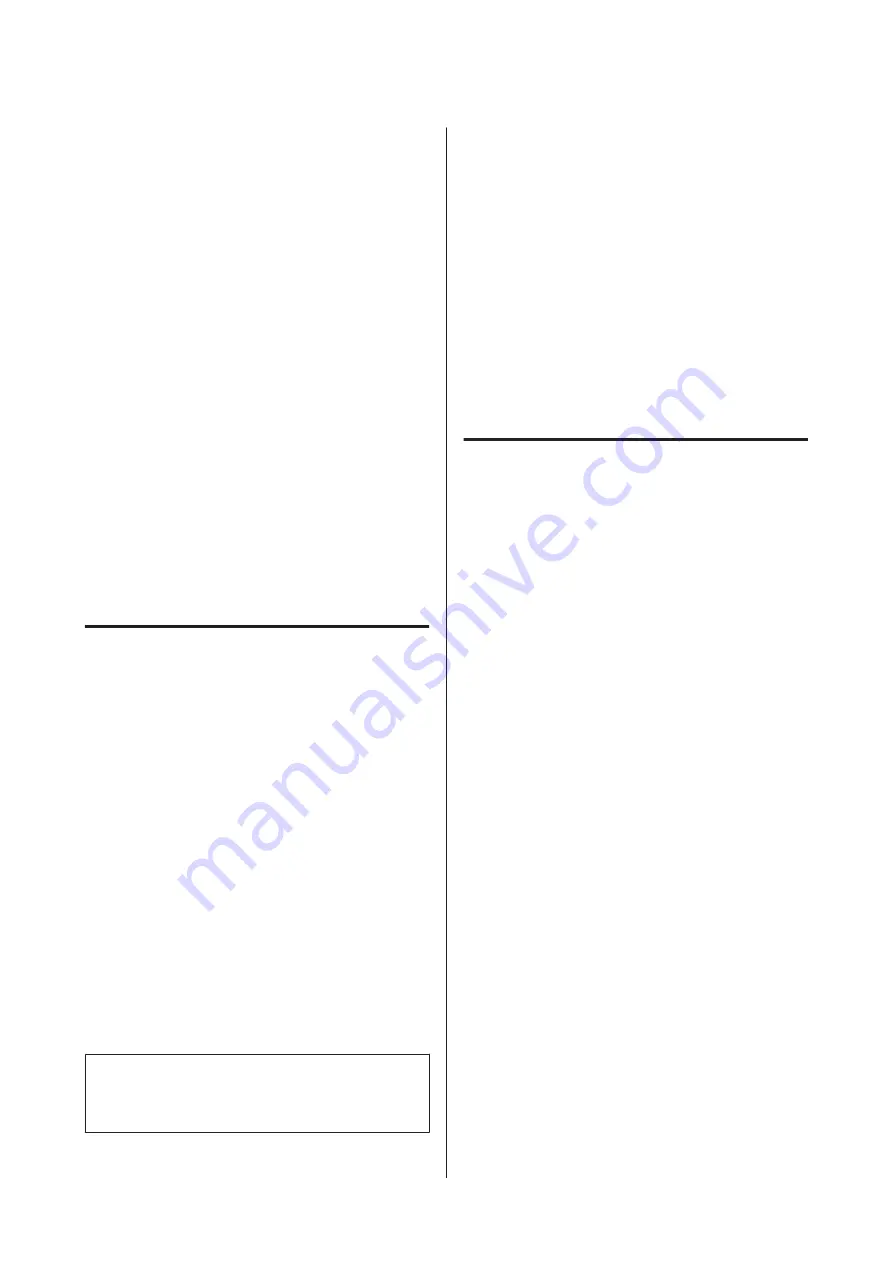
❏
Avoid using the printer in locations with heat
sources or that are exposed to direct draughts
from ventilators or air conditioners. Failure to
observe this precaution could result in the print
head nozzles drying and clogging.
❏
The print head may not be capped (i.e., may not
move to the right-hand side) if an error occurs
and the printer is turned off without first
resolving the error. Capping is a function for
automatically covering the print head with a cap
(lid) to prevent the print head from drying out. In
this case, turn on the power and wait a while until
capping is performed automatically.
❏
When the power is on, do not remove the power
plug or cut the power at the breaker. The print
head may not be capped properly. In this case,
turn on the power and wait a while until capping
is performed automatically.
❏
Even when the printer is not in use, some ink will
be consumed by head cleaning and other
maintenance operations needed to keep the print
head in good condition.
Notes when not using the printer
If you are not using it, note the following points when
storing the printer. If it is not stored correctly, you
may not be able to print properly the next time it is used.
❏
If you do not print for a long time, the print head
nozzles may become clogged. We recommend
that you print once a week to prevent the print
head from clogging.
❏
The roller may leave an impression on paper that
is left in the printer. This can also cause wavy or
curled paper resulting in paper feeding problems
or the print head could be scratched. Remove any
paper when storing.
❏
Store the printer after confirming that the print
head has been capped (the print head is
positioned at the far right). If the print head is left
uncapped for a long time, the print quality may
decline.
Note:
If the print head is not capped, turn the printer on, and
then turn it off.
❏
To prevent the accumulation of dust and other
foreign matter in the printer, close all covers
before placing it in storage.
If the printer will be not be used for an extended
period, protect it with an anti-static cloth or other
cover.
The print head nozzles are very small, and they
can become clogged easily if fine dust gets on the
print head, and you may not be able to print
properly.
❏
When turned on after an extended period of
disuse, the printer may automatically perform
head cleaning to ensure print quality.
U
“Print Head Maintenance” on page 143
Notes when using the control
panel
❏
Touch the panel with your finger. It will only
react when you touch it with your finger.
❏
It may not react when operated with something
other than a finger, when operated with wet
fingers or gloved hands, or when operated when
there is a protective sheet or sticker on the panel.
❏
Do not operate with sharp objects such as
ballpoint pens or mechanical pencils. Doing so
could damage the control panel.
❏
If the panel gets dirty, wipe it with a soft cloth. If
the panel is particularly dirty, dampen the cloth
with water containing a small amount of neutral
detergent, firmly wring the cloth dry before using
it to wipe the panel, and then finish by wiping
with a soft, dry cloth. Never use volatile chemicals
such as thinner, benzene, or alcohol. Doing so
could damage the surface of the control panel.
❏
Do not use in an environment that is subject to
sudden changes in temperature or humidity.
Condensation may form inside the panel, causing
a decline in performance.
❏
Some pixels on the screen may not light up or
may light up constantly. Also, due to the
characteristics of the liquid crystal display,
uneven brightness may occur, but this is not a
malfunction.
SC-P8500D Series/SC-T7700D Series User's Guide
Introduction
19


































