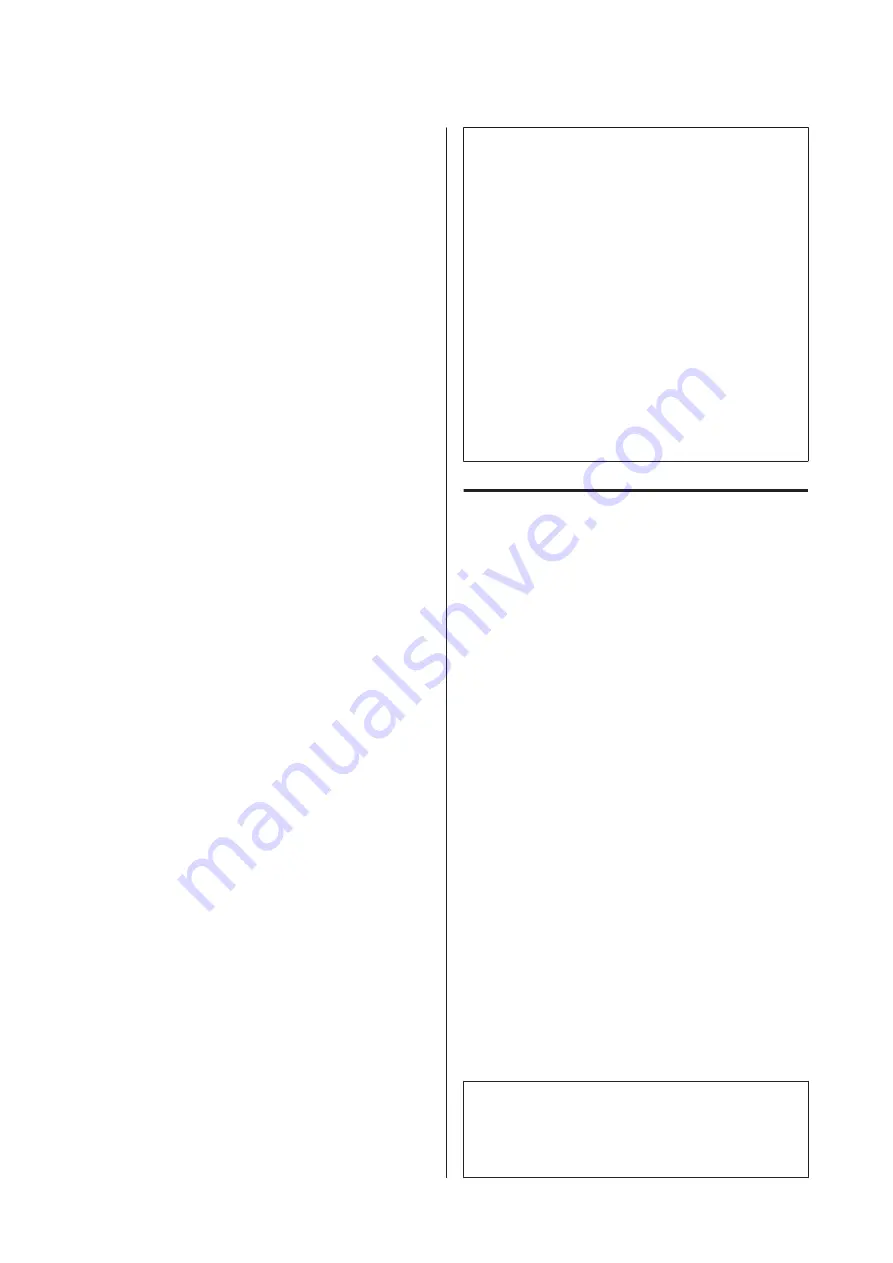
❏
Keep cut sheets in their original package after
opening, and keep them in a flat place.
❏
Remove roll paper that is not in use from the
printer. Rewind it correctly and then store it in
the original packaging that came with the roll
paper. If you leave the roll paper in the printer for
a long time, its quality may decline.
Notes on handling printed paper
To maintain long lasting, high quality print results,
note the following points.
❏
Do not rub or scratch the printed surface. If they
are rubbed or scratched, the ink may peel off.
❏
Do not touch the printed surface, as this may
remove the ink.
❏
After printing, make sure the print outs are
completely dry, and do not stack or fold the
paper. Otherwise, the color may change where
they touch (leaves a mark). These marks will
disappear if they are separated immediately and
dried; however, they will remain if not separated.
❏
If you put the print outs in an album before they
are completely dry, they may be blurred.
❏
Do not use a dryer to dry the print outs.
❏
Avoid direct sunlight.
❏
Prevent color distortion while displaying or
storing the print outs by following the
instructions in the paper's documentation.
Note:
Typically, print outs and photos fade over time (color
distortion) due to the effects of light and various
constituents in the air. This also applies to Epson
special media. However, with the correct storage
method, the degree of color distortion can be minimized.
❏
See the documentation supplied with Epson special
media for detailed information on handling the
paper after printing.
❏
The colors of photos, posters, and other printed
materials appear different under different lighting
conditions (light sources
*
). The colors of print outs
from this printer may also appear different under
different light sources.
* Light sources include sunlight, fluorescent light,
incandescent light, and other types.
Saving Power
The printer enters sleep mode or turns off
automatically if no operations are performed for a set
period. You can adjust the time before power
management is applied.
Any increase will affect the product’s energy
efficiency.
Please consider the environment before making any
changes.
Sleep mode
The printer enters sleep mode when there are no
errors, no print jobs being received, and no control
panel or other operations performed. When the
printer enters sleep mode, the control panel's screen
turns off and the internal motors and other parts
switch off to consume less power.
Sleep mode is cleared if a print job is received or a
button on the control panel is pressed.
You can set the time before entering sleep mode from
1 to 120 minutes. At default settings, the printer enters
sleep mode if no operations are performed for 15
minutes. You can change the
Sleep Timer
in “General
Settings”.
U
“General Settings” on page 132
Note:
When the printer enters sleep mode, the control panel's
screen goes blank as if the power has been turned off,
but the power light remains on.
SC-P8500D Series/SC-T7700D Series User's Guide
Introduction
21

































