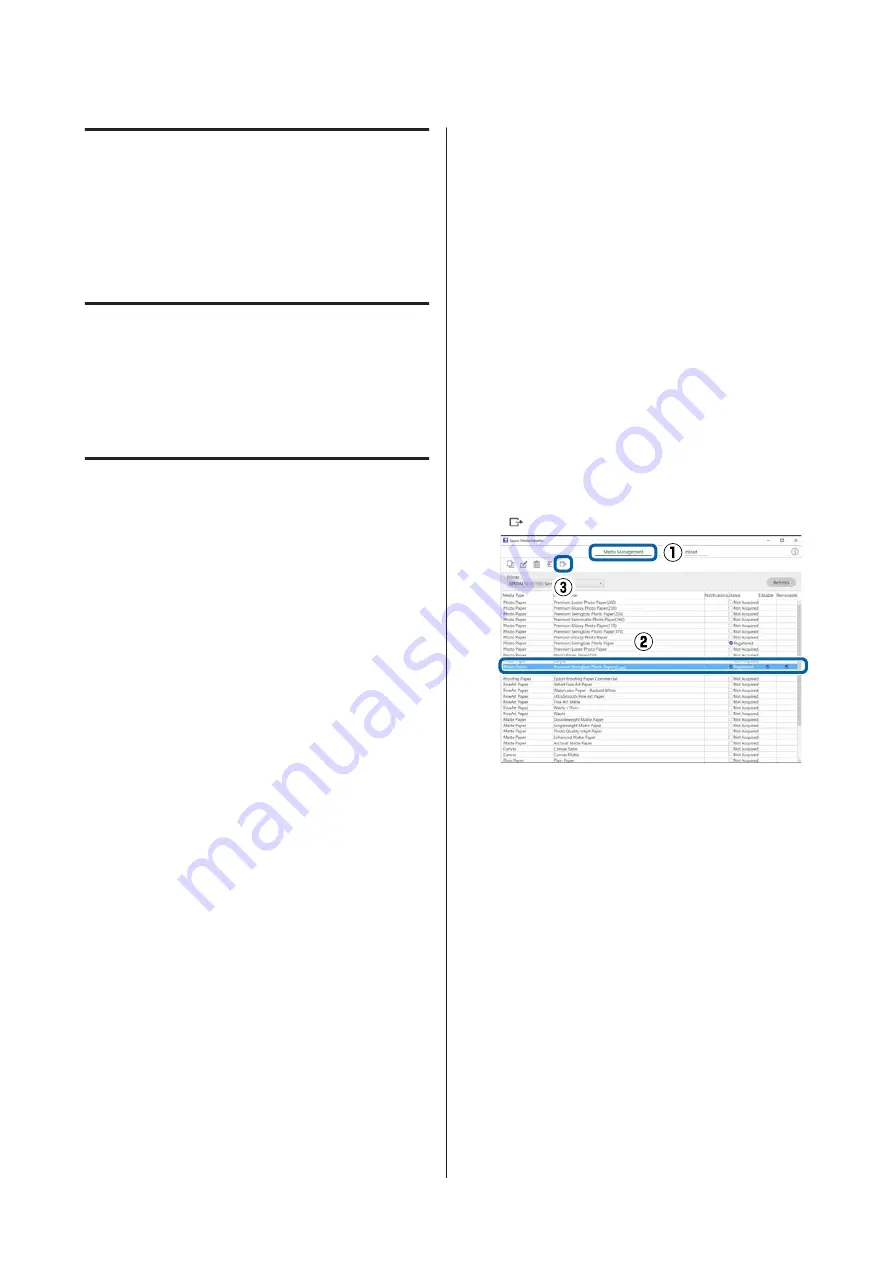
Adding Paper Information
See the following for details on how to add paper
information to the printer or printer driver using
Epson Media Installer.
U
“Adding Paper Information” on page 55
Editing Paper Information
See the following for details on how to edit paper
information that has been added.
U
“Editing Paper Information” on page 56
Sharing Paper Information with
Multiple Computers
This section explains how to share paper information
that was added/edited using Epson Media Installer
between computers when multiple computers are
connected to one printer.
For example, you can connect computer [A] and
computer [B] to one printer and then add/edit paper
information in Epson Media Installer on computer
[A]. In this case, the added/edited paper information
is displayed in the Epson Media Installer on computer
[B], but the added/edited paper information is not
displayed in the printer driver on [B]. To display the
added/edited paper information in the printer driver
for [B], share the paper information between the
computers.
Sharing added paper information
A
Start Epson Media Installer on one of the
computers connected to the same printer and
add the paper information.
U
“Adding Paper Information” on page 55
B
Start Epson Media Installer on a different
computer than in step 1, and then click
Media
Download
.
C
Select the same paper information that you
added in step 1, and then click
Download and
Register
.
Paper information is added to the paper type
for the printer driver on this computer.
When three or more computers are connected
to one printer, repeat steps 2 to 3 for each
computer.
Sharing edited paper information
A
Start Epson Media Installer on one of the
computers connected to the same printer and
edit the paper information.
U
“Editing Paper Information” on page 56
B
Click
Media Management
, select the paper
information you edited in step 1, and then click
(Export).
C
Select the save location, and then save the file.
The saved file has the extension .emy.
D
Start Epson Media Installer on a different
computer than in steps 1 to 3, and then click
Media Management
.
SC-P8500D Series/SC-T7700D Series User's Guide
Introducing the Software
31

































